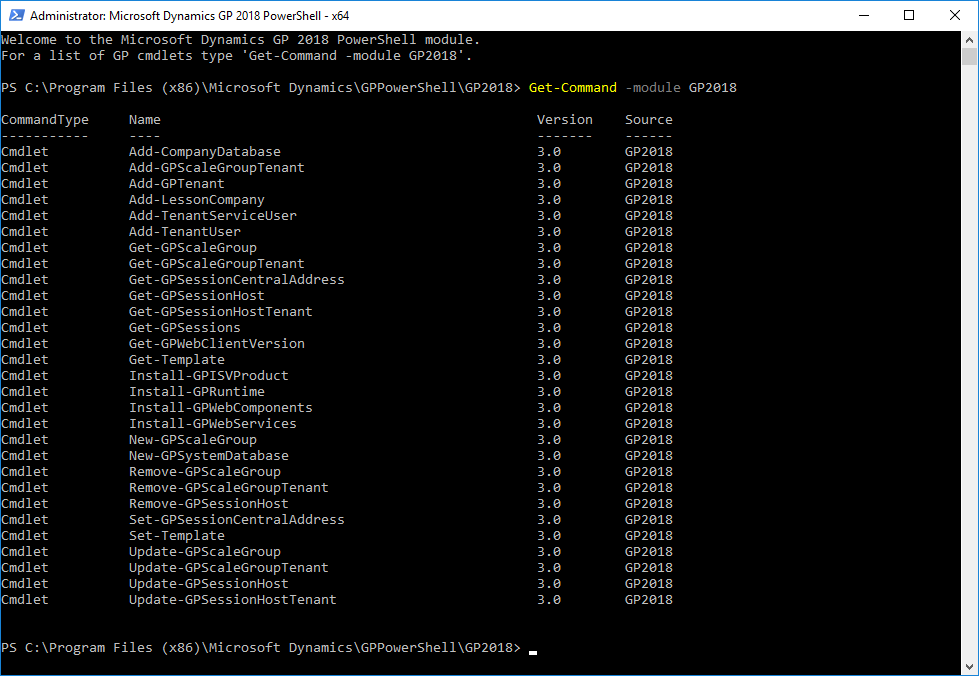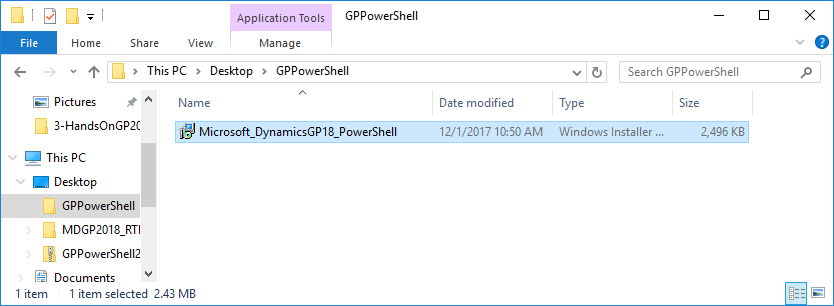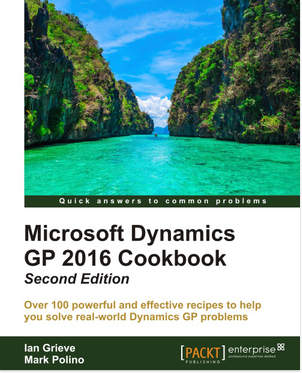Microsoft Dynamics GP 2013 was released back on 12th March 2013; mainstream support is available for versions of Dynamics GP for approximately five years from the release date. Therefore mainstream support for Dynamics GP 2013 ends on 10th April 2018, after which it will go into extended support.
Microsoft Dynamics GP 2013 was released back on 12th March 2013; mainstream support is available for versions of Dynamics GP for approximately five years from the release date. Therefore mainstream support for Dynamics GP 2013 ends on 10th April 2018, after which it will go into extended support.
My recommendation to clients is to try to remain on a mainstream supported version of the product so that you can still receive hot fixes to major issues (or for US or Canadian users receive payroll updates).
With the frequency of releases of Dynamics GP, an upgrade every five years is going to mean an upgrade between five versions which is quite a jump (that’s going forward; for a while recently new versions were twice a year); I generally advise clients to upgrade every 2-3 versions to minimise the length of time an upgrade will take and how many intermediate versions need to be upgraded through (we have one client who does the ideal and upgrades once per year, but they largely do their own upgrades with only a small amount of input from myself).
Upgrading often means you have most of the bug fixes and regularly get access to the new functionality.
You can see the launch dates as well as the mainstream and extended support dates on the Microsoft Product Lifecycle page.
My recommendation is, if you are on Microsoft Dynamics GP 2013, and haven’t already started planning your upgrade, to start now.