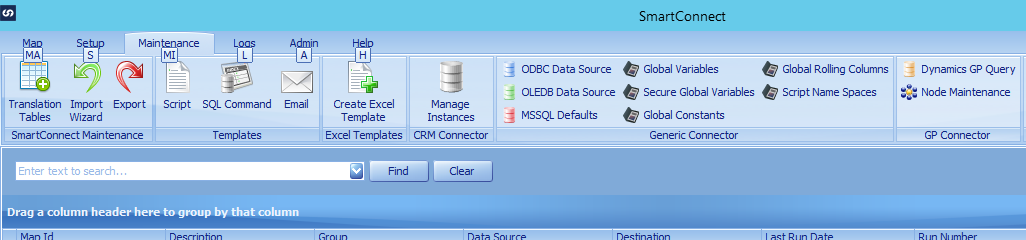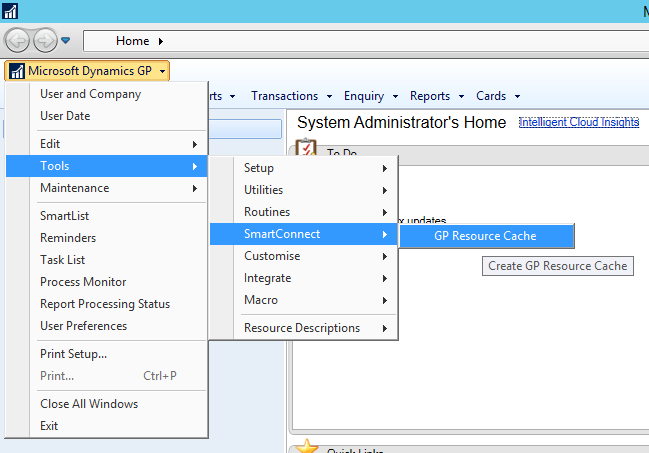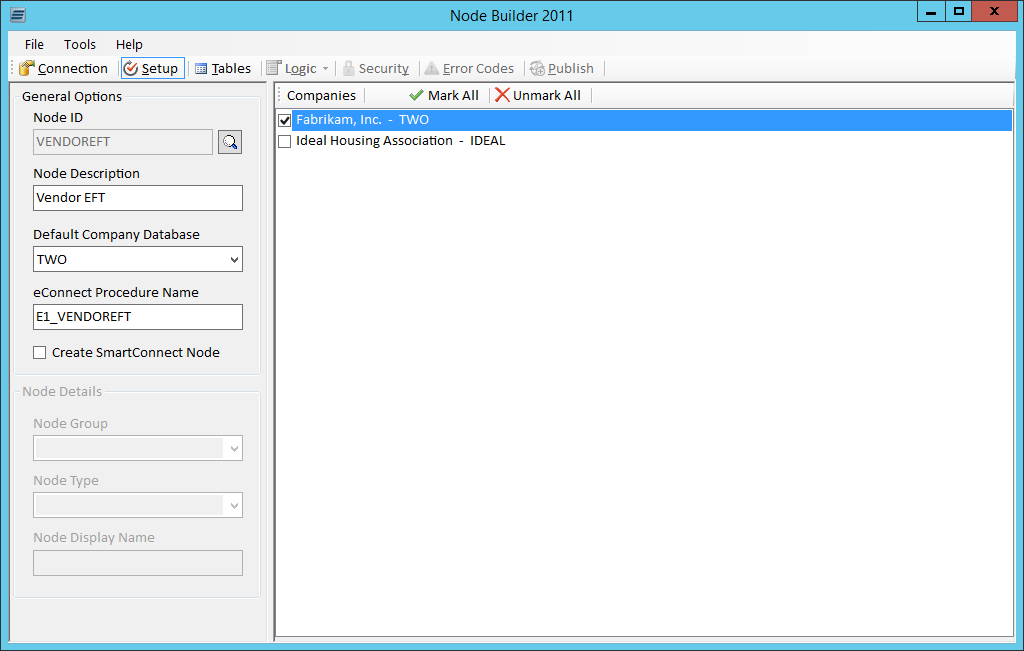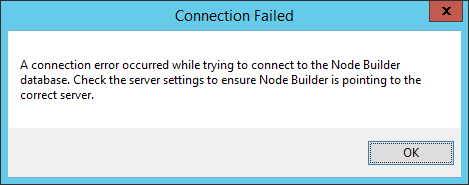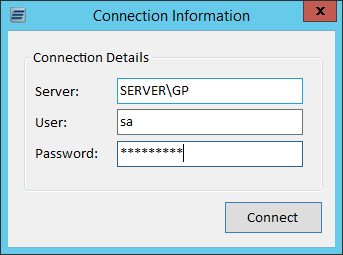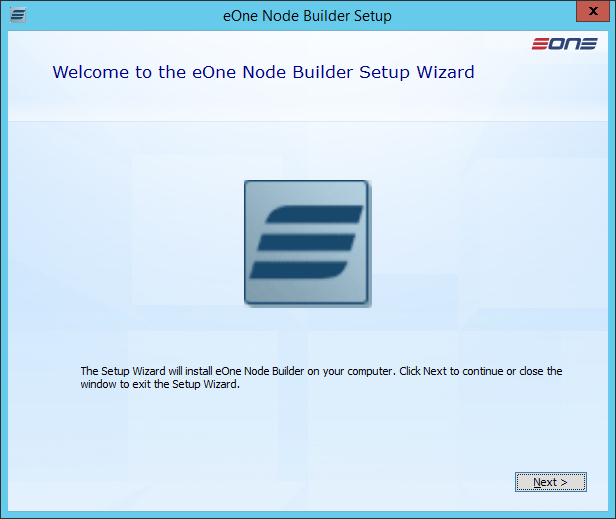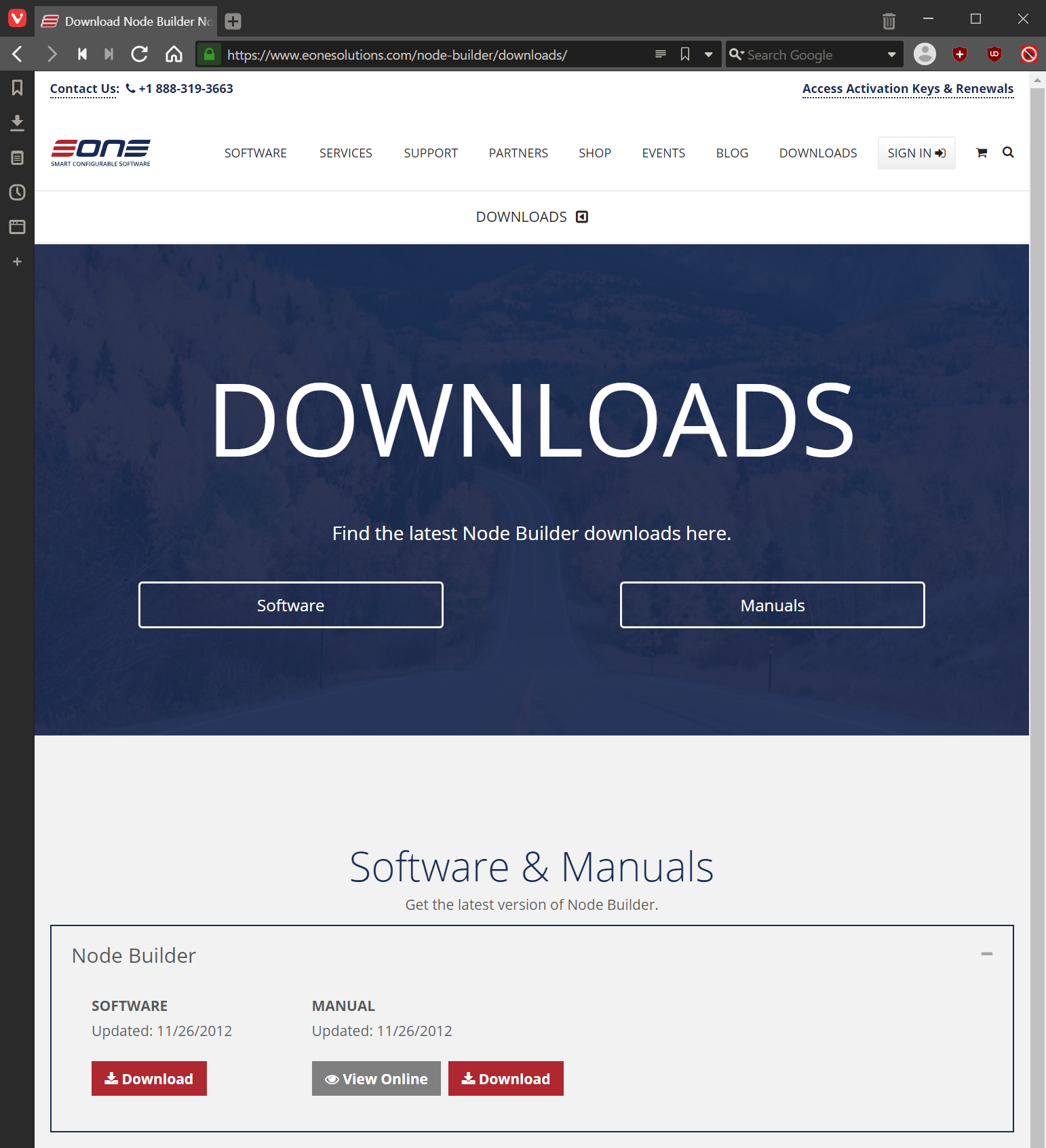This post is part of the series on Using Node Builder to Create New Node; in particular I m creating a node to add EFT Bank information when adding a creditor.
This post is part of the series on Using Node Builder to Create New Node; in particular I m creating a node to add EFT Bank information when adding a creditor.
In this series, I’ve gone through the steps to create a simple node to add EFT Bank details when using SmartConnect to insert a vendor. Node Builder allowed us to create the node without writing any code.
Node Builder is the least polished of the eOne products; in fact, based on how good SmartList Builder and SmartConnect are, I was very surprised at the lack of polish.
The alternative to using Node Bulder is to write your own eConnect stored procedures. Microsoft has posted some example code of how to do this. In addition, Tim Wappat has also posted about this.
If I was creating the node, I’d be tempted to just write my own (as I have done in the past), but when working with a client I would show them Node Builder and explain the pros and cons (including limitations such as not integrating with SmartConnect any more).