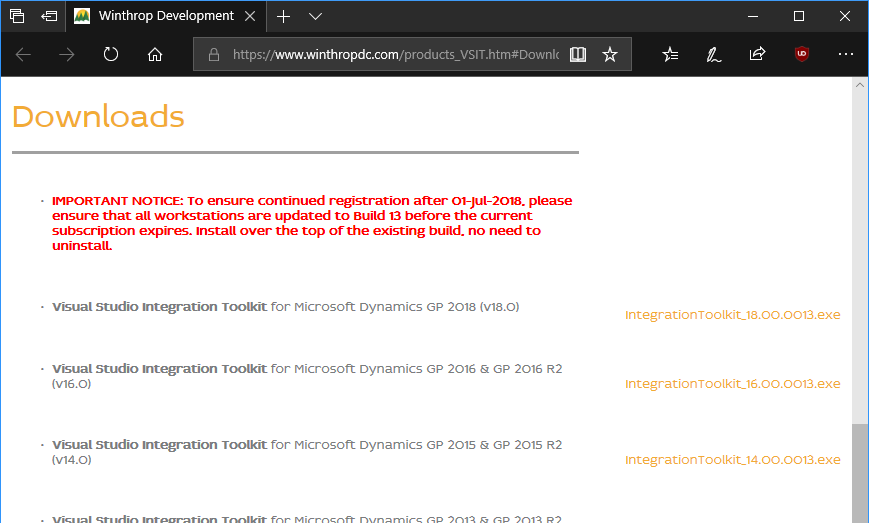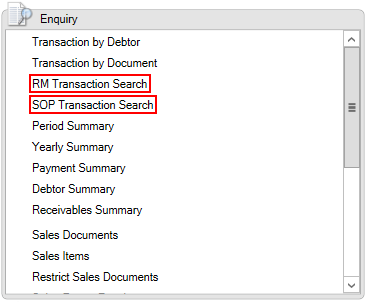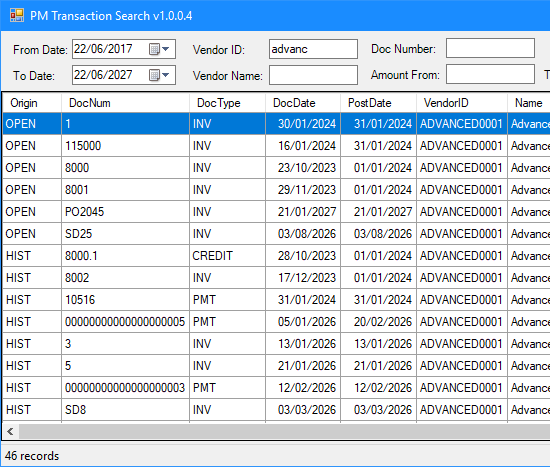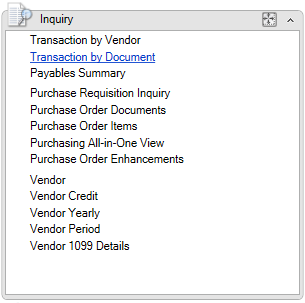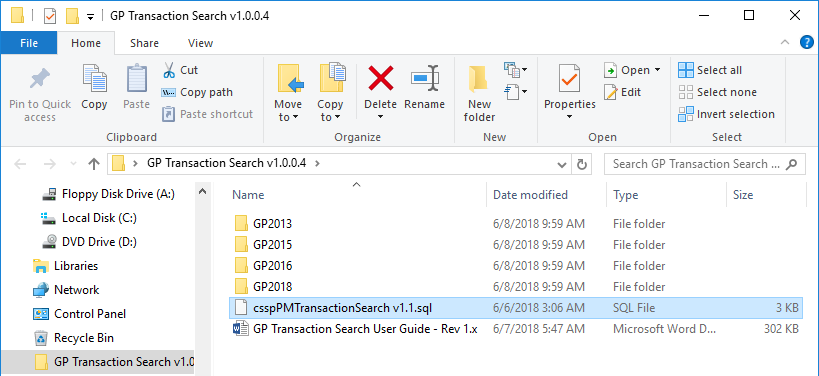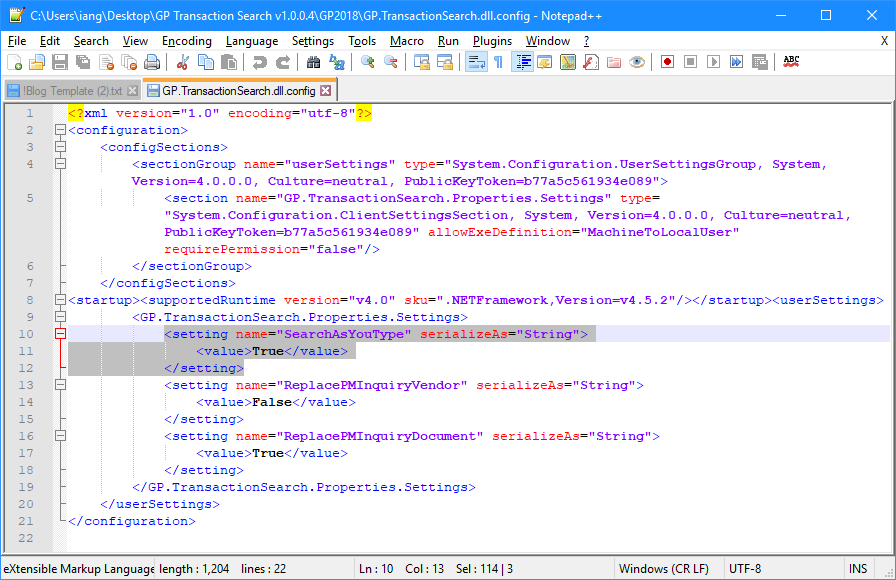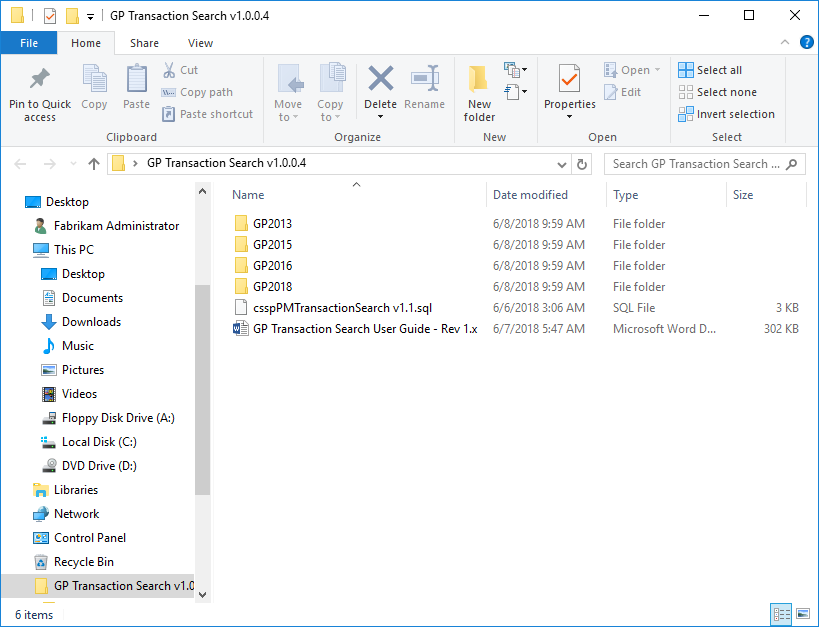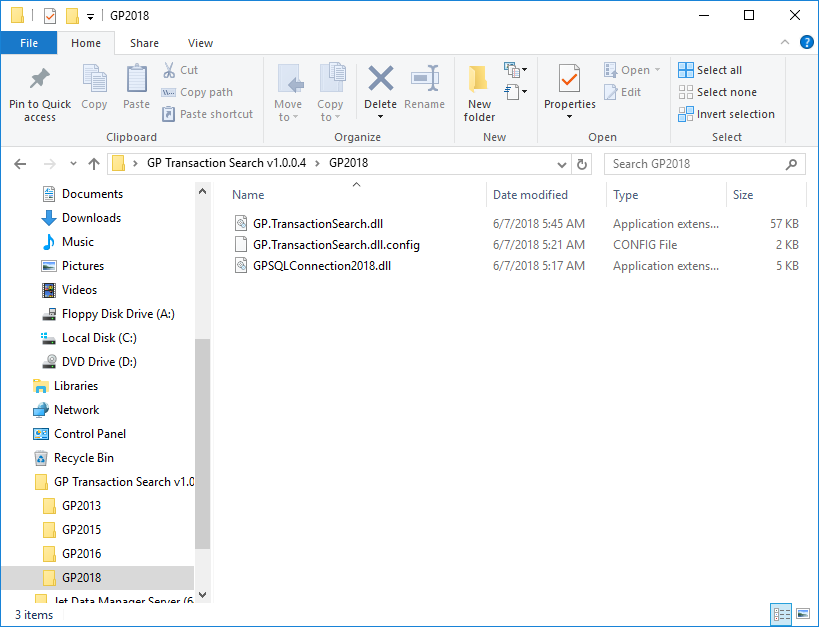This post is part of the series on installing and configuring version 2 of this free GP Transaction Search addin from Steve Endow of Precipio Services.
This post is part of the series on installing and configuring version 2 of this free GP Transaction Search addin from Steve Endow of Precipio Services.
In version 2 there is a new prerequisite; the Visual Studio Integration Toolkit (VSIT) from Winthrop DC. In version 1, the GP Transaction Search window replaced the Transaction by Document window; in this version, VSIT has been used to allow the GP Transaction Search windows have their own menus.
VSIT is a separate download; there is a download for each version of Microsoft Dynamics GP going back to 2010. Select the correct version and download the file:
Continue reading “GP Transaction Search v2: Installing the Prerequisites”