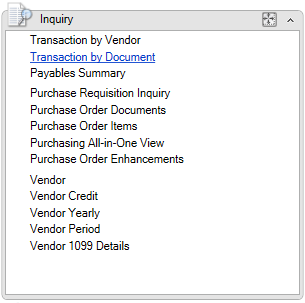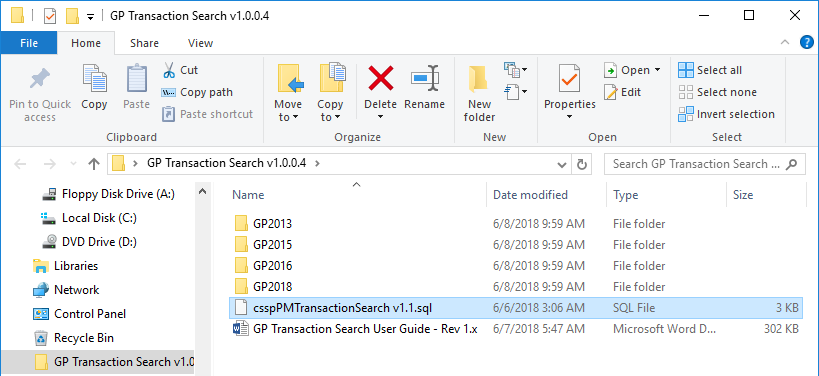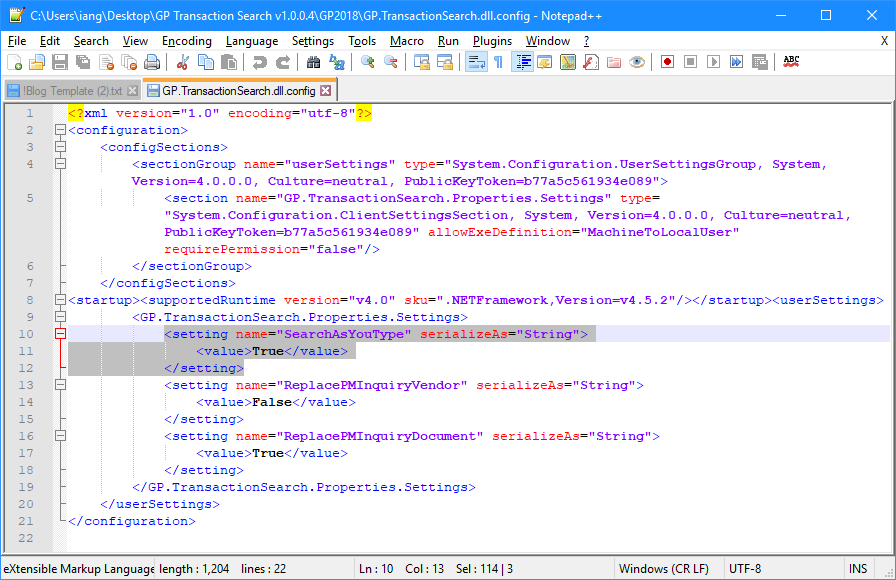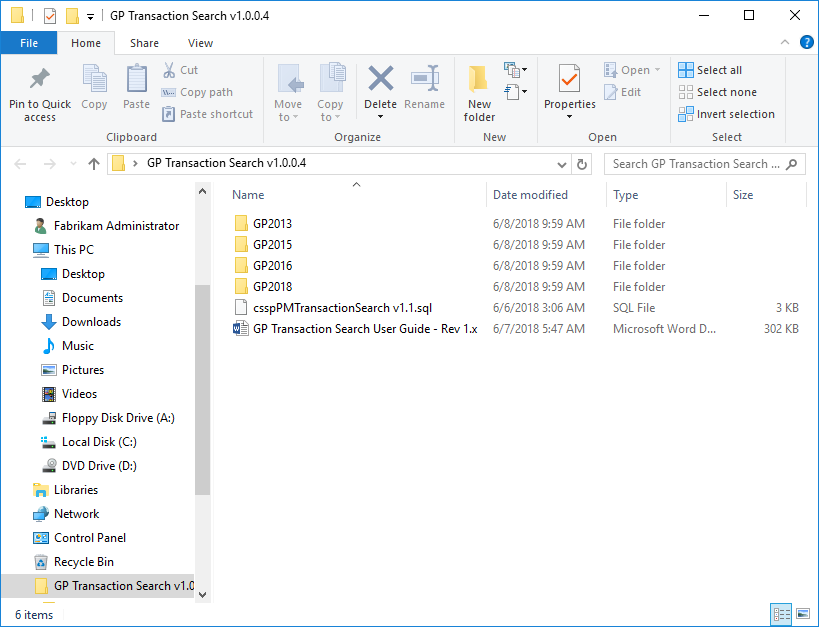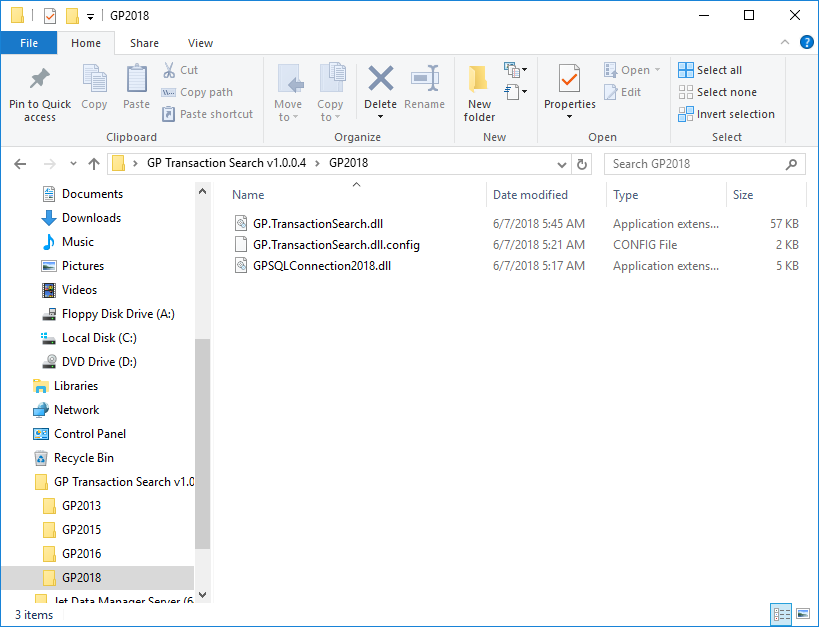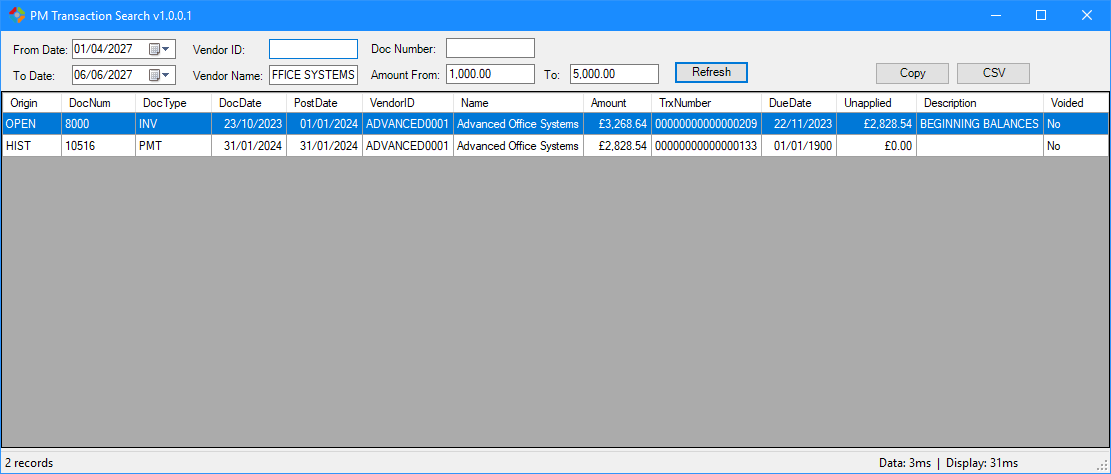This post is part of the series on the new, free, GP Transaction Search window from Steve Endow of Precipio Services.
This post is part of the series on the new, free, GP Transaction Search window from Steve Endow of Precipio Services.
I’ve been working with Microsoft Dynamics GP for 15 years now and I have always thought that one of the most useless inquiry/enquiry windows in the Purchasing series was the Transaction by Document (
The window allows you to search only by Document Number. In most cases you also want to narrow the selected data down by vendor/creditor, but the window does not allow this.
Well, sharing my view of the window, MVP Steve Endow, of Precipio Services has decided to do something about it. Microsoft Dynamics GP has several options for making customizations, from minor tweaks using VBA (not supported in the web client), to .NET with VS Tools, to Dexterity. This is a huge benefit for GP customers as it allows them to pick the best technology for the customisation they want. There is always a cost to either making your own customisations, or having someone else do the work for you. However, by not making the customisation, you can really miss out on the benefits. This can lead to users who can struggle to quickly or easily find the information they need.
Steve decided to make the GP Transaction Search project as a very usable demonstration that a relatively small customization can produce significant benefits and efficiencies.
This new enquiry/inquiry window allows you to search by a Document Date range and/or the Vendor ID or Name and/or the Document Number and/or a Document Amount. This makes it a far better window for searching for documents than the standard Transaction by Document one. It is also very quick to return data.
The initial version of GP Transaction Search includes only the PM Transaction Search, but took only one day to develop the prototype, and an additional two to three days to finish, refine, test, and release. If you look at the actual .NET code, it’s surprisingly simple; there are actually very few lines of code in the project–it’s mostly basic .NET functionality, albeit, admittedly, with some clever construction and design and tricks to work with Dynamics GP.
As this shows, it doesn’t require a huge investment to produce really valuable customizations and, as I’ll show over the next few posts, deployment and updates are simple and low maintenance. This aligns with Steve’s view that customizations, when well designed, don’t have to be a burden for customers.
As well as being immediately useful to people using Dynamics GP, Steve has released the project as an open source project; this means that it can be a great learning tool and reference for other developers looking to use .NET with GP. As mentioned the initial project includes a replacement to the Transaction by Document enquiry/inquiry, it can easily be expanded to display any data from any module in Dynamics GP and, potentially, from any other database.
Since the project is quite literally just a simple window with a grid displaying the results of a stored procedure. It can easily be expanded to display any data in Dynamics GP, from any module (such as Receivables Management, Inventory Control, Fixed Asset Management), or in any other application database, for that matter.
The GP Transaction Search window is available for all version of Microsoft Dynamics GP starting with 2013. You can download the install files from Precipio Services; if you’re a developer, the GitHub project is here.
 This post is part of the series on the new, free, GP Transaction Search window from Steve Endow of Precipio Services.
This post is part of the series on the new, free, GP Transaction Search window from Steve Endow of Precipio Services.