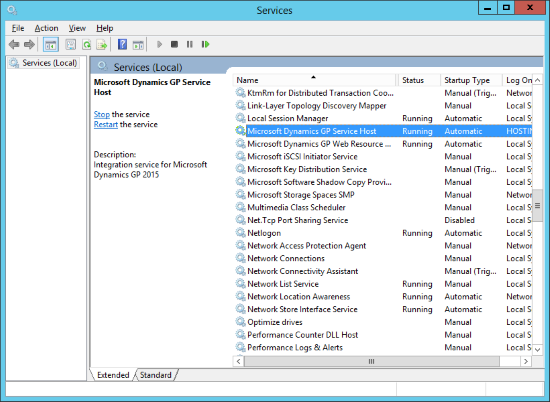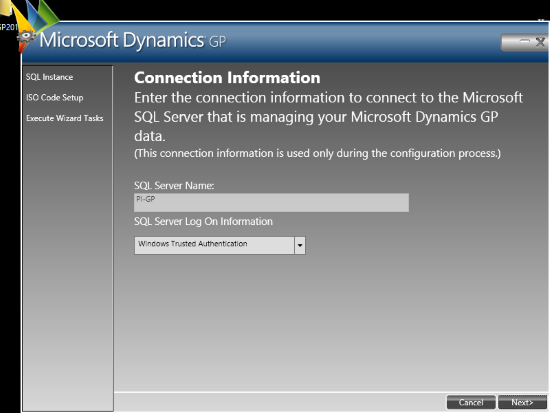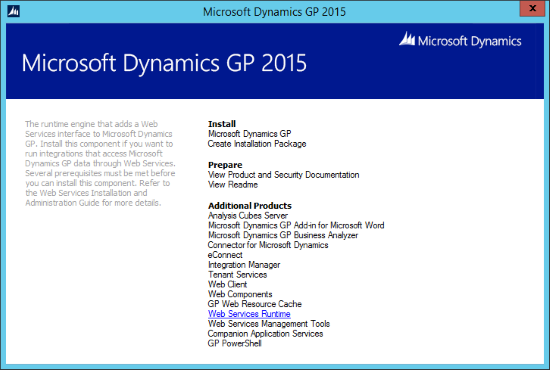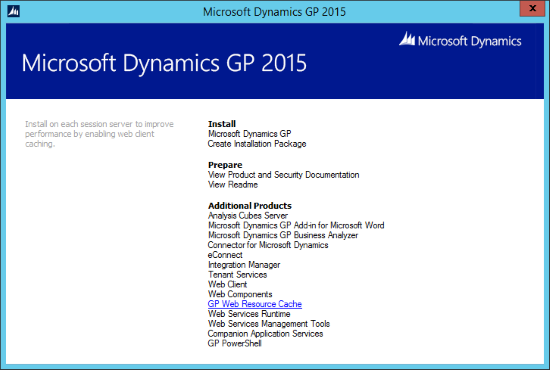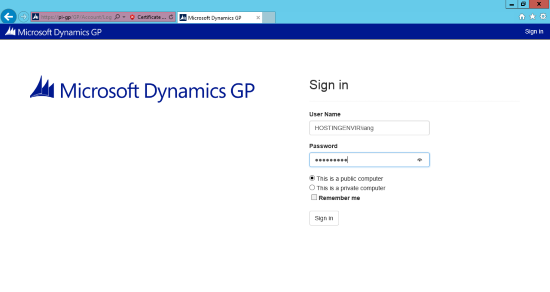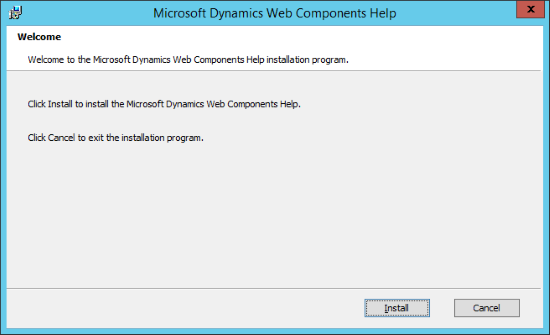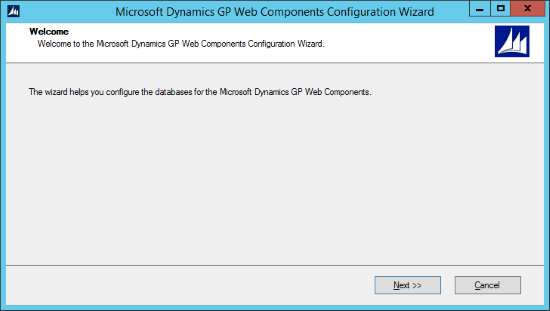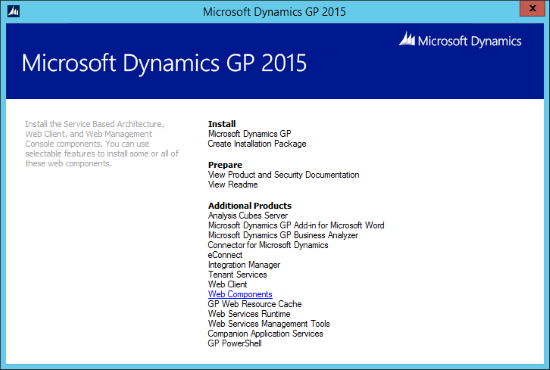Now that Microsoft Dynamics GP 2015 RTM is available, I thought I could follow my usual pattern of posting a series of posts on how to install and configure both Dynamics GP, but also the additional products which ship with it. You can find the series index for these posts here.
Now that Microsoft Dynamics GP 2015 RTM is available, I thought I could follow my usual pattern of posting a series of posts on how to install and configure both Dynamics GP, but also the additional products which ship with it. You can find the series index for these posts here.
In the last post, we verified that the web services service was running and that the web services were working; in this post we’re going to verify the security was correctly deployed.
To do this open the Dynamics Security Console:
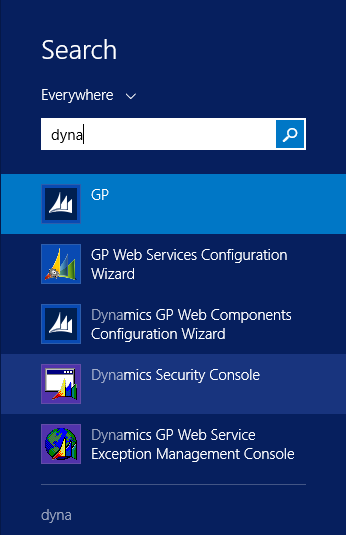
Continue reading “Hands On With Microsoft Dynamics GP 2015 RTM: Web Services Security Verification”