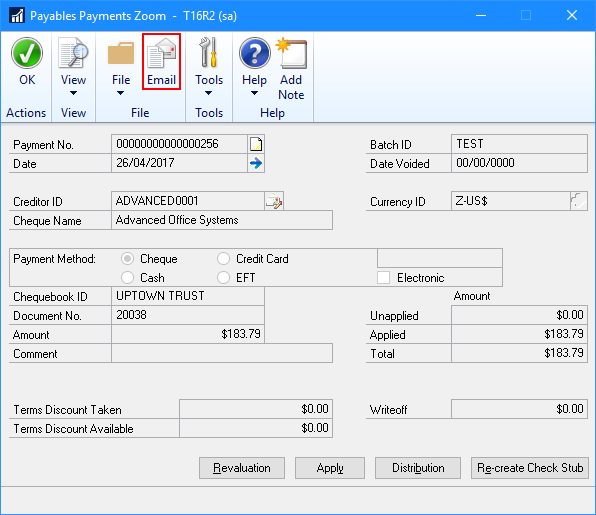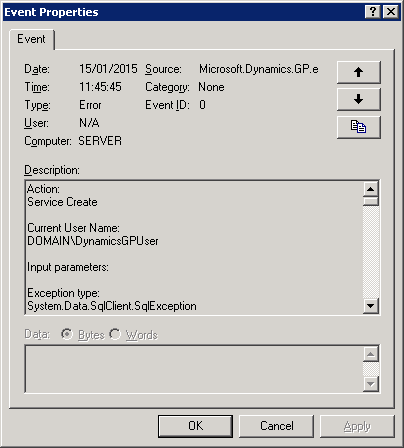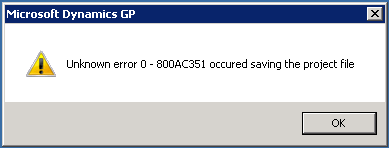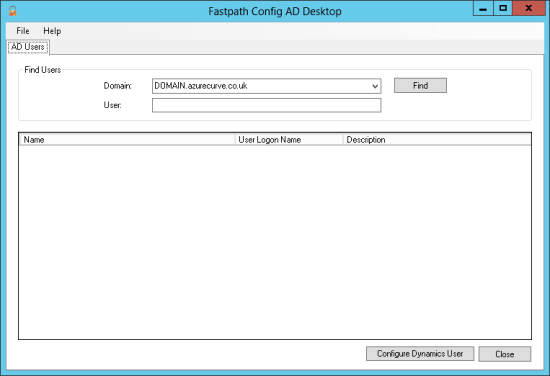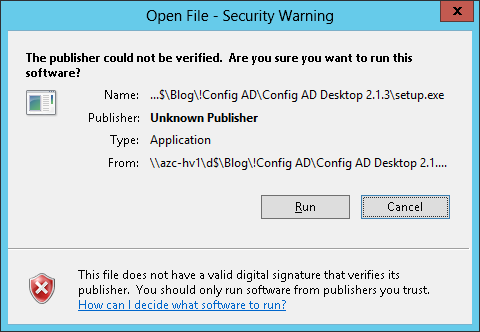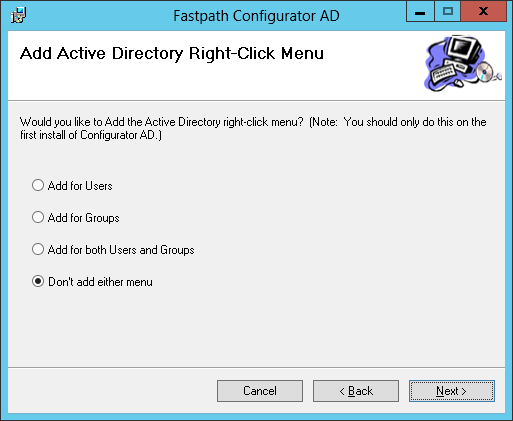We had a user recently who wanted to quickly see which users had access to which companies and the Security Roles which had been granted. While Dynamics GP does have a number of security reports, they are the standard ones which, while readable in the usual screen or printer output, cannot easily be exported to Excel. However, the client is on Microsoft Dynamics GP 2013 R2 and therefore has access to SmartList Designer.
We had a user recently who wanted to quickly see which users had access to which companies and the Security Roles which had been granted. While Dynamics GP does have a number of security reports, they are the standard ones which, while readable in the usual screen or printer output, cannot easily be exported to Excel. However, the client is on Microsoft Dynamics GP 2013 R2 and therefore has access to SmartList Designer.
While I could have done this entirely as a SmartList Designer report, I already had the majority of the SQL needed to generate this as a SQL View which SmartList Designer can access:
CREATE VIEW uv_PI_UserAccessAndGrantedSecurityRoles AS
SELECT
['User Master'].USERID AS 'User ID'
,['User Master'].USERNAME AS 'Username'
,['User Master'].USRCLASS AS 'User Class'
,ISNULL(['Class Master'].DSCRIPTN, '') AS 'User Class Description'
,ISNULL(['Company Master'].INTERID, '') AS 'Intercompany ID'
,ISNULL(['Company Master'].CMPNYNAM, '') AS 'Company Name'
,ISNULL(['Security Assignment User Role'].SECURITYROLEID, '') AS 'Security Role ID'
,ISNULL(['Security Roles Master'].SECURITYROLENAME, '') AS 'Security Role Name'
FROM
SY01400 AS ['User Master']
LEFT JOIN
SY40400 AS ['Class Master']
ON ['Class Master'].USRCLASS = ['User Master'].USRCLASS
LEFT JOIN
SY60100 AS ['User-Company Access']
ON ['User-Company Access'].USERID = ['User Master'].USERID
LEFT JOIN
SY10500 AS ['Security Assignment User Role']
ON ['Security Assignment User Role'].CMPANYID = ['User-Company Access'].CMPANYID
AND ['Security Assignment User Role'].USERID = ['User-Company Access'].USERID
LEFT JOIN
SY09100 AS ['Security Roles Master']
ON ['Security Roles Master'].SECURITYROLEID = ['Security Assignment User Role'].SECURITYROLEID
LEFT JOIN
SY01500 AS ['Company Master']
ON ['Company Master'].CMPANYID = ['User-Company Access'].CMPANYID
GO
Of course, the other reason I used the SQL rather than recreating entirely in SmartList Designer is that I can use this SQL in future, but a SmartList Designer is only usable on the system on which it is created as there is no import/export functionality.
 Microsoft Dynamics GP 2013 saw the introduction of the ability to reprint the check remittance report. This feature was a very nice one to see, as numerous clients, if not all of them, had been asking for.
Microsoft Dynamics GP 2013 saw the introduction of the ability to reprint the check remittance report. This feature was a very nice one to see, as numerous clients, if not all of them, had been asking for.