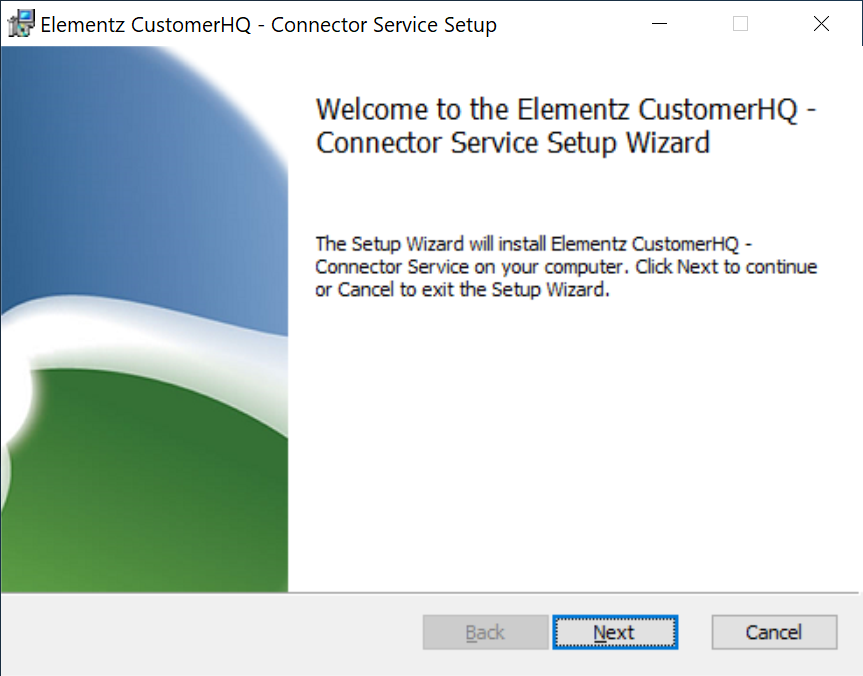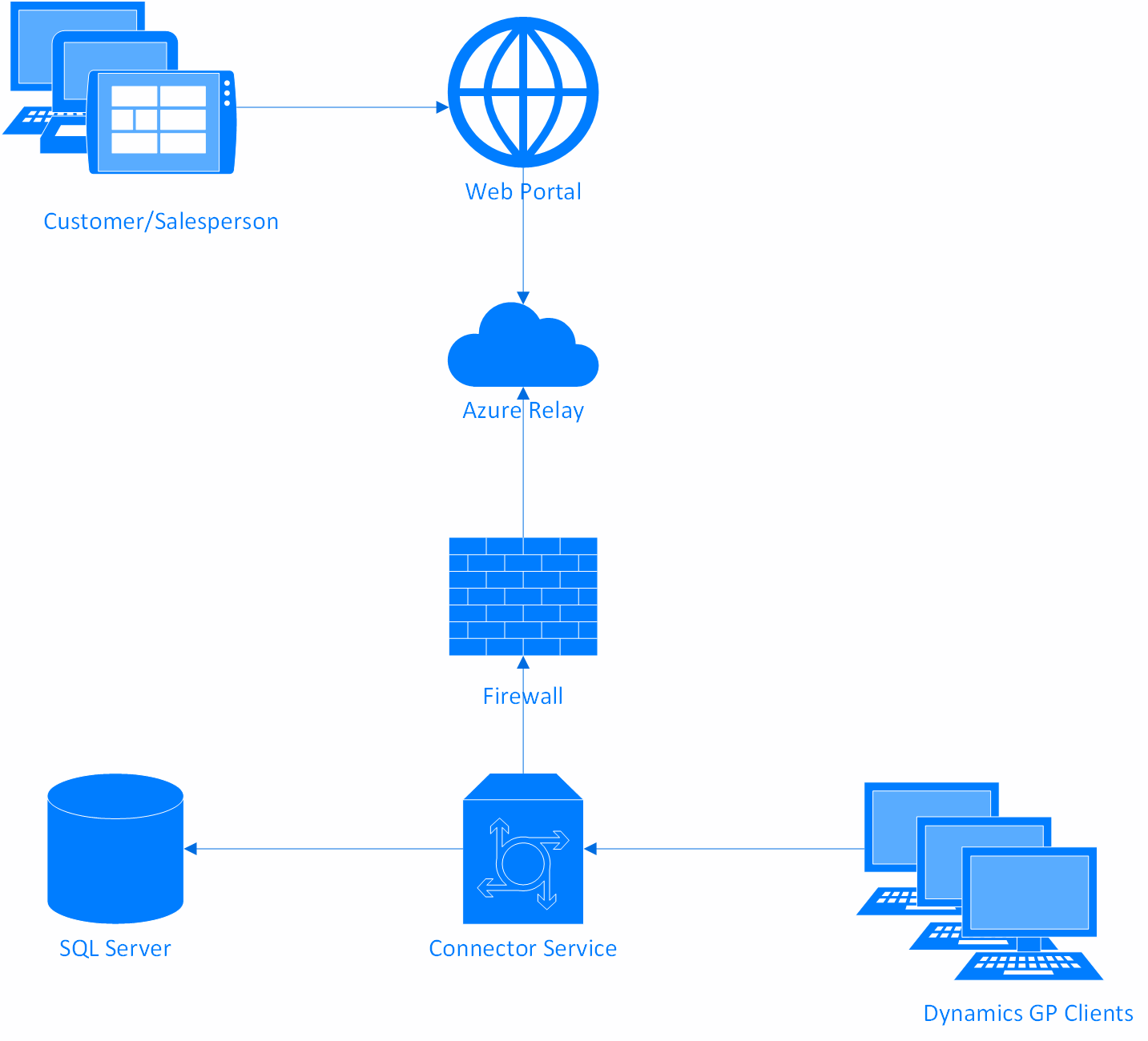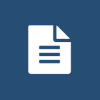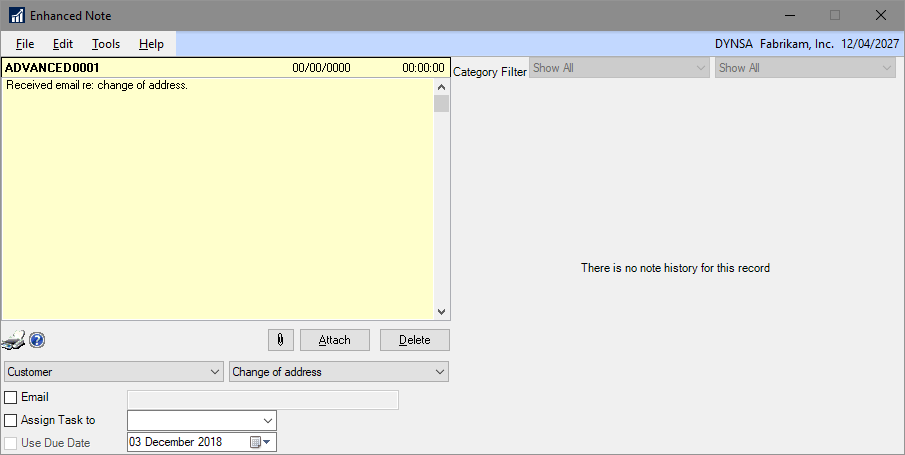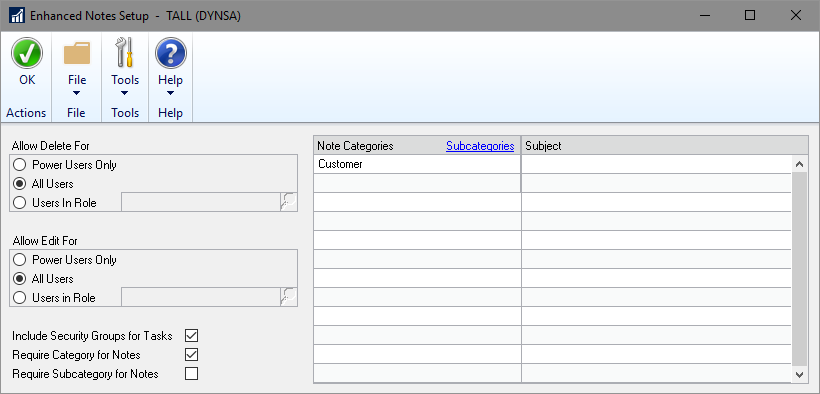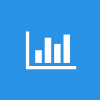 This post is part of a series on Implementing SalesHQ Portal, which is one of the GP Elementz Portals from my new employer, ISC Software Solutions.
This post is part of a series on Implementing SalesHQ Portal, which is one of the GP Elementz Portals from my new employer, ISC Software Solutions.
The Sales HQ portal is a fairly simple install (which I’ll be covering in this series of posts). However, there are a number of prerequisites which need to be met for the SalesHQ portal to be used.
Supported Version of Microsoft Dynamics GP
The following versions of Microsoft Dynamics GP are supported with SalesHQ:
- Dynamics GP 2013 R2
- Dynamics GP 2015
- Dynamics GP 2015 R2
- Dynamics GP 2016
- Dynamics GP 2016 R2
- Dynamics GP 2018
- Dynamics GP 2018 R2
.NET Framework
SalesHQ requires the NET Framework 4.6.1.
Server With Compatible Windows Server Version
SalesHQ is only compatible with versions of Windows Server which supports .NET Framework 4.6.1.
Available RAM
Depending on usage the connector service requires around 500MB of available RAM.
SSL Certificate
An SSL certificate to be used by the Connector Service.
SQL Server
An SQL server compatible with the supported versions of GP to host the Configuration database.
Active Directory Service Account
An Active Directory Service Account to be used to run the service as, the user name and password will be required in the SalesHQ Connector Service. The account must have access to the Dynamics GP System and Company Databases as well as the database which will hold the SalesHQ configuration.
Sales HQ URL
The URL of the SalesHQ Web Portal so customers and sales people can easily access the portal; a default URL can be provided, but a user-friendly one is recommended.
Azure Connection Details
The Azure name space, relay name and the access key required to connect to the web portal. These details will be supplied via email by ISC Software.
With the prerequisites met, you are ready to download, install and configure SaleHQ.
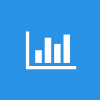 This post is part of a series on Implementing SalesHQ Portal, which is one of the GP Elementz Portals from my new employer, ISC Software Solutions.
This post is part of a series on Implementing SalesHQ Portal, which is one of the GP Elementz Portals from my new employer, ISC Software Solutions.