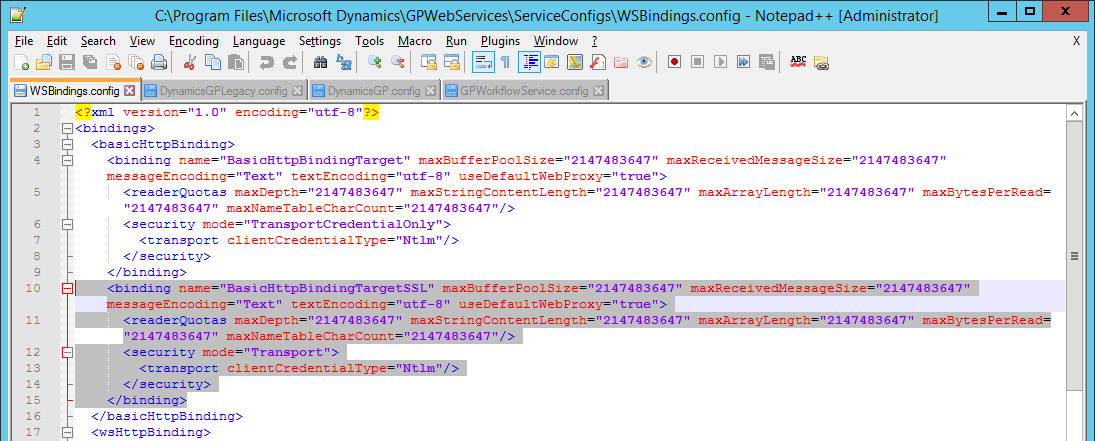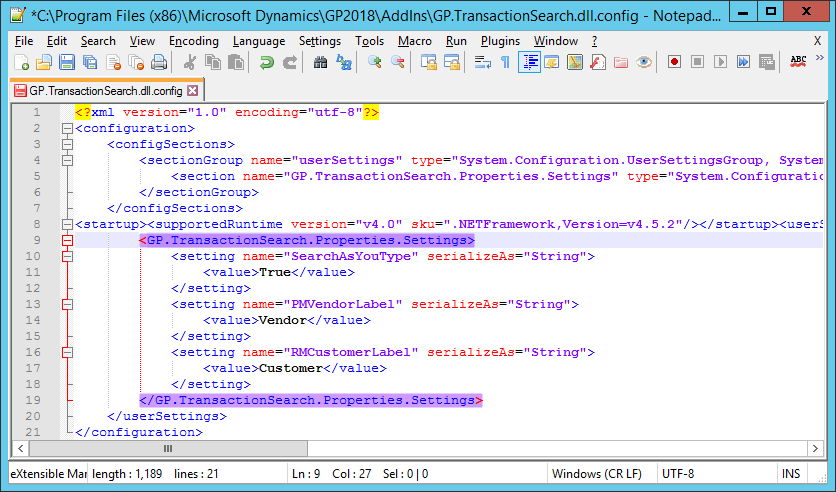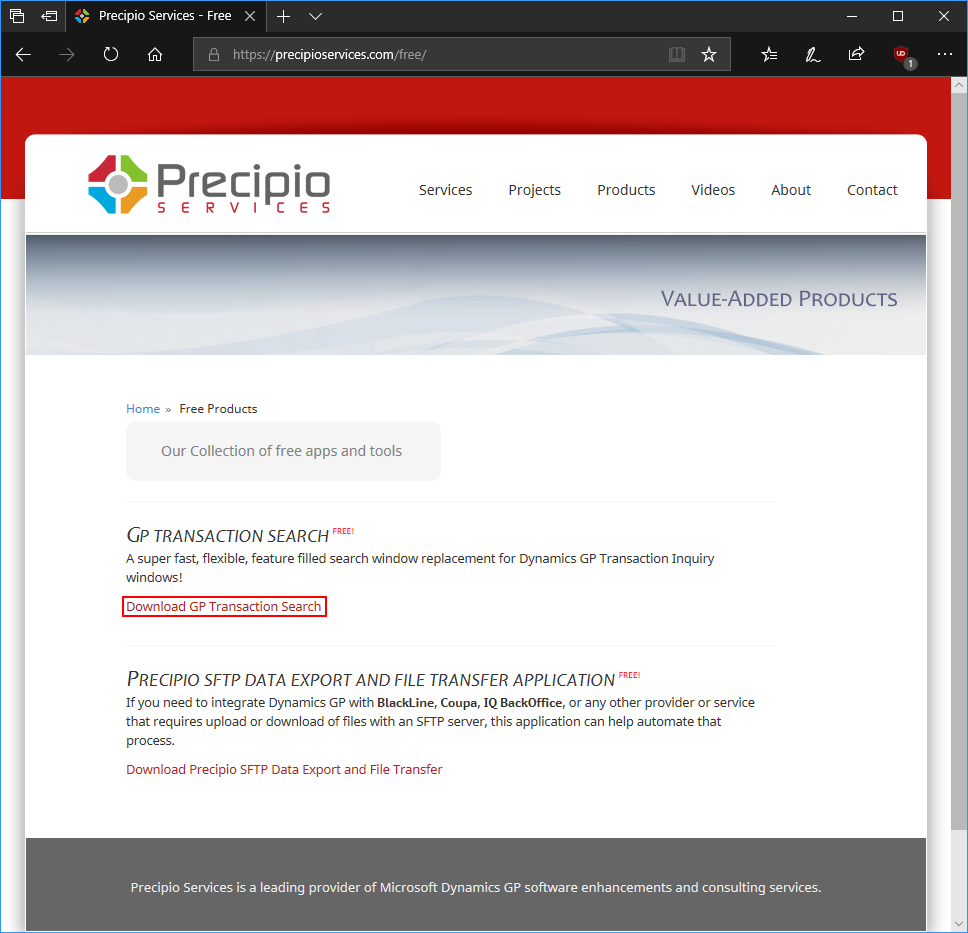This post is part of the Enabling Secure Connection for Web Services series.
This post is part of the Enabling Secure Connection for Web Services series.
There are several configuration files which need to be amended to enable a secure connection for Web Services. The first is a href=’There are several configuration files which need to be amended to enable a secure connection for Web Services. The first is WSBindings.config; the second is the legacy endpoint config file, DynamicsGPLegacy.config which is, by default, located in C:\Program Files\Microsoft Dynamics\GPWebServices\ServiceConfigs.
There are three elements which need to be updated in the services node:
- Change the behaviorConfiguration node from
GPLegacyStaticMetadataBehaviortoGPDynamicMetadataBehavior. - Change the bindingConfiguration node from
BasicHttpBindingTargettoBasicHttpBindingTargetSSL. - Add a new https baseAddress line using the new port and the externally accessible DNS hostname:
<add baseAddress="https://SERVER.msdynamicsgp.co.uk:48666/DynamicsGPWebServices"/>
<services>
<service name="Microsoft.Dynamics.GP.WebServices.LegacyContract.DynamicsGP" behaviorConfiguration="GPDynamicMetadataBehavior">
<endpoint address="Mex" name="http" binding="customBinding" bindingConfiguration="CustomBinding" contract="IMetadataExchange"/>
<endpoint address="DynamicsGPService.asmx" name="LegacyDynamicsGP" binding="basicHttpBinding" bindingConfiguration="BasicHttpBindingTargetSSL" contract="Microsoft.Dynamics.GP.WebServices.LegacyContract.IGPServicesLegacy"/>
<host>
<baseAddresses>
<add baseAddress="http://SERVER:48620/DynamicsGPWebServices"/>
<add baseAddress="https://SERVER.msdynamicsgp.co.uk:48666/DynamicsGPWebServices"/>
</baseAddresses>
</host>
</service>
</services>
Continue reading “Enabling Secure Connection for Web Services: Update Legacy Endpoint”