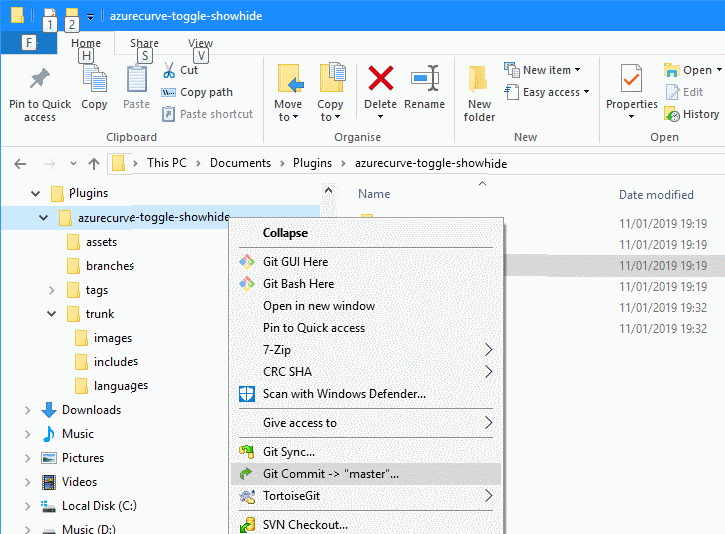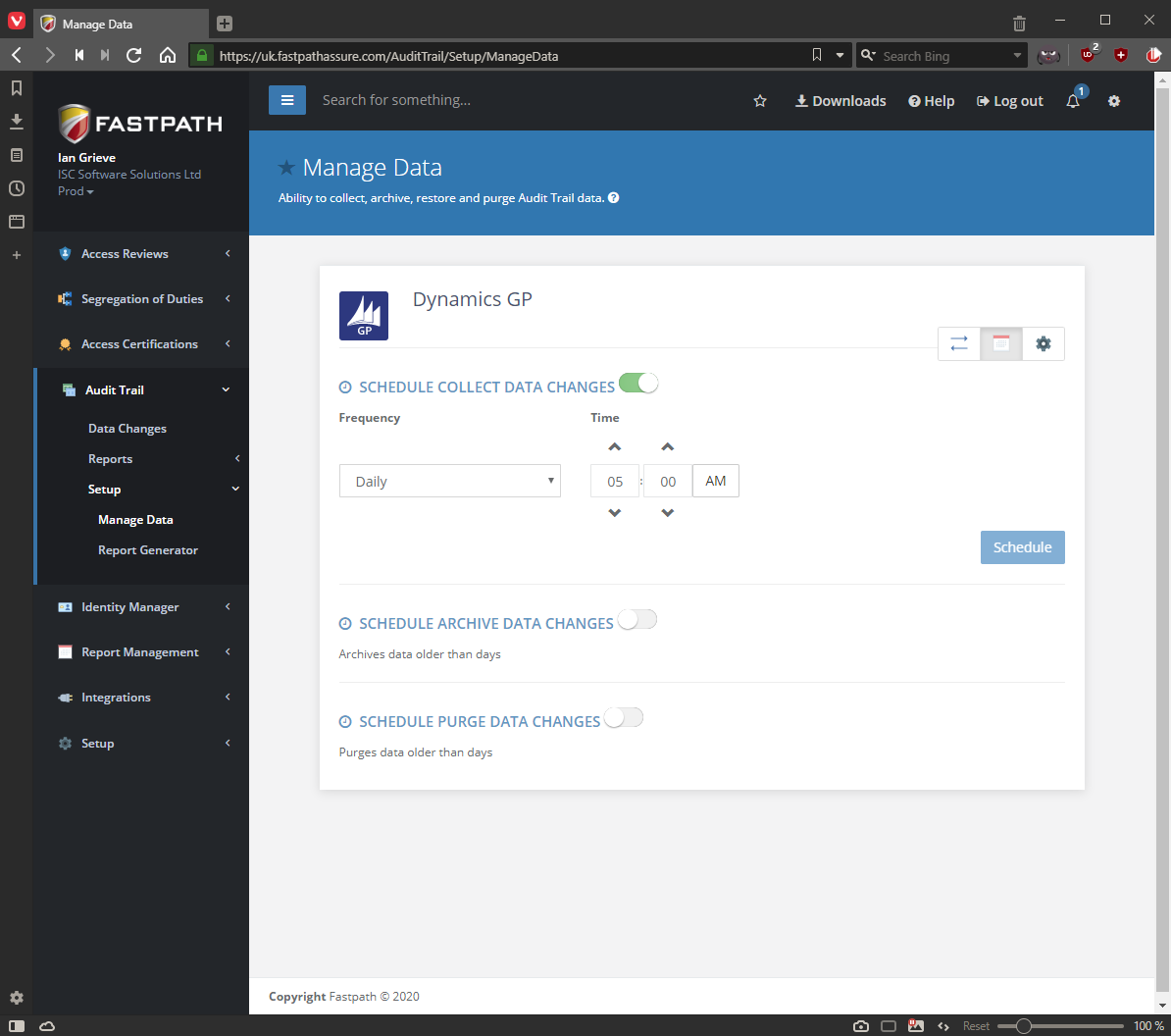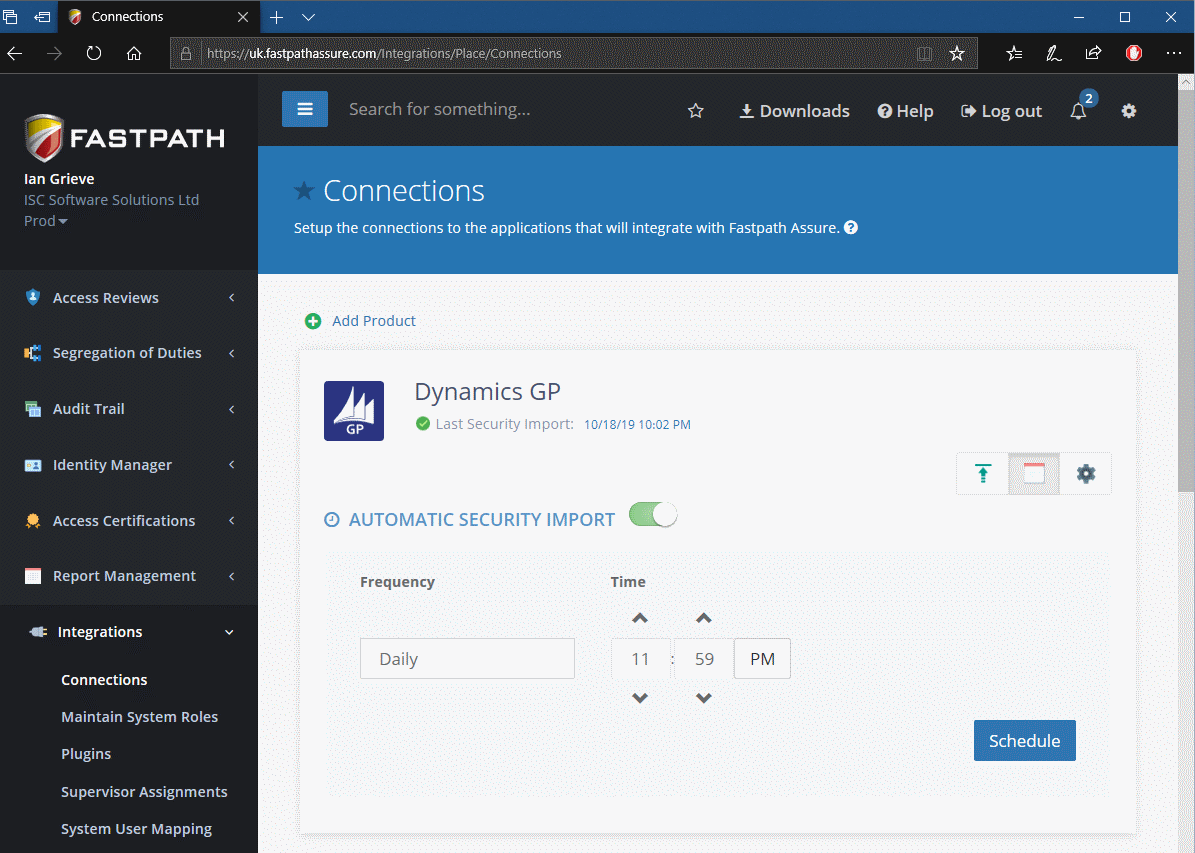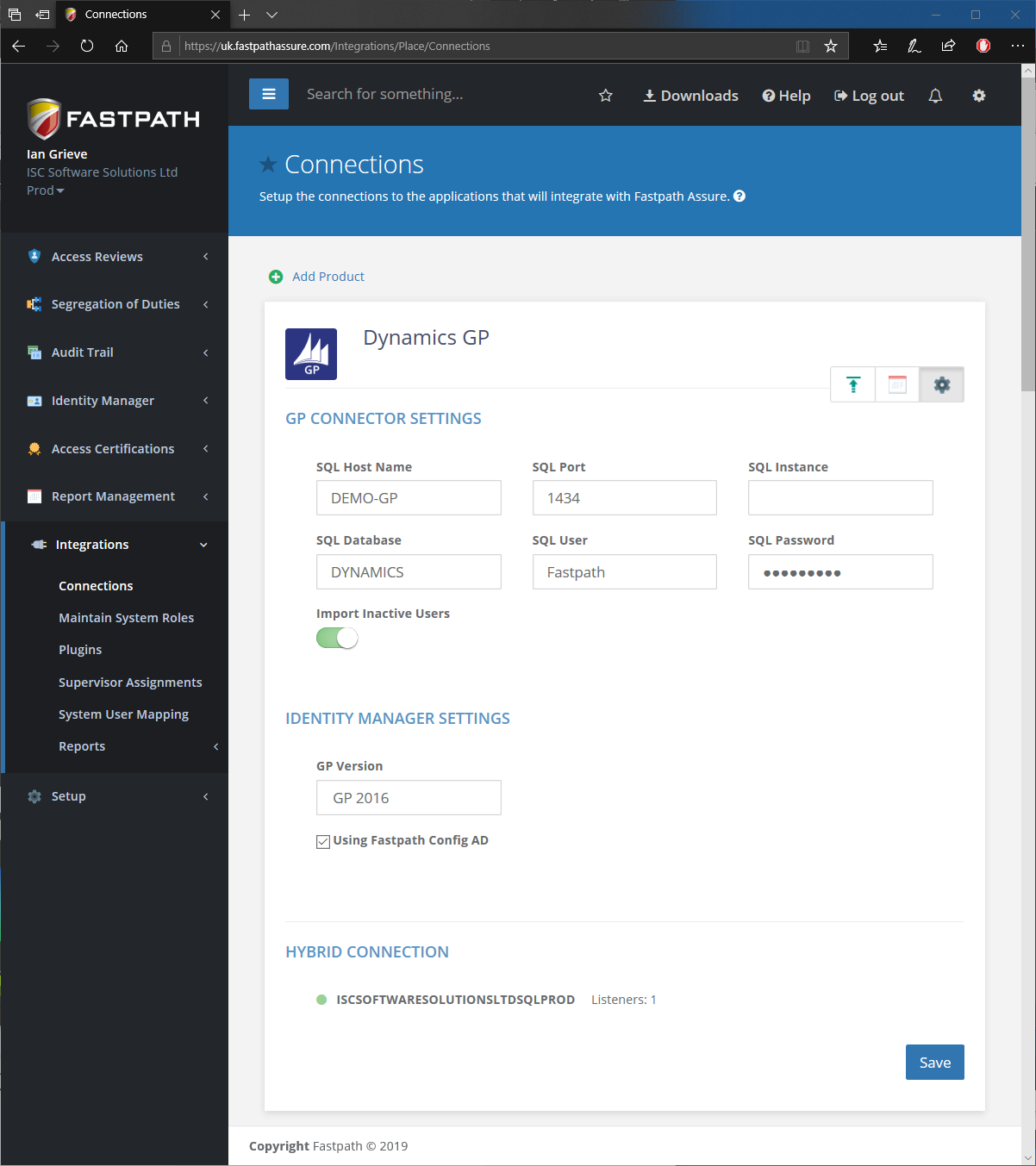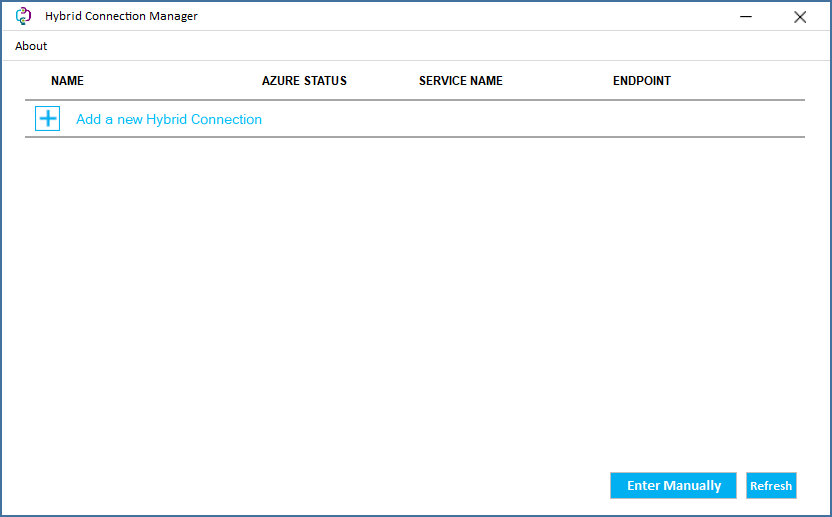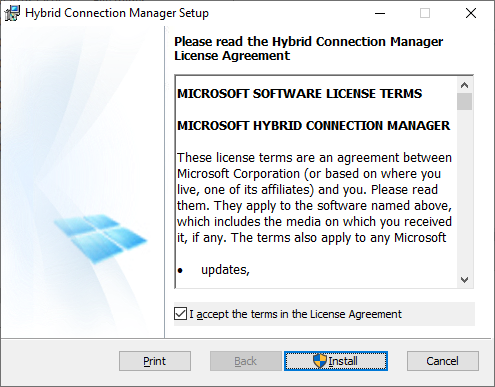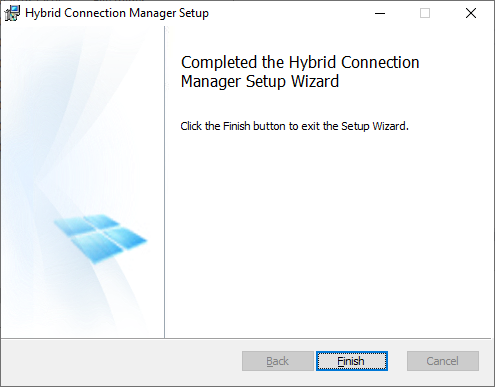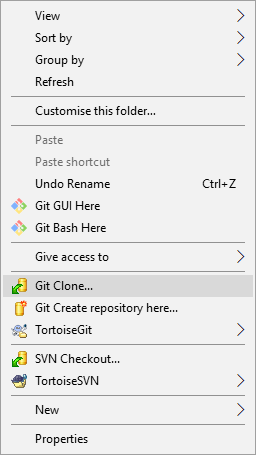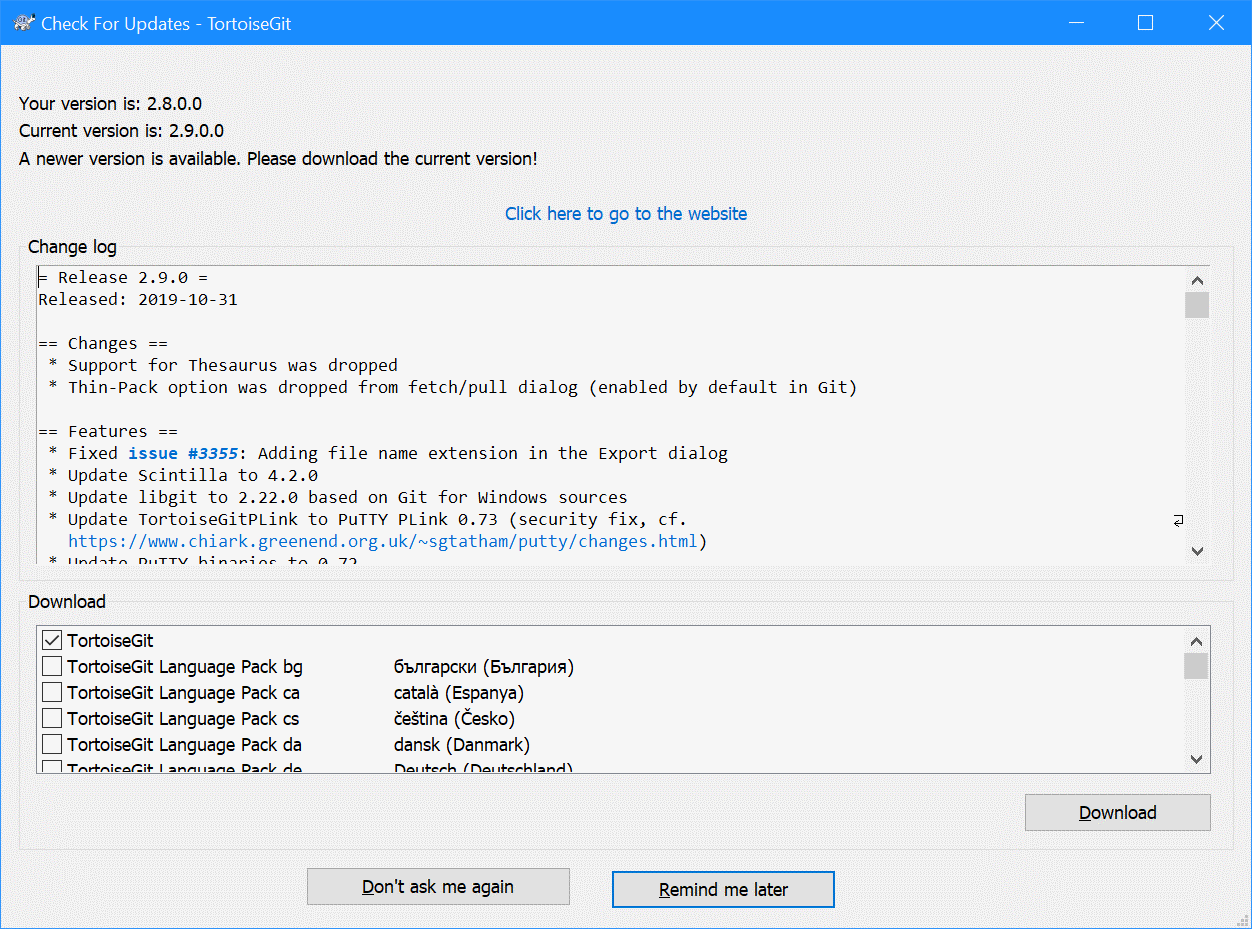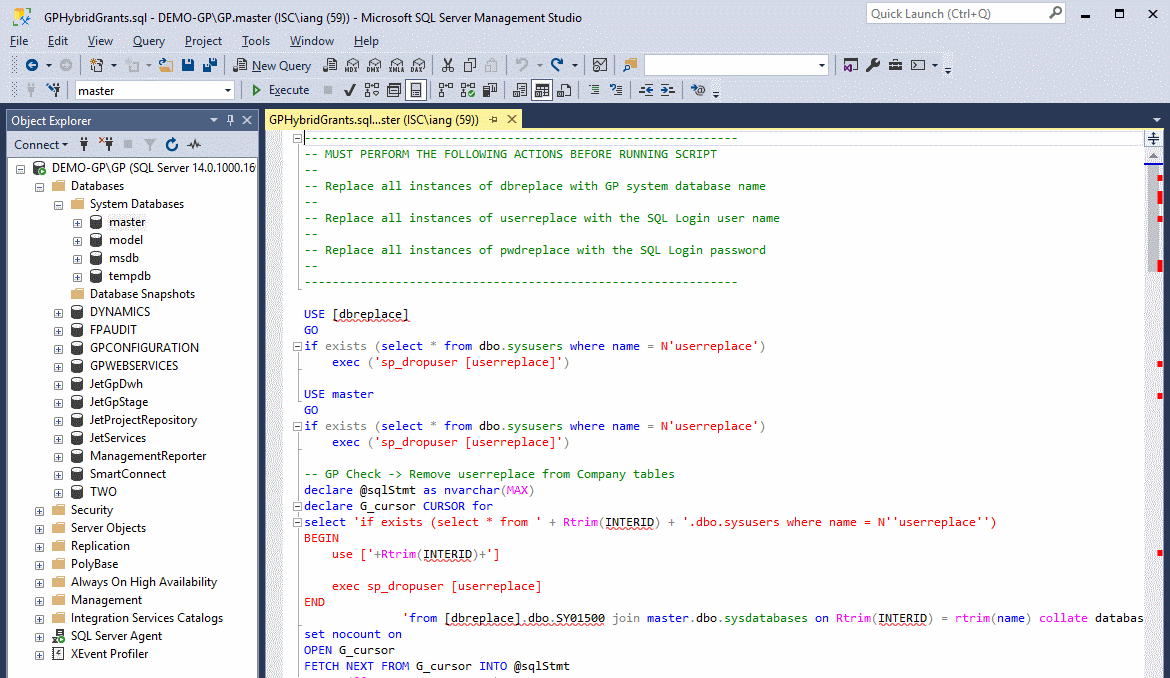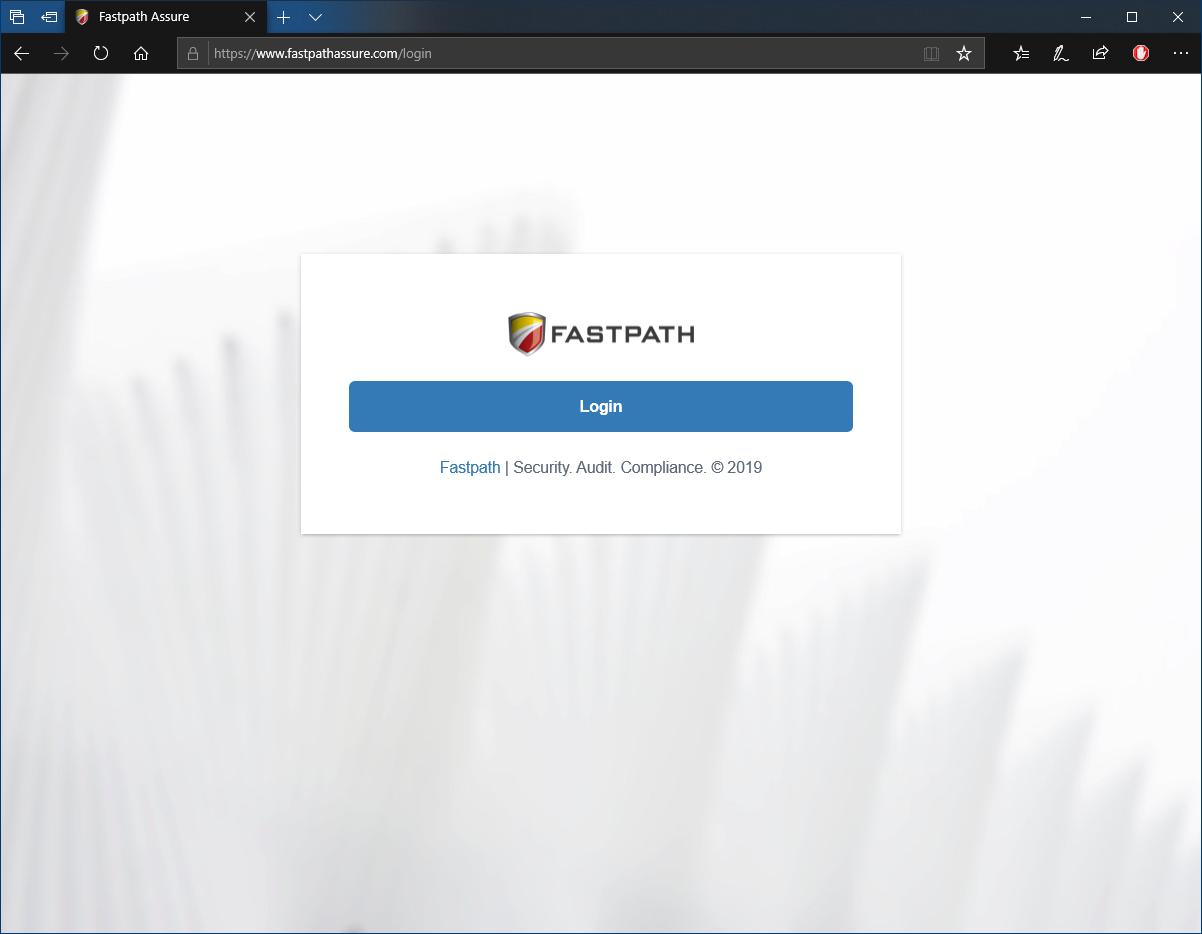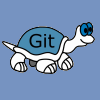 When I started developing plugins for ClassicPress I decided that I needed to be using source control. As ClassicPress is intending to use GitHub for their plugin directory, it made sense for me to use it as well. This post is part of a series on ClassicPress Development with TortoiseGit which is a sub-series of the ClassicPress Development with GitHub series.
When I started developing plugins for ClassicPress I decided that I needed to be using source control. As ClassicPress is intending to use GitHub for their plugin directory, it made sense for me to use it as well. This post is part of a series on ClassicPress Development with TortoiseGit which is a sub-series of the ClassicPress Development with GitHub series.
Once the repository has been cloned and changes made, you need to submit the changes back to the repository to keep control of changes. This is referred to as a “commit”. To commit your change, right-click the folder (or file) to commit and select Git Commit -> “master” on the context menu:
Continue reading “ClassicPress Development with TortoiseGit: Commit”