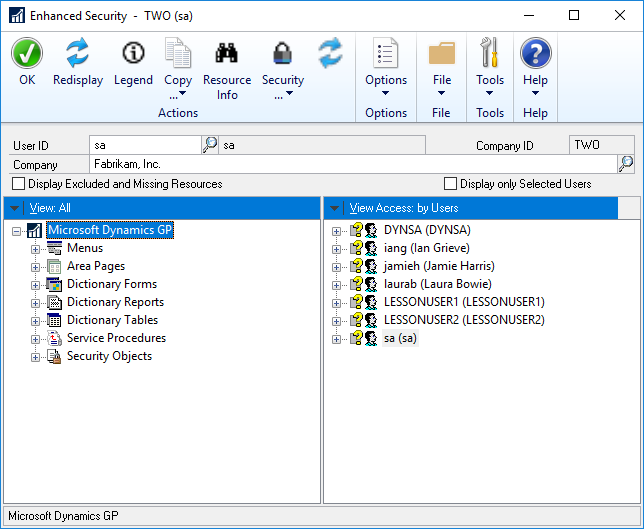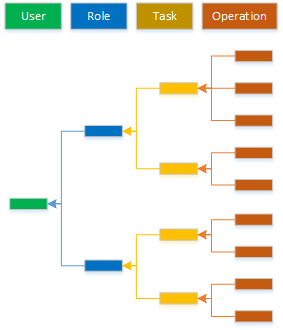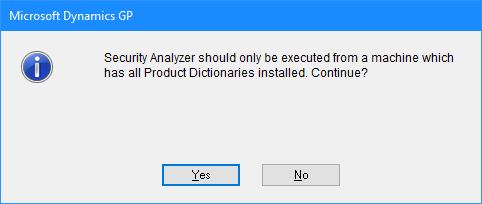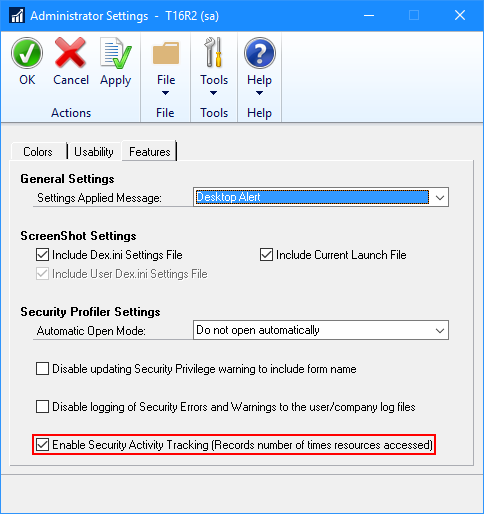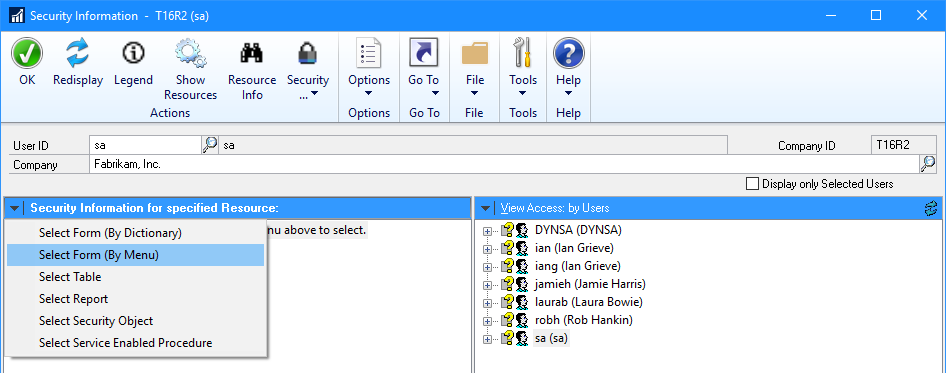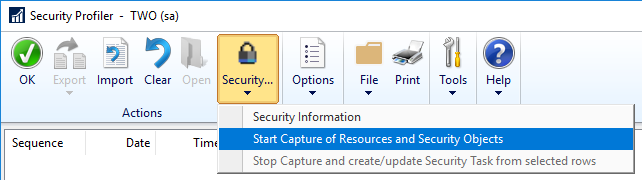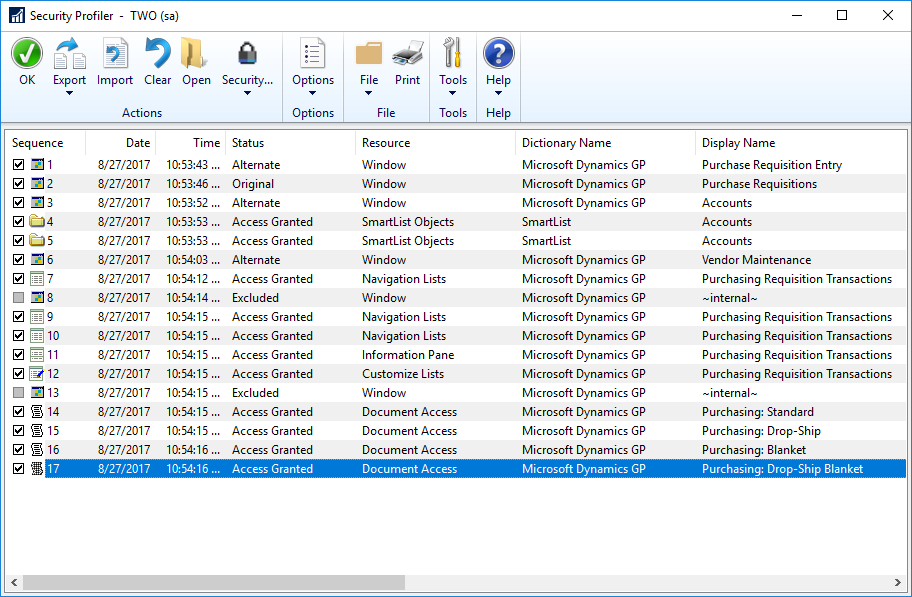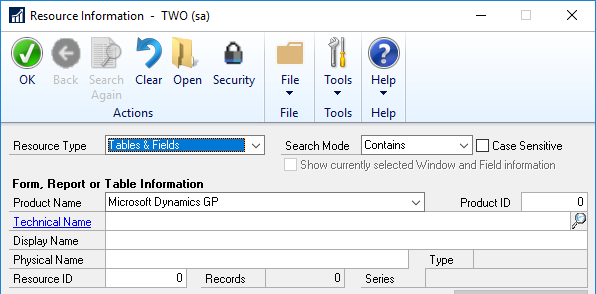This post is part of the Hands On With the GP Power Tools (GPPT) – Administrator Tools series in which I am taking a hands on look at the various tools offered by GPPT.
This post is part of the Hands On With the GP Power Tools (GPPT) – Administrator Tools series in which I am taking a hands on look at the various tools offered by GPPT.
The Security Profiler () window is one of the most useful parts of GPPT. To use this function, all you need to do is open the window.
One the window is open, whenever a form or report is opened, the application-level security is checked to confirm that the current user has access. Security is also checked to find out whether a customized version (modified, alternate or modified alternate) of the form or report is to be used.
When a report is opened, access is checked for all of the tables linked to the report. To be able to print the report, access must be permitted for the report itself and all the tables linked to the report.
The Security Profiler will also track access to non-dictionary resource Security Objects, such as Customization Tools, Document Access, Letters, Microsoft Dynamics GP Import, Navigation Lists, Series Posting Permissions, and SmartList Objects. If the products are installed, the following objects are also supported, SmartList Builder Permissions and Extender Resources. Security objects from other 3rd party products will show as Unknown Objects.
The Security Profiler window displays each of the queries to the application-level security system and displays the results with all the relevant details of the resources involved:
Continue reading “Hands On With the GP Power Tools – Administrator Tools: Security Profiler”
 This post is part of the Hands On With the GP Power Tools (GPPT) – Administrator Tools series in which I am taking a hands on look at the various tools offered by GPPT.
This post is part of the Hands On With the GP Power Tools (GPPT) – Administrator Tools series in which I am taking a hands on look at the various tools offered by GPPT.