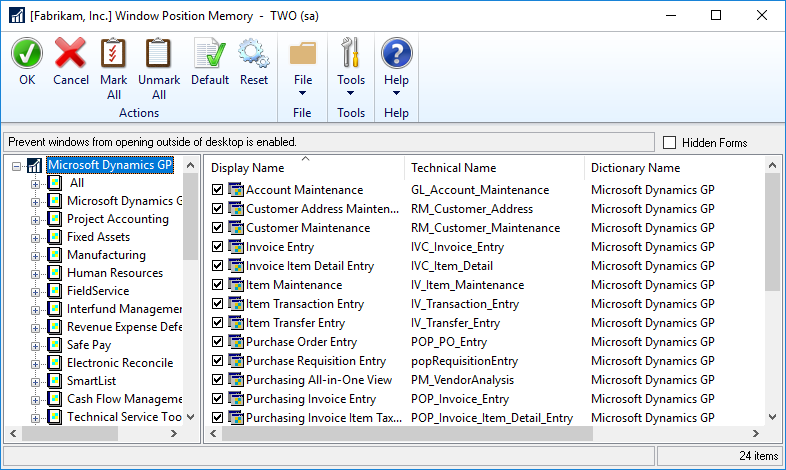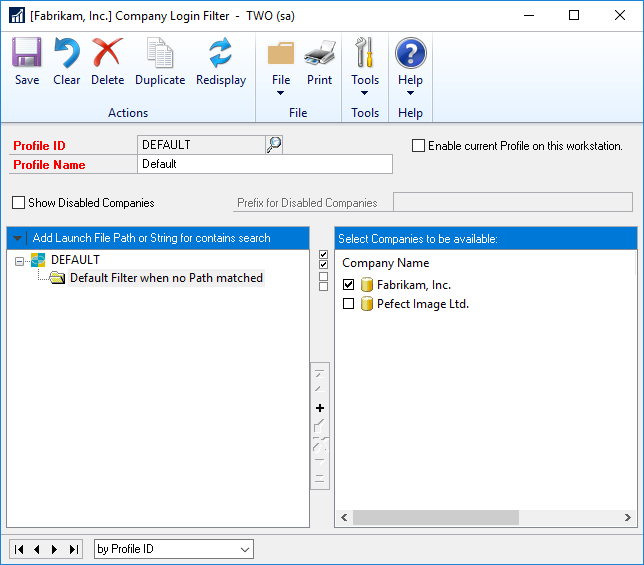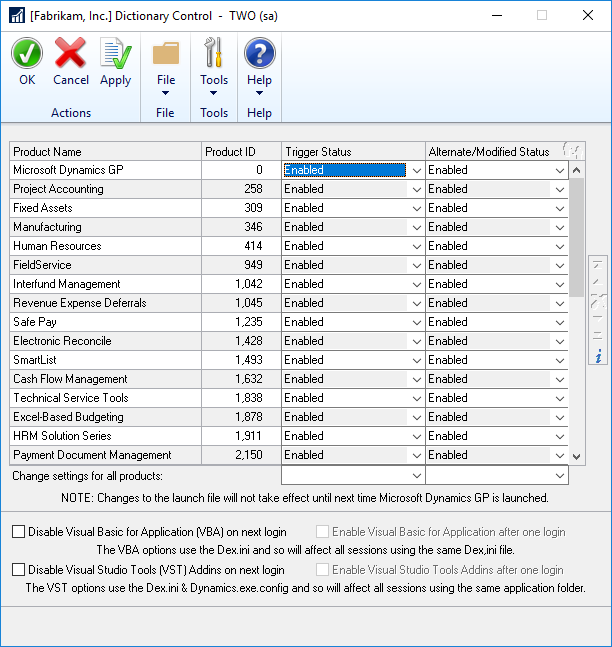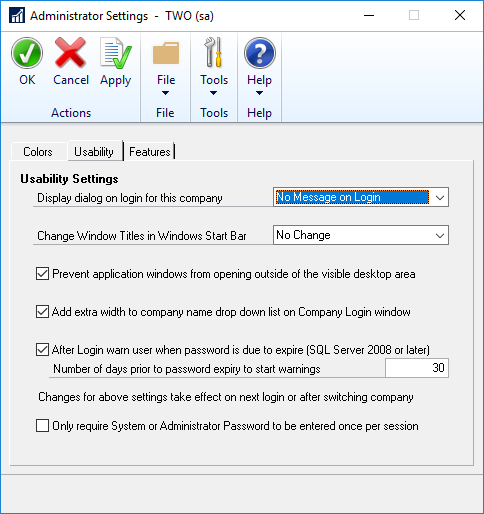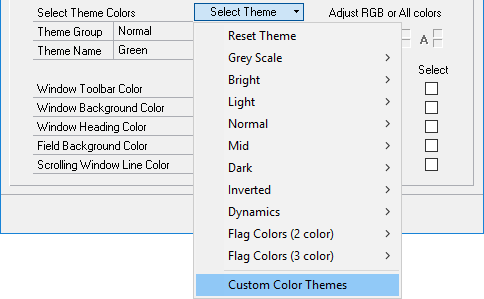This post is part of the Hands On With the GP Power Tools (GPPT) – Administrator Tools series in which I am taking a hands on look at the various tools offered by GPPT.
This post is part of the Hands On With the GP Power Tools (GPPT) – Administrator Tools series in which I am taking a hands on look at the various tools offered by GPPT.
In this series on the Administrator Tools module of GPPT, I’ve taken a look at the tools provided and how they can be used. Overall, I think there are some very useful tools available in this module. I was sceptical of the Deny Based Security one when I first heard of it, but it seems to be quite easy to use and doesn’t add the complexity I feared.
For the tools available in this module, I’d say this was one to purchase.
I’m going to take a break from GPPT for a bit, but will return another time with some more posts on its functionality.
Click to show/hide the Hands On With the GP Power Tools – Administrator Tools Series Index
| Hands On With the GP Power Tools — Administrator Tools: Conclusion |