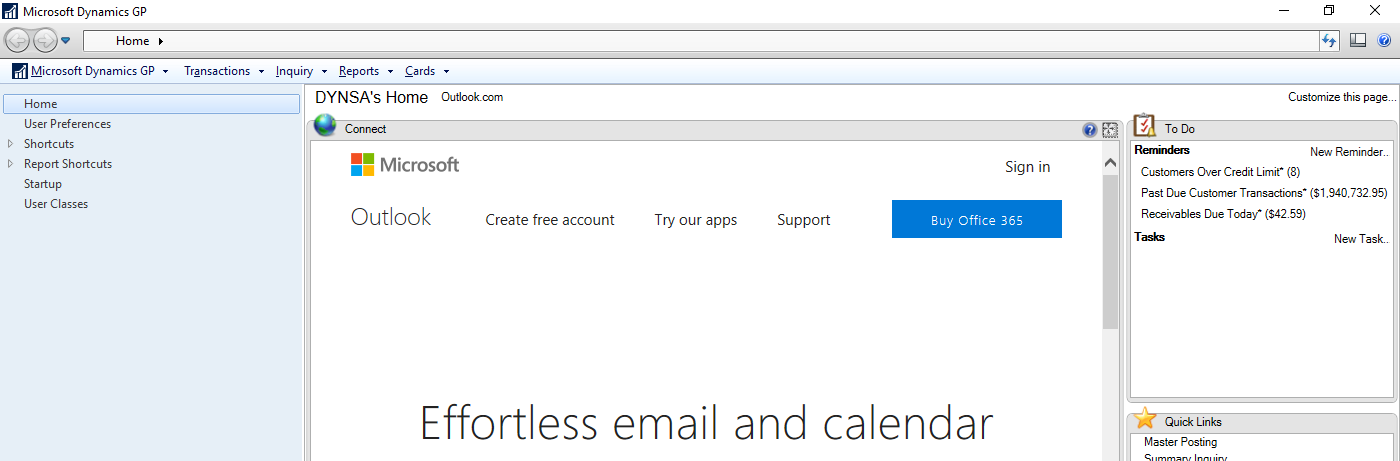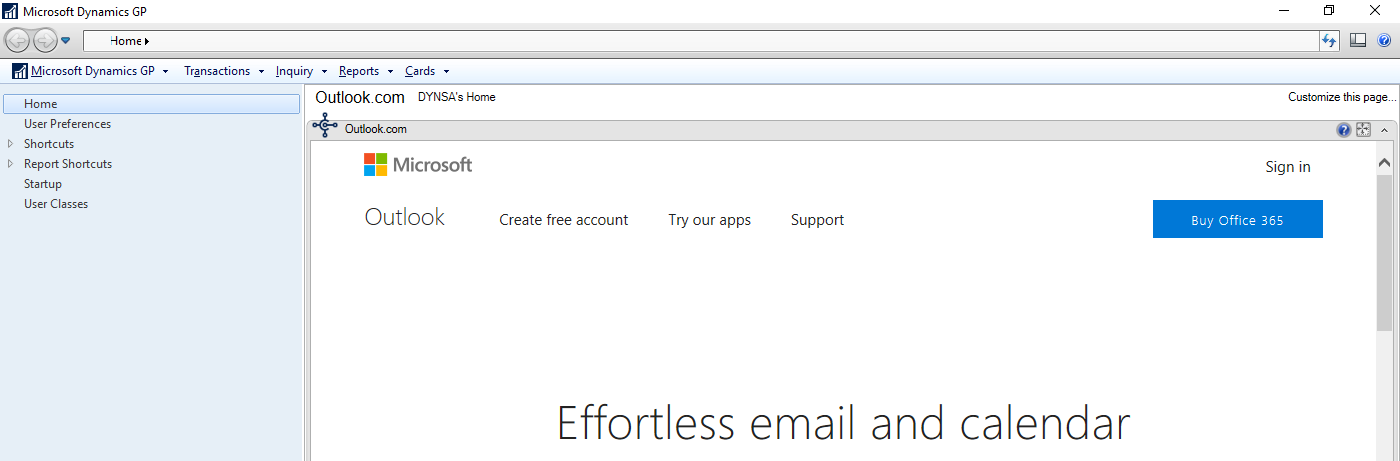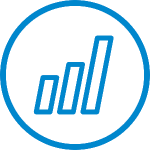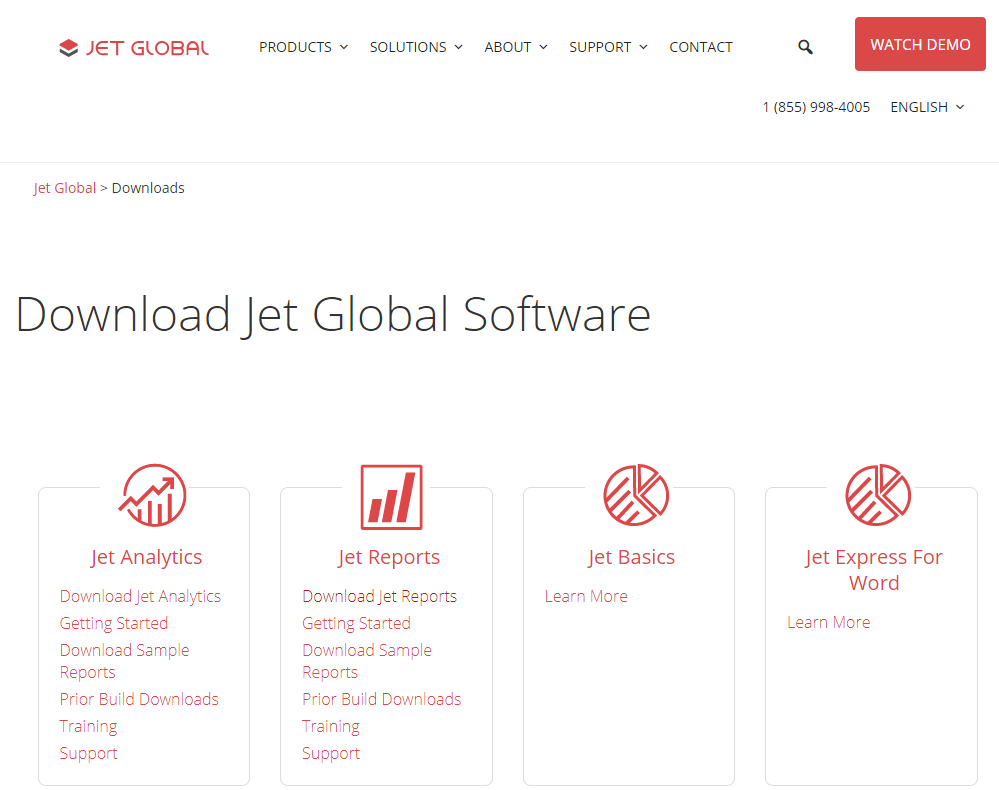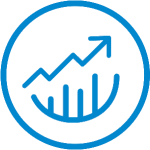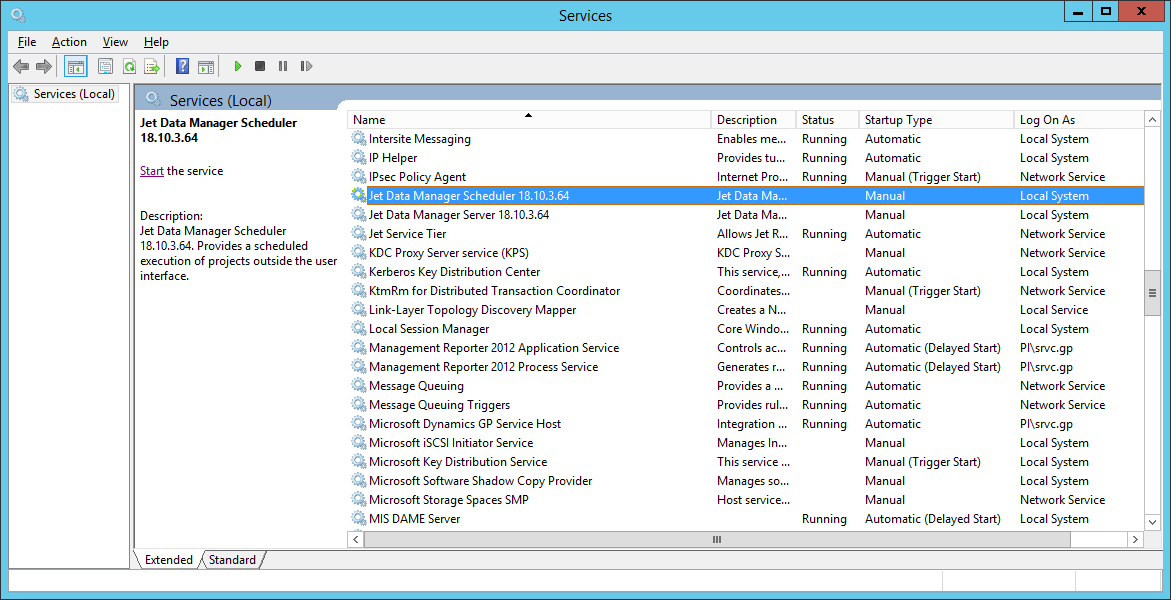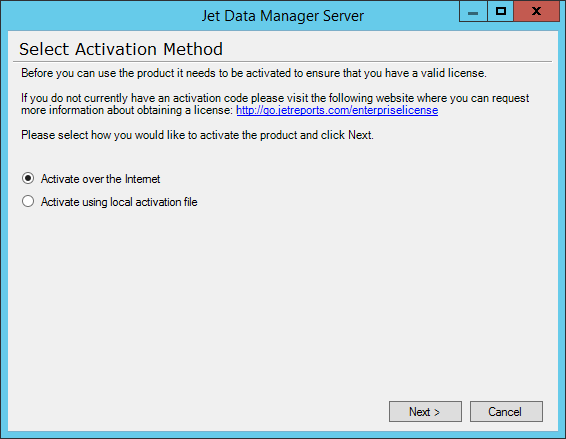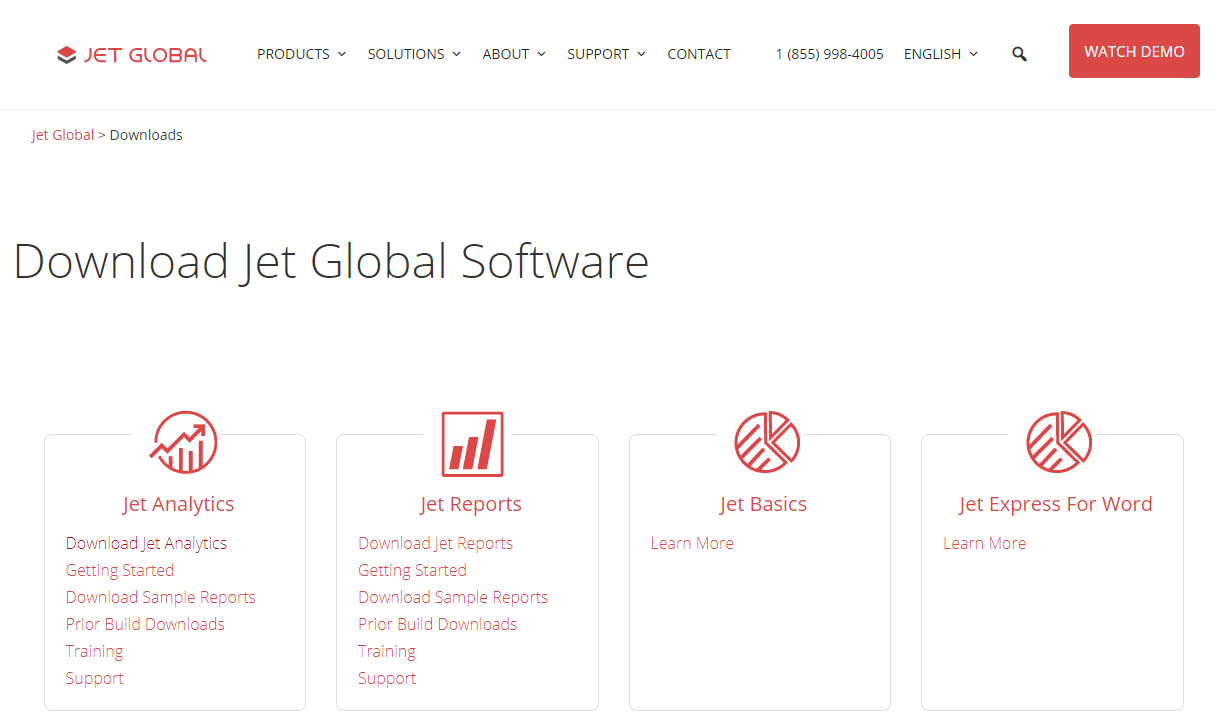This post is part of the Hands On With Microsoft Dynamics GP 2018 R2 New Features series in which I am going hands on with the new features introduced in Microsoft Dynamics GP 2018 R2 (which was released on the 2nd October). I reblogged the new features as Microsoft announced them along with some commentary of how I thought they would be received by both my clients and I. In this series, I will be hands on with them giving feedback of how well they work in reality.
This post is part of the Hands On With Microsoft Dynamics GP 2018 R2 New Features series in which I am going hands on with the new features introduced in Microsoft Dynamics GP 2018 R2 (which was released on the 2nd October). I reblogged the new features as Microsoft announced them along with some commentary of how I thought they would be received by both my clients and I. In this series, I will be hands on with them giving feedback of how well they work in reality.
The first feature, I am hands on with, is not one of the announced features. Instead it is a new addition to the Home Page of Microsoft Dynamics GP; Intelligent Edge. I first encountered it when I ran the Dynamics GP 2018 R2 client for the first time. I said when I first saw it, that it was not going to be either welcome or useful to clients.
I also said that I hoped someone would find a Dex.ini switch which could be used to switch it off, or re-purpose it to another site such as an Intranet site. Well, MVP David Musgrave has taken a look through the code and found three settings in the Dex.ini file and two messages which need to be updated.
Once this has been done, Intelligent Edge will be no more; instead a useful page can be displayed:
Continue reading “Hands On With Microsoft Dynamics GP 2018 R2 New Features: Repurposing the Intelligent Edge page”
 I am taking a slight diversion from posting about being hands on with the new functionality of Microsoft Dynamics GP 2018 R2. In the last post, I covered how to re-purpose the Intelligent Edge page; there s a similar re-purposing which can be done to the Connect section of the home page. This was originally posted by MVP Mariano Gomez back in 2014.
I am taking a slight diversion from posting about being hands on with the new functionality of Microsoft Dynamics GP 2018 R2. In the last post, I covered how to re-purpose the Intelligent Edge page; there s a similar re-purposing which can be done to the Connect section of the home page. This was originally posted by MVP Mariano Gomez back in 2014.