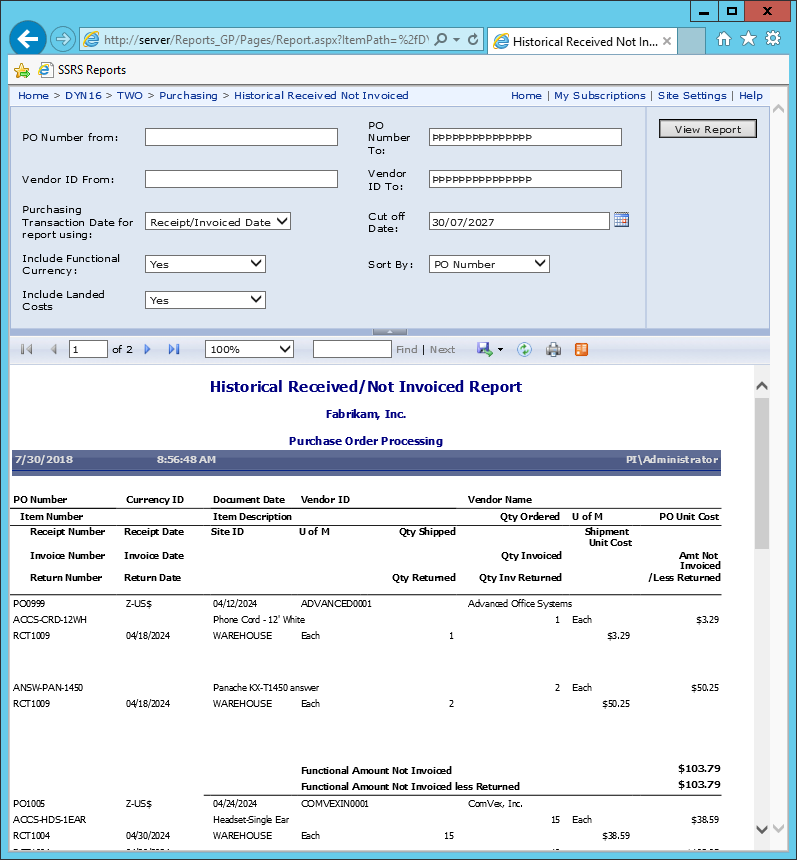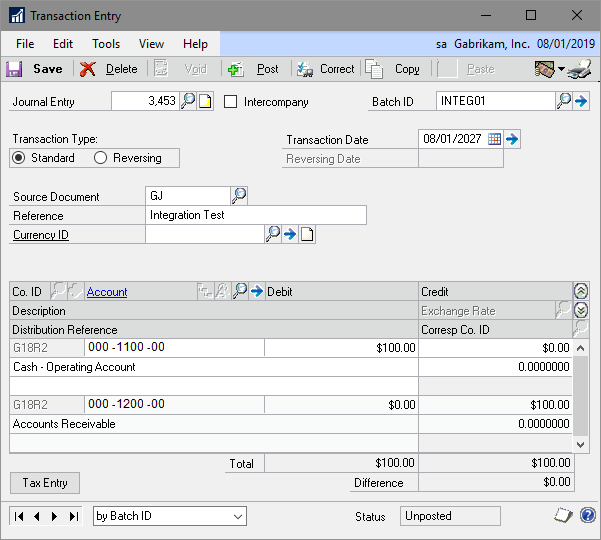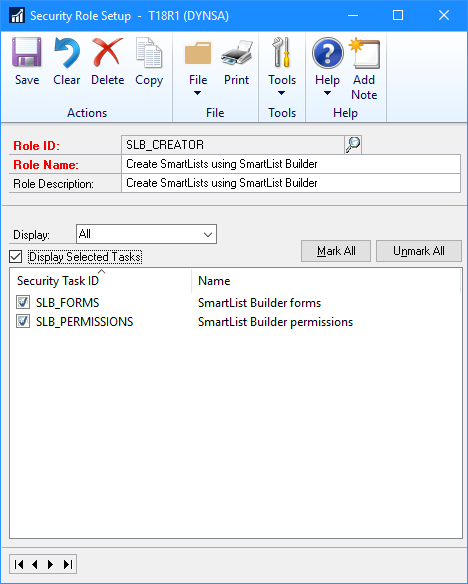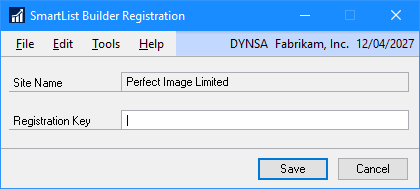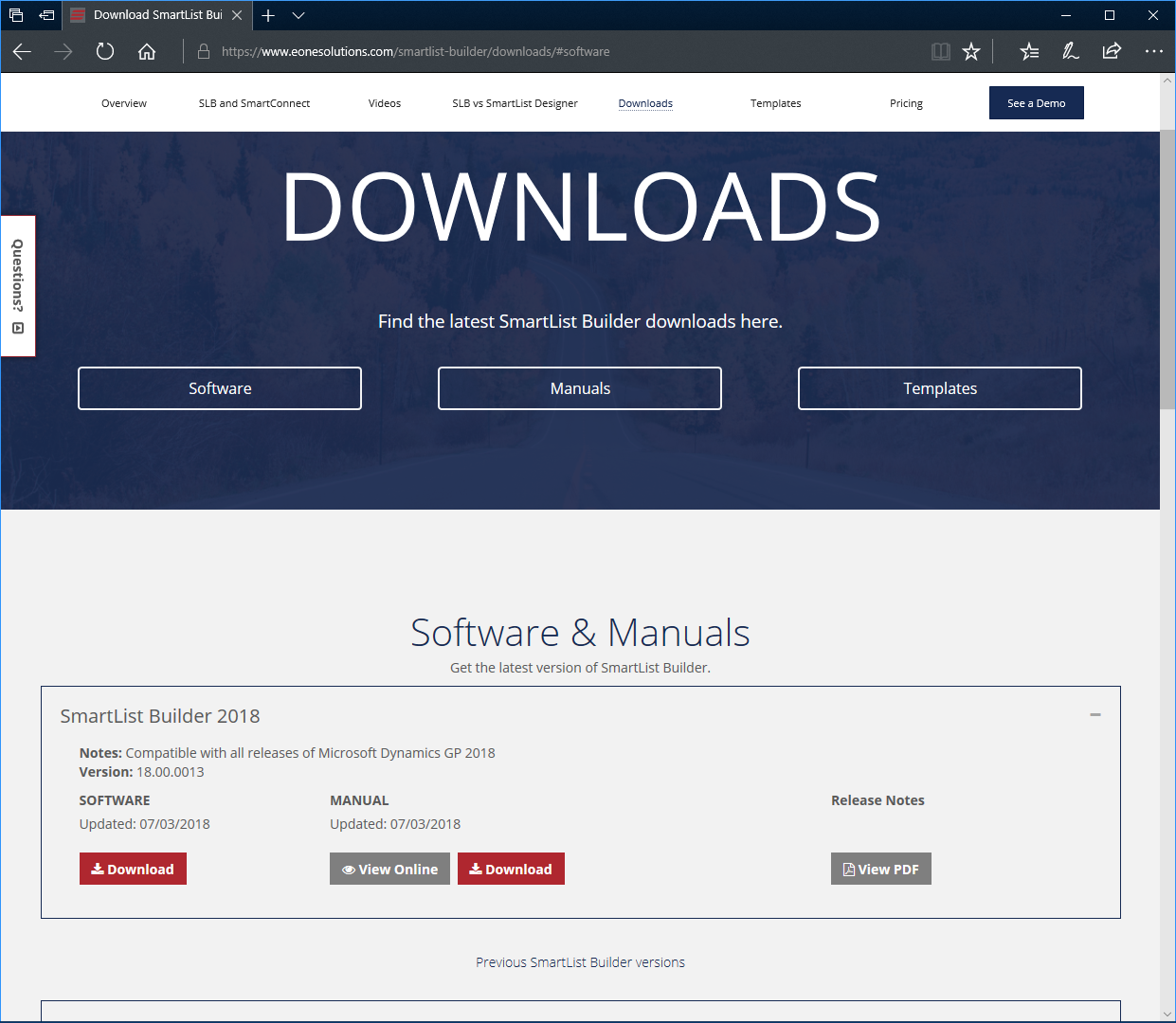This post is part of the series on Implementing SmartList Builder from eOne Solutions.
This post is part of the series on Implementing SmartList Builder from eOne Solutions.
Before launching into the installation of SmartList Builder, I thought it might be worthwhile to do a post on what it is. All users of Microsoft Dynamics GP will be familiar with SmartList; this is the flexible reporting tool which allows you to generate a report showing a list of master records or transactions. Each series has a set of SmartLists available by default, with predefined favourites where search criteria or columns are supplied already configured.
SmartList favourites can be customised and new ones created quite easily, but new SmartLists themselves cannot be created. To create a new SmareList, you need a tool such as SmartList Builder or, in more recent years, SmartList Designer. In this series, I am focussing on SmartList Builder as this is an additional product available from an ISV for Microsoft Dynamics GP.
Back in 2003 when I started working with Microsoft Dynamics GP, SmartList Builder was available direct from Microsoft. SmartList Builder was originally developed by eOne Solutions and then licensed by Microsoft; in the run up to the release of Microsoft Dynamics GP 2013 SP2, the licensing deal for SmartList Builder was ended and maintenance of the product reverted back to eOne Solutions.
SmartList Builder the product, includes four utilities:
- SmartList Builder – SmartList Builder allows you to create both brand new SmartLists or modify existing SmartList. You can link up to 32 tables together. Tables can be standard GP tables, any of the Third Party (ISV) tables, any SQL table, SQL views or SQL Scripts, other SmartLists or Extender resources.
- Excel Report Builder – Excel Report Builder generates an Excel Spreadsheet with a live connection back to GP or any other data you include. This means you have live refreshable reports, anytime you need them. You can give all your data from GP to anyone in the organization via Excel — without buying new, full-user licenses of Dynamics GP.
- Drill Down Builder – Drill Down Builder completes the functionality of Excel Report Builder by letting you drill from your spreadsheet back into that same record within Dynamics GP. Where Microsoft hard codes a drill down — eOne makes it completely configurable to allow you to drill down to any screen or SmartList in Dynamics GP. This is an essential part of bringing the most common business tools together. Working in GP and Excel all day — it only makes sense to auto-switch between one and the other.
- Navigation List Builder – Navigation List Builder allows you to publish your SmartList into the Navigation List user interface.
The standard installation of the SmartList Builder product, gets you all four of the above utilities.
 I’ve had a couple of people recently ask if it is possible to get a historical version of the Shipments Received but not invoiced* SmartList favourite (located under ).
I’ve had a couple of people recently ask if it is possible to get a historical version of the Shipments Received but not invoiced* SmartList favourite (located under ).