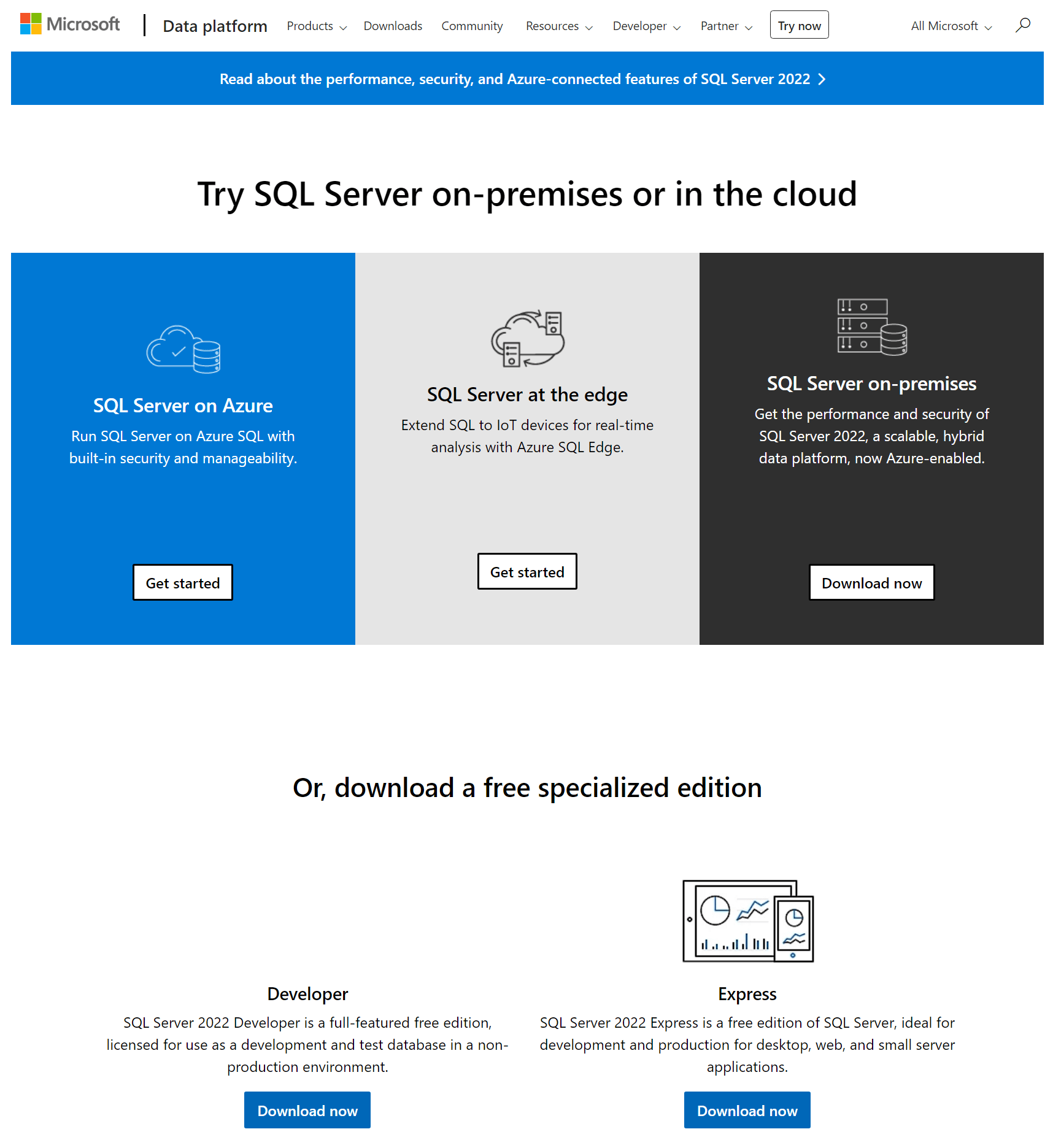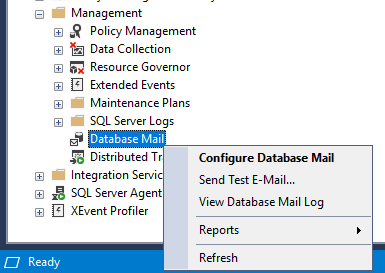I’ve been creating a new dev/demo/test environment recently and have already posted some articles about how I install and configure Windows on the servers; as I am also installing the latest version of SQL Server I thought that I’d post articles about that as well, which is coming up soon.
I’ve been creating a new dev/demo/test environment recently and have already posted some articles about how I install and configure Windows on the servers; as I am also installing the latest version of SQL Server I thought that I’d post articles about that as well, which is coming up soon.
One though occurred to me though and that was which version of the SQL Server I could use with a valid licence. I preferred to use SQL Developer over Express, just to avoid any limitations I might run into.
That said, licences aren’t really something I’ve been that involved with before, so I did a little digging. In the old days, there was a license agreement within the installation folders of SQL Server, but it seems these have now been moved online.
After selecting the details for SQL Server 2022 Developer Edition I was taken to this page which starts with exactly the sort of information for which I was looking.
1. INSTALLATION AND USE RIGHTS.
a. SQL Server Developer.
i. General. You may install and use copies of the software on any device, including third party shared devices, to design, develop, test and demonstrate your programs. You may not use the software in a production environment.
ii. Demonstration. Any person that has access to your internal network may install and use copies of the software to demonstrate use of your programs with the software. Those copies may not be used for any other purpose.
iii. User Testing. Your end users may access the software to perform acceptance tests on your programs.
As you can see from the above, my purposes of using SQL Server 2022 Developer Edition for development, demonstrations and testing are all valid use cases under the license.
There is also a detailed licensing guide available which contains another possibly relevant piece of information (my emphasis):
SQL Server Developer Edition is a fully featured version of SQL Server software—including all the features and capabilities of Enterprise Edition—licensed for development, test and demonstration purposes only. SQL Server Developer Edition may not be used in a production environment. Any test data that was used for design, development or test purposes must be removed prior to deploying the software for production use.
To my reading, you can use Developer Edition for testing, but cannot treat it like a staging database for loading or preparing data for transfer to production. This isn’t something I was planning on doing, but it’s good to know that this isn’t permitted with the Developer Edition; that could be a job to do on an install of the Express Edition.
 This article is part of the series on How To Install Microsoft SQL Server 2022; I do not claim to be an expert on SQL Server and this series is installing SQL Server in a development/testing/demo environment. If you’re installing SQL into a production environment there will be additional work required to harden the SQL Server and avoid security issues.
This article is part of the series on How To Install Microsoft SQL Server 2022; I do not claim to be an expert on SQL Server and this series is installing SQL Server in a development/testing/demo environment. If you’re installing SQL into a production environment there will be additional work required to harden the SQL Server and avoid security issues.