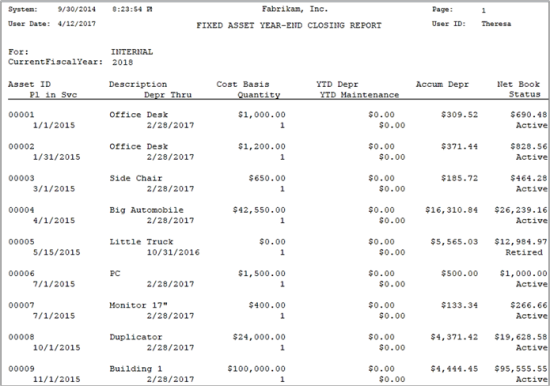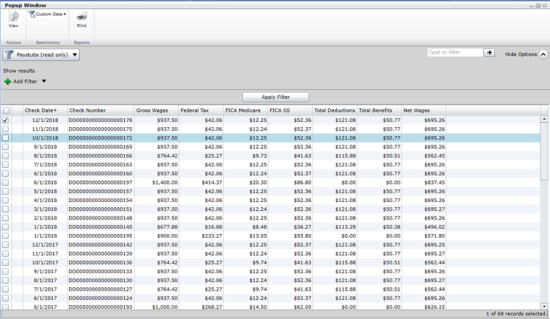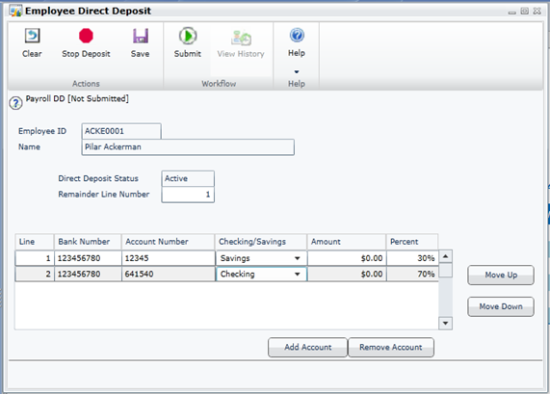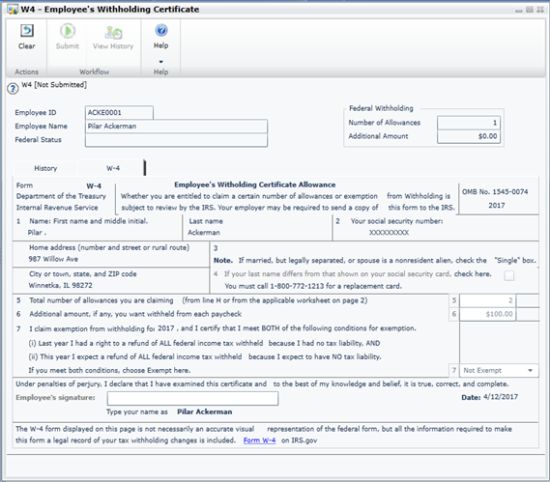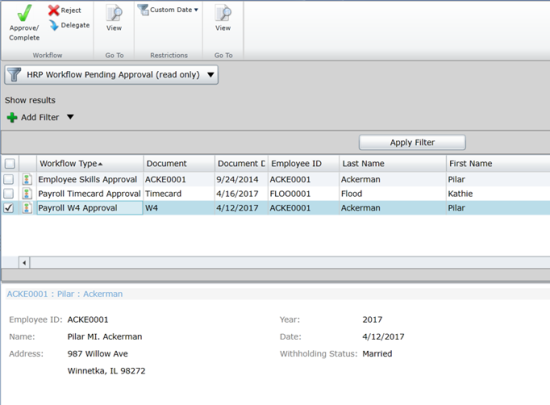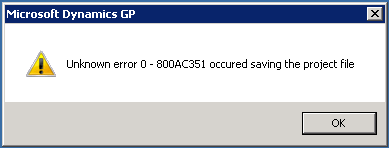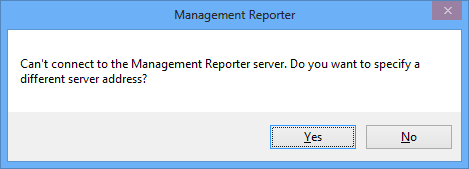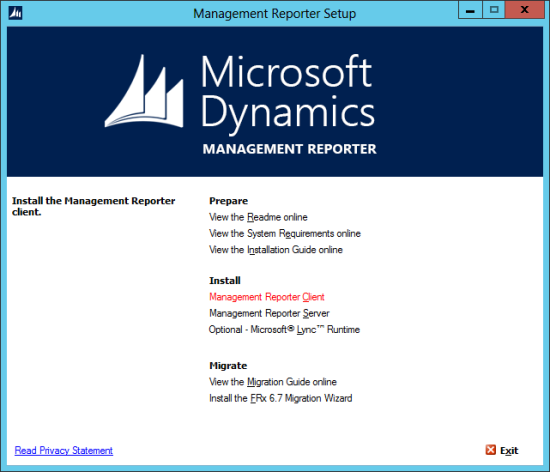The Inside Microsoft Dynamics GP blog has started a series of posts on the new features of, the soon to be released, Microsoft Dynamics GP 2015. As I have done for the last two releases, I intend to shadow these posts and add my own opinions on these new feature; the series index is here.
The Inside Microsoft Dynamics GP blog has started a series of posts on the new features of, the soon to be released, Microsoft Dynamics GP 2015. As I have done for the last two releases, I intend to shadow these posts and add my own opinions on these new feature; the series index is here.
The eighteenth Feature of the Day is Fixed Assets Year End Report. Microsoft Dynamics GP 2015 Fixed Asset Management has a new, optional, report in the Fixed Assets year-end closing routine.
Now, in a single step, you can close your year and print a status report of all the assets that are being affected by the close.
On the report you’ll see the year to date depreciation, cost basis, accumulated depreciation, net book and more:
The roles targeted by this feature are:
- Bookkeeper
- Certified Accountant
- Accounting Manager