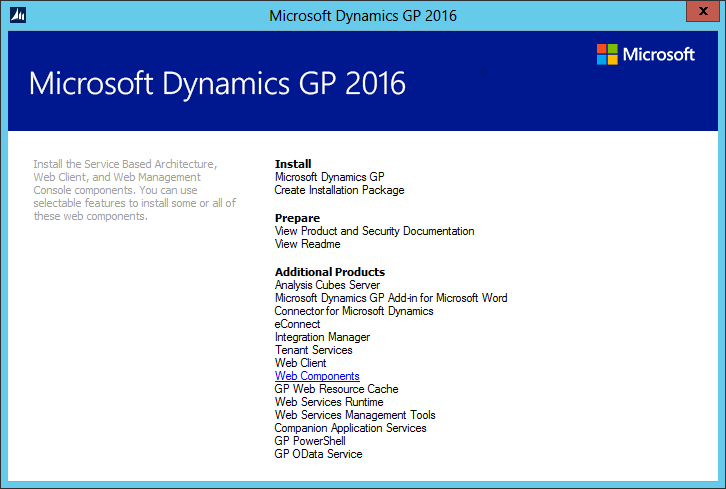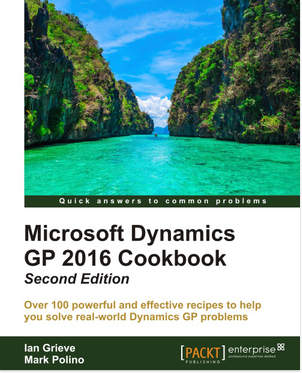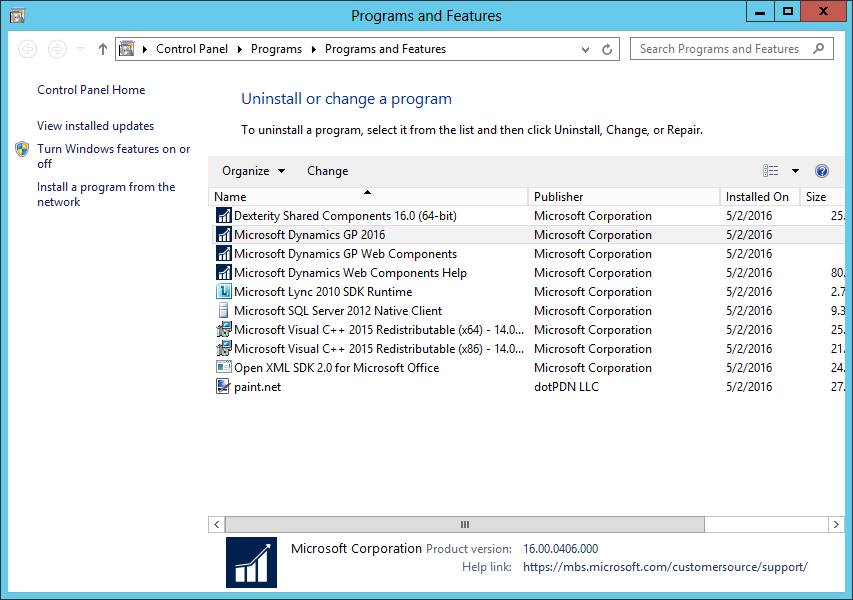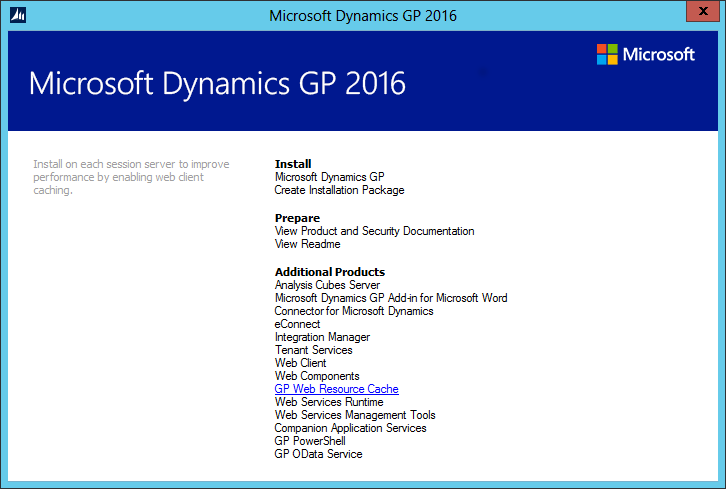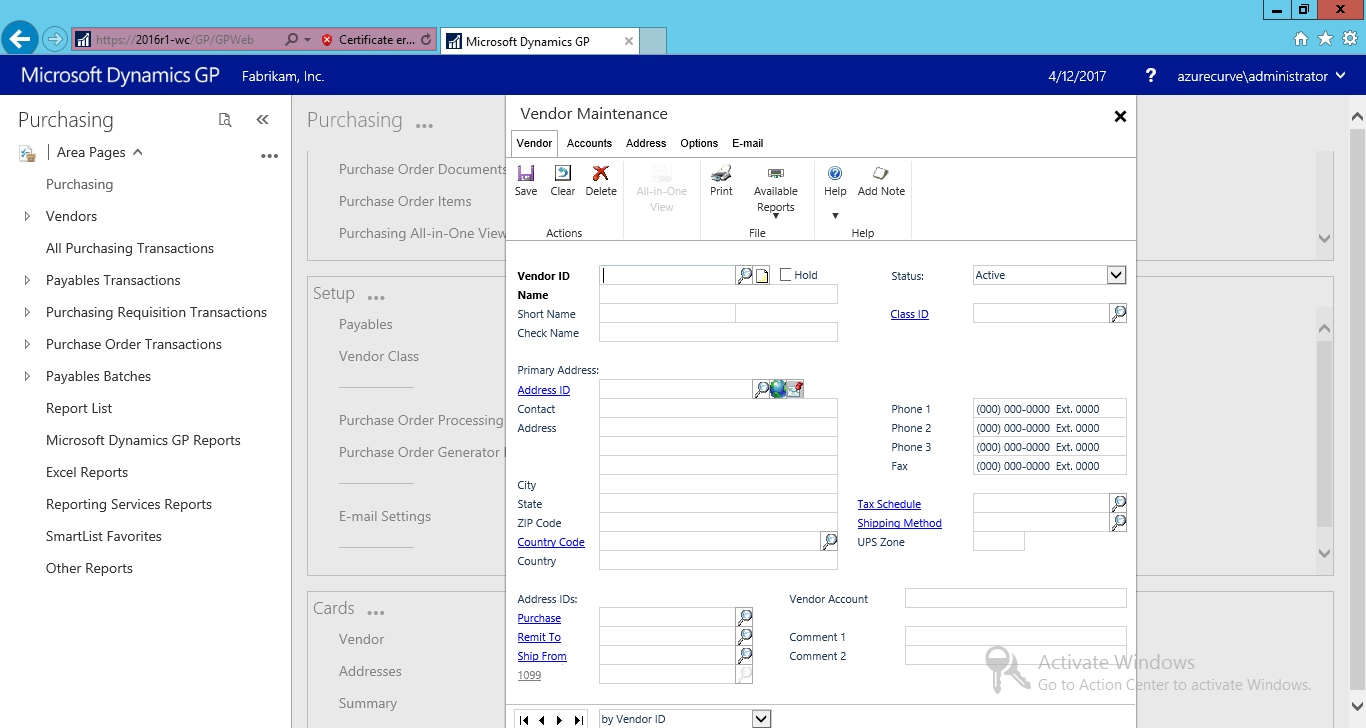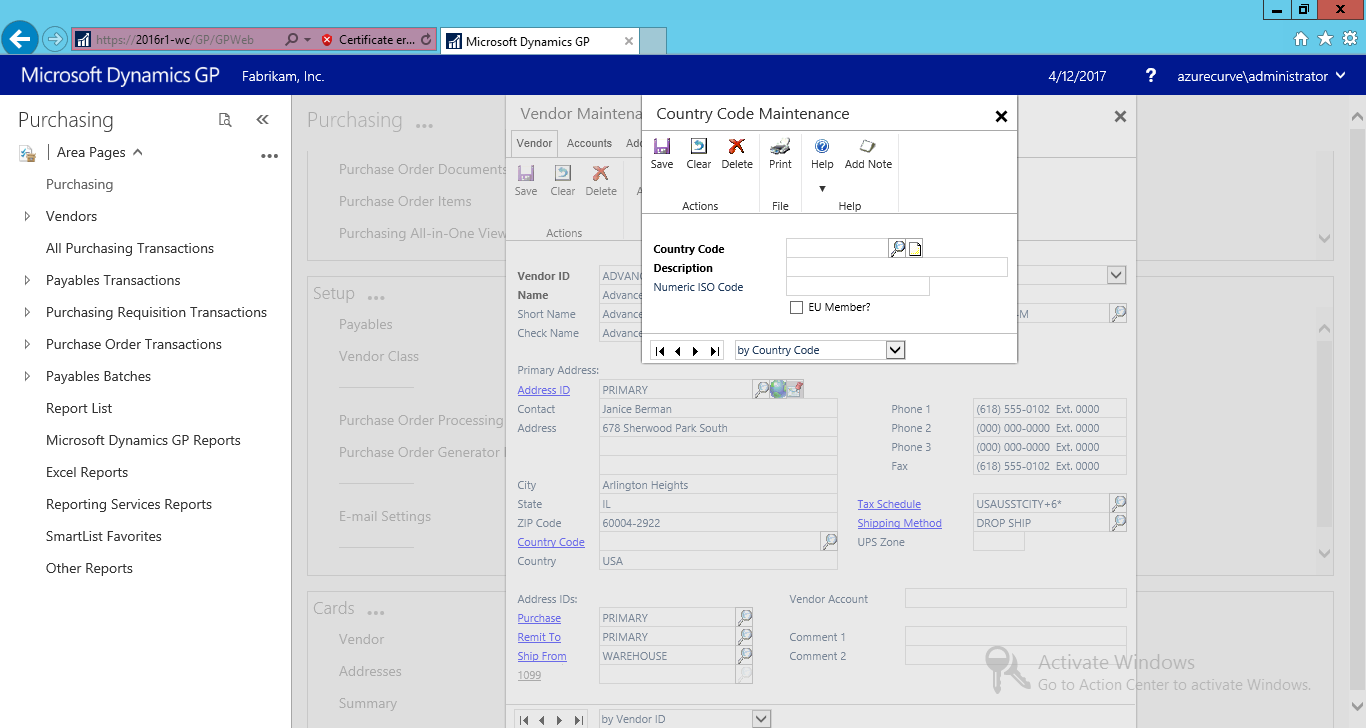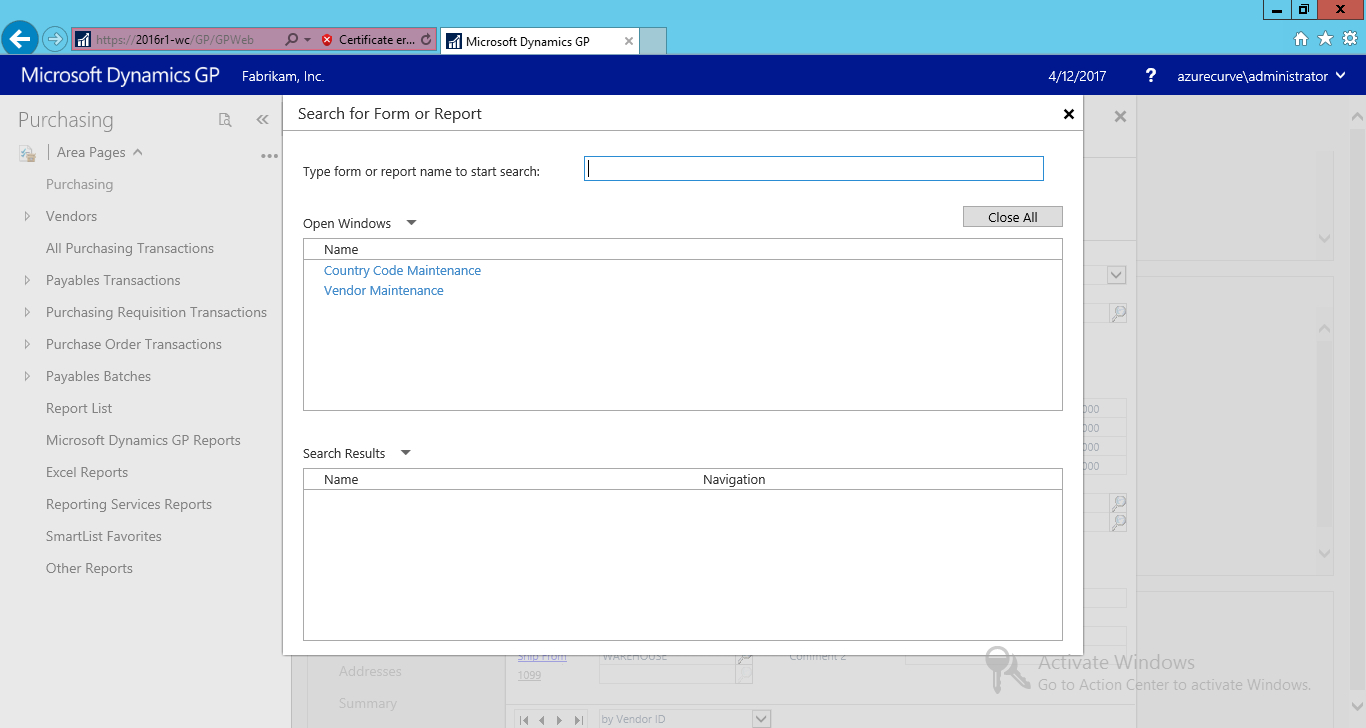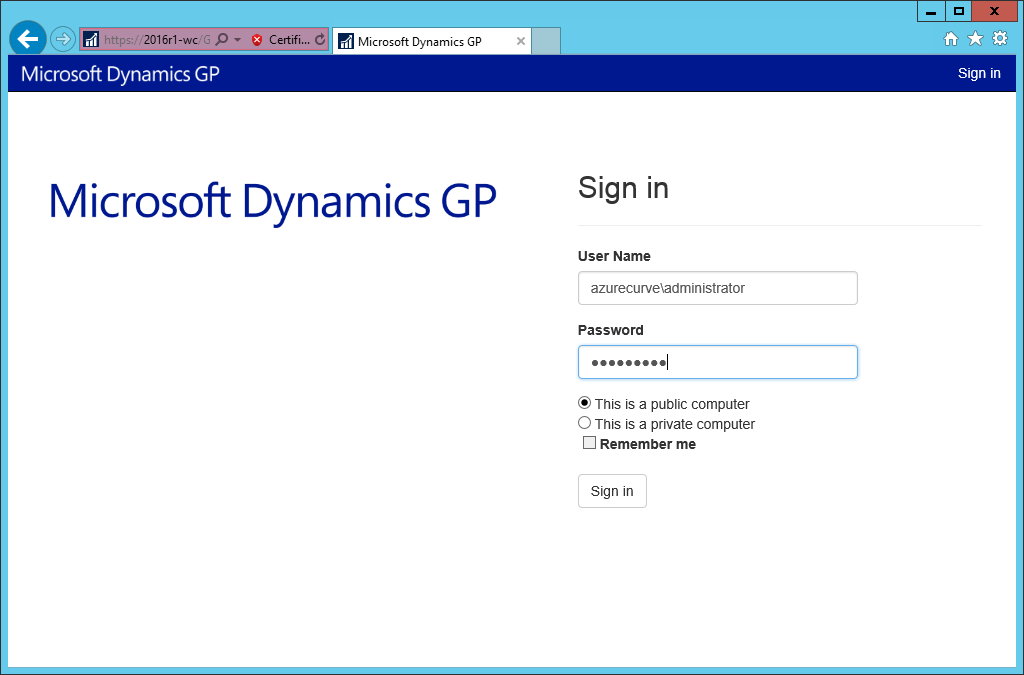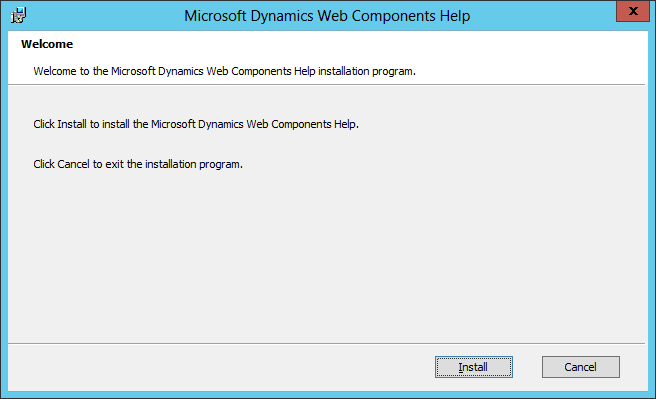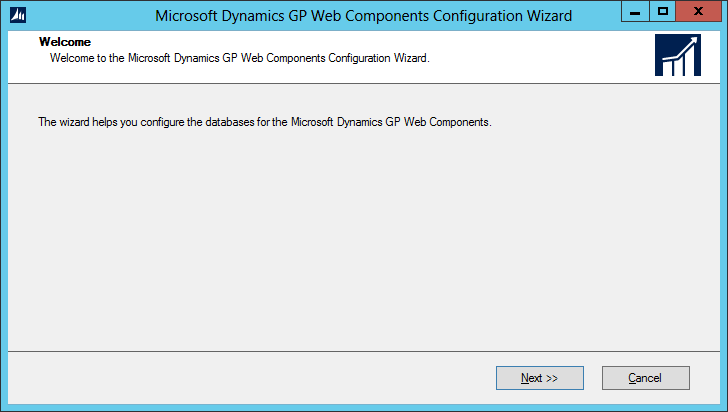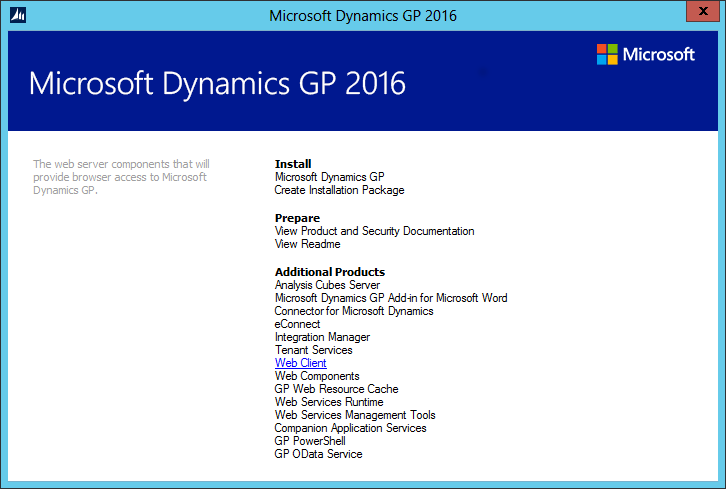I occasionally post suggestions from MS Connect and ask people to read the suggestion and cast their votes. Well, today I don’t have a single suggestion, or even two, but three suggestions for you to vote upon.
I occasionally post suggestions from MS Connect and ask people to read the suggestion and cast their votes. Well, today I don’t have a single suggestion, or even two, but three suggestions for you to vote upon.
One Click Access to SmartList in Web Client
In the desktop client you can access SmartList from the area page, from the Microsoft Dynamics GP menu or via a toolbar icon. However, in the web client, only the first of these options are available and most users of Dynamics GP do not generally know of ways othet than the Microsoft Dynamics GP menu to start SmartList. This suggestion is to make SmartList available via one click in the web client.
Chris Dobkins submitted the suggestion and asked if SmartList can be made available by an icon next to the User Date in the web client; I don’t actually mind where the icon is, but agree that a single click method is required to make SmartList more accessible.
Vote here for this suggestion.
Hide Business Analyzer in Navigation Lists for All Users and All Lists
Business Analyzer can be a good way of seeing infromation from Dynamcis GP, but I have never liked BA being added to the navigation lists in Dynamics GP. This is why I added a recipe to the Microsoft Dynamics GP 2013 Cookbook which allowed it to be switched off globally with a SQL trigger. A Chris says, it would be better to have this functionality available via the GP client itself and allow users to switch it on when wanted.
Vote for this suggestion here.
End a corrupted Web Client Session
This is the third suggestion, suggested by Chris.
From time to time, a web client session will become corrupt. When this happens, you can reconnect to the session, but GP does not work (you may just gets lots of errors pop up in the status spinner, for example). When this happens, the user needs the ability to end the session from the screen that lists your active sessions and the tenants to which you have access to create new sessions. Users have the ability to remove their login from the activity table, and have had for many versions. Ending a hung web client session is the web client version of removing your user from the activity table so that you can log back into GP.
Vote for this suggestion here
 In the last post we installed the feature in the desktop client for SBA; in this post I’m going to install the server components.
In the last post we installed the feature in the desktop client for SBA; in this post I’m going to install the server components.