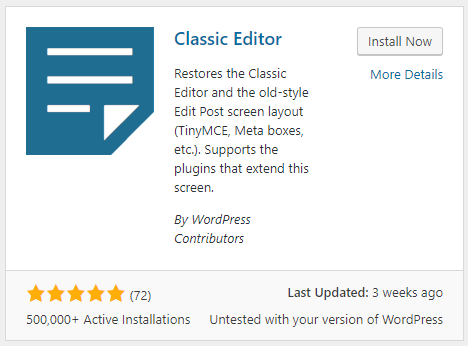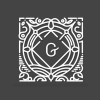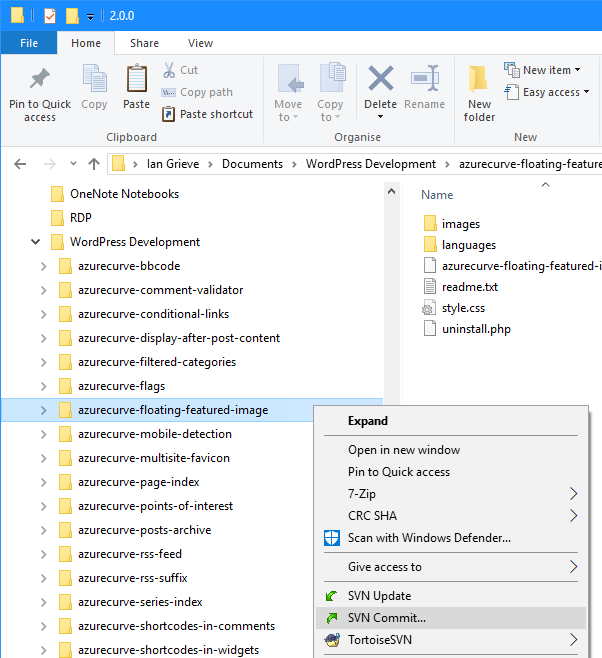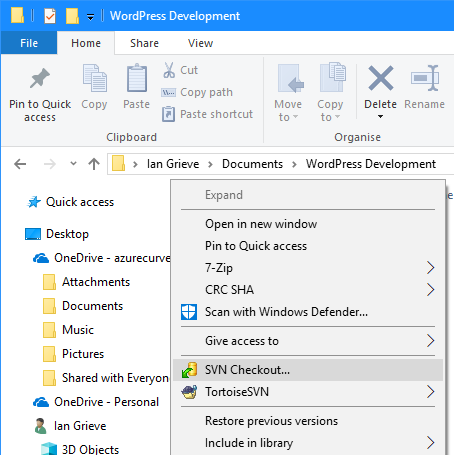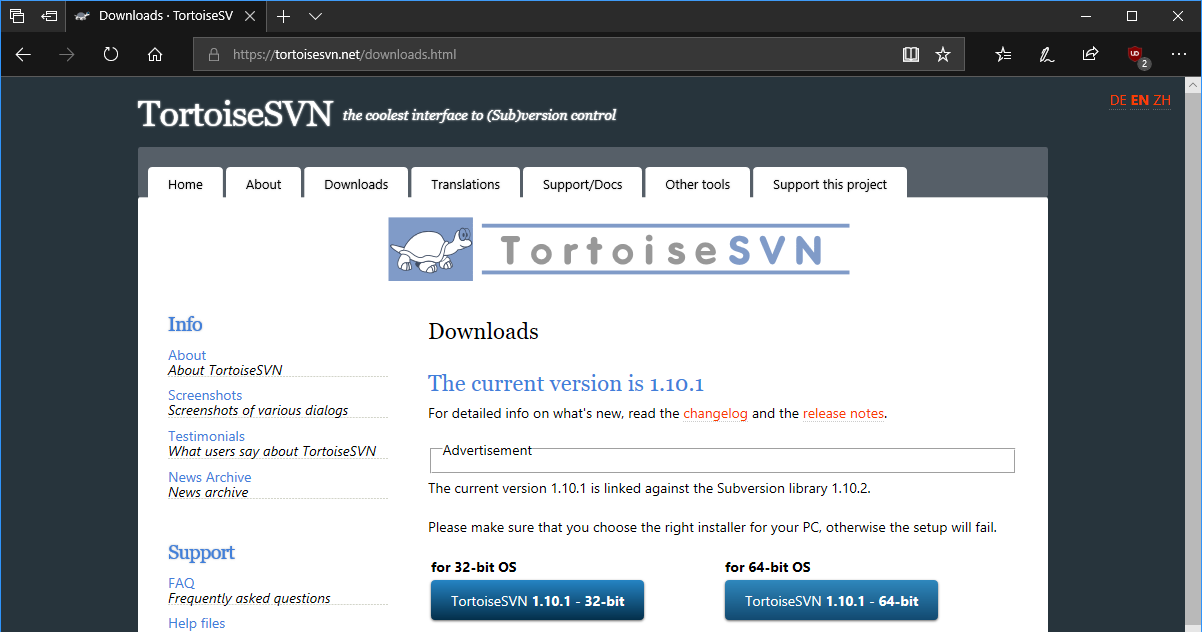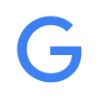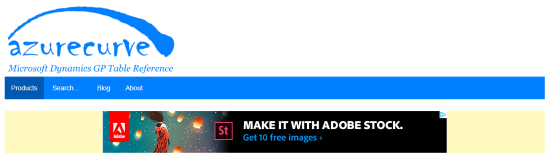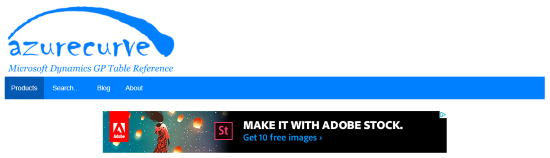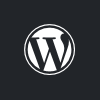 I’ve already posted about the problems I’ve encountered testing the Gutenberg Editor, which basically makes it unusable to me.
I’ve already posted about the problems I’ve encountered testing the Gutenberg Editor, which basically makes it unusable to me.
However, the problems go far beyond this as you can install the Classic Editor to retain the current functionality. The problem for the future, is that Gutenberg is not intended to simply be an editor, but a fundamentally new paradigm for site building with WordPress.
This appears to be a reaction from Automattic (the company behind WordPress.com and which controls WordPress.org) to the progress of Wix and Squarespace.
Gutenberg is intended to become WordPress’s answer to competition by these site builders, but, very unfortunately, this development seems to be driven by commercial pressures on Automattic for WordPress.com and without considering the needs of the wider WordPress community.
I am at the starting point of considering replacements for WordPress (on which I host several sites) as Gutenberg is unusable in current form and, from all appearances, Automattic is all in and will continue to rush forward with Gutenberg (there has been a number of, ignored, requests to delay the implementation of Gutenberg phase 1 in WordPress 5).
There is a very good, and long, write-up of the details and potential impact of Gutenberg on Delicious Brains.
From a personal point of view, I have two issues:
- I can no longer write posts the way I do, and from what I’ve seen so far, can’t post formatted code which works using Gutenberg. This means I can only use WordPress for as long as the Classic Editor is supported; which from the announcement will be until 2021 at the latest.
- I’ve added a lot of functionality to my sites by writing Plugins for WordPress (although not all of the plugins I rely upon have been released publicly); from my reading up on Gutenberg, much of the functionality I rely on in plugins for WordPress cannot be replicated easily in Gutenberg blocks and, if they can, will rely on me learning more development languages which I don’t have time for as things stand.
I have an issue to resolve with my web host in the next few days after which I’ll start taking a look at some alternatives. ClassicPress is a key one that I’ll be taking a look at, as it is a fork of WordPress 4.9 aimed at businesses and recently reached Beta release.