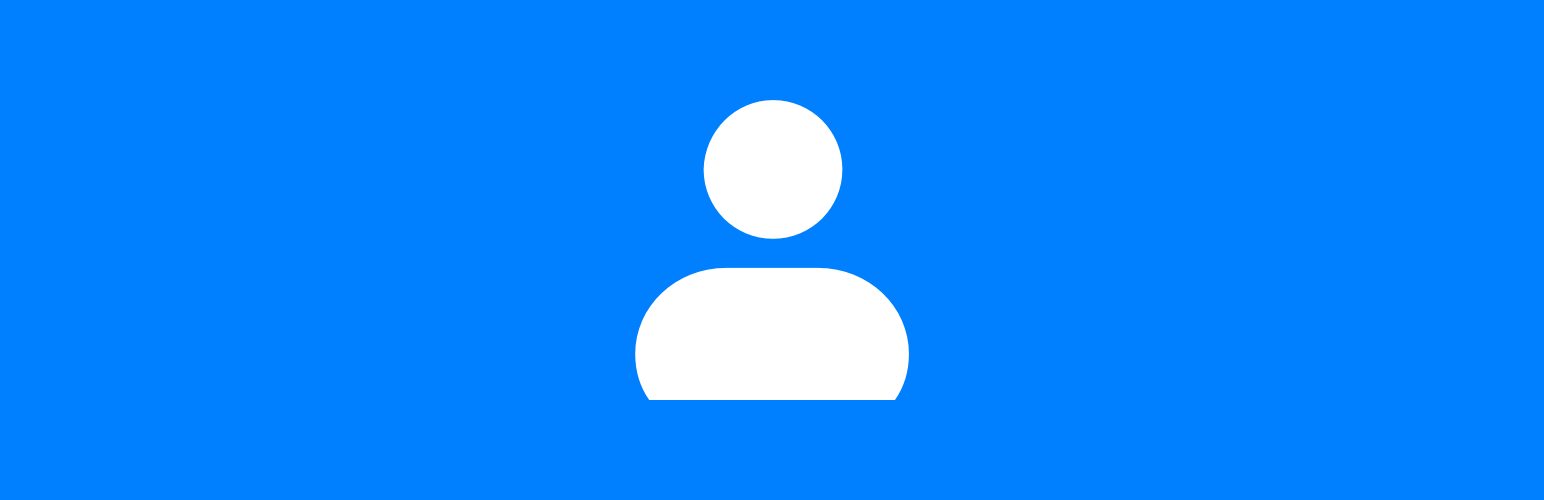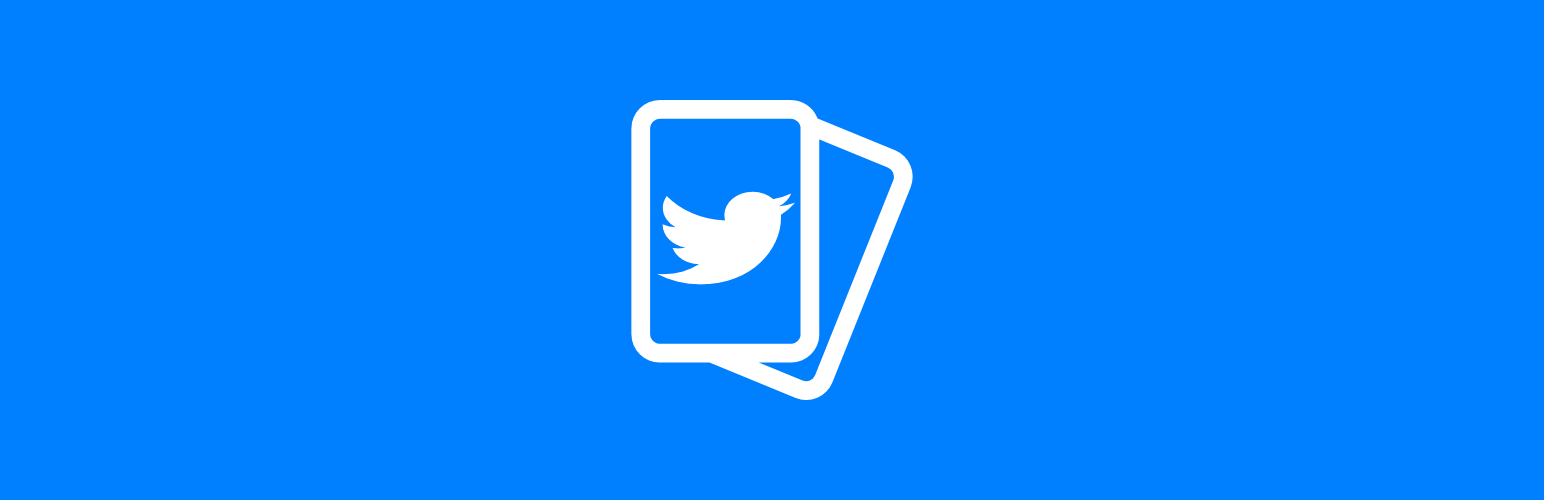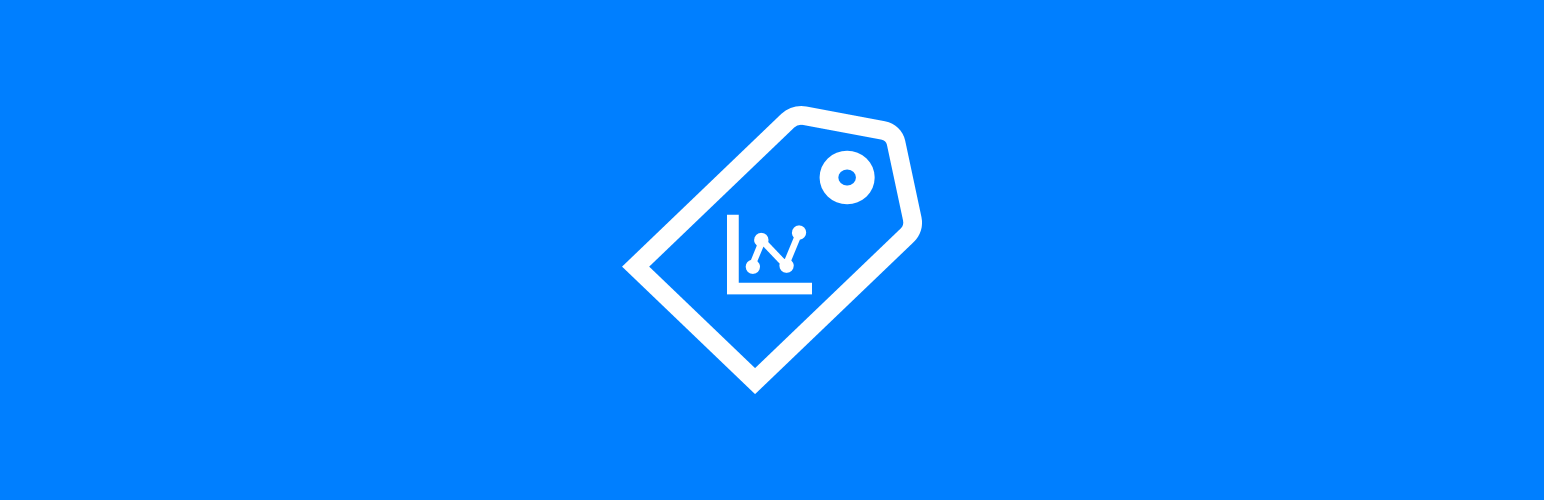In this series of articles, I am going to introduce each of the plugins I have developed for ClassicPress, a hard-fork of WordPress, which was originally created to provide an alternative, yet compatible, CMS without the Gutenberg block editor.
In this series of articles, I am going to introduce each of the plugins I have developed for ClassicPress, a hard-fork of WordPress, which was originally created to provide an alternative, yet compatible, CMS without the Gutenberg block editor.
The 4th plugin is BBCode.
Allows users to use standard bbcodes in posts and pages in place of HTML tags.
The following bbcodes can be used:
Bold:
[b]bold[/b]
Italic:
[i]italics[/i]
Underline:
[u]underline[/u]
Center Text:
[center]centered text[/center]
Strike:
[strike]strike[/strike]
Quote:
[quote]quote[/quote]
Color:
[color=blue]color[/color]
Font size:
[size=12pt]12pt font size[/size]
[size=1.2em]1.2em font size[/size]
[size=12px]12px font size[/size]
Image:
[img]https://docs.classicpress.net/wp-content/classicpress/logos/icon-gradient-600.png[/img]
[img=ClassicPress logo]https://docs.classicpress.net/wp-content/classicpress/logos/icon-gradient-600.png[/img]
URL:
[url]https://www.classicpress.net/[/url]
[url=https://www.classicpress.net/]ClassicPress[/url]
[link]https://www.classicpress.net/[/link]
[link=https://www.classicpress.net/]ClassicPress[/link]
Ordered lists:
[ol]ordered list[/ol]
Unordered lists:
[ul]unordered list[/ul]
List items:
[li]list item[/li]
Table:
[table][/table]
Table Row:
[tr][/tr]
Table Header:
[th][/th]
Table data (cell):
[td][/td]
Code:
[code]function azc_bbcode_bold($atts, $content = null){ return "".do_shortcode($content).""; }[/code]
Allows users to use standard bbcodes in posts and pages; Shortcodes in Comments can be used to allow bbcodes in comments and Shortcodes in Widgets can allow them in widgets.
This plugin is multisite compatible.
Continue reading “ClassicPress Plugins Available From azurecurve | Development in 2023: BBCode”