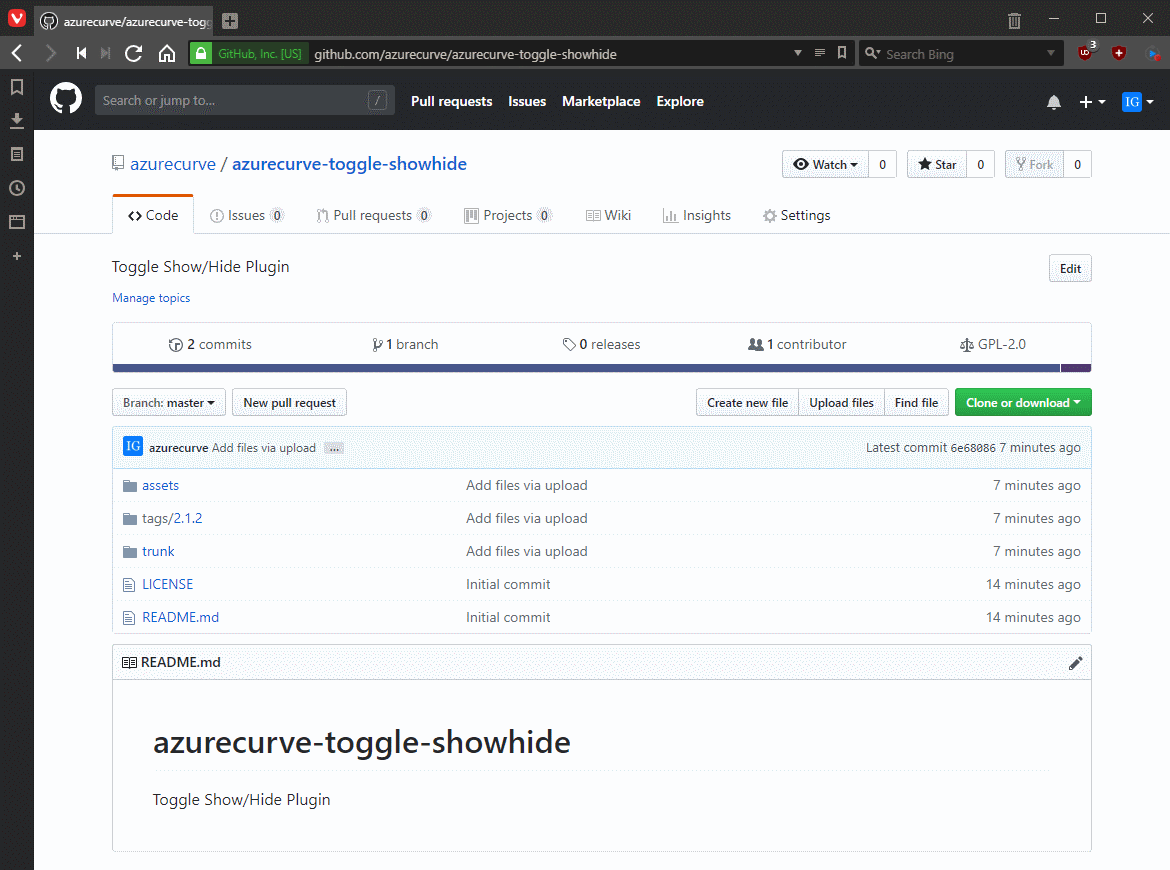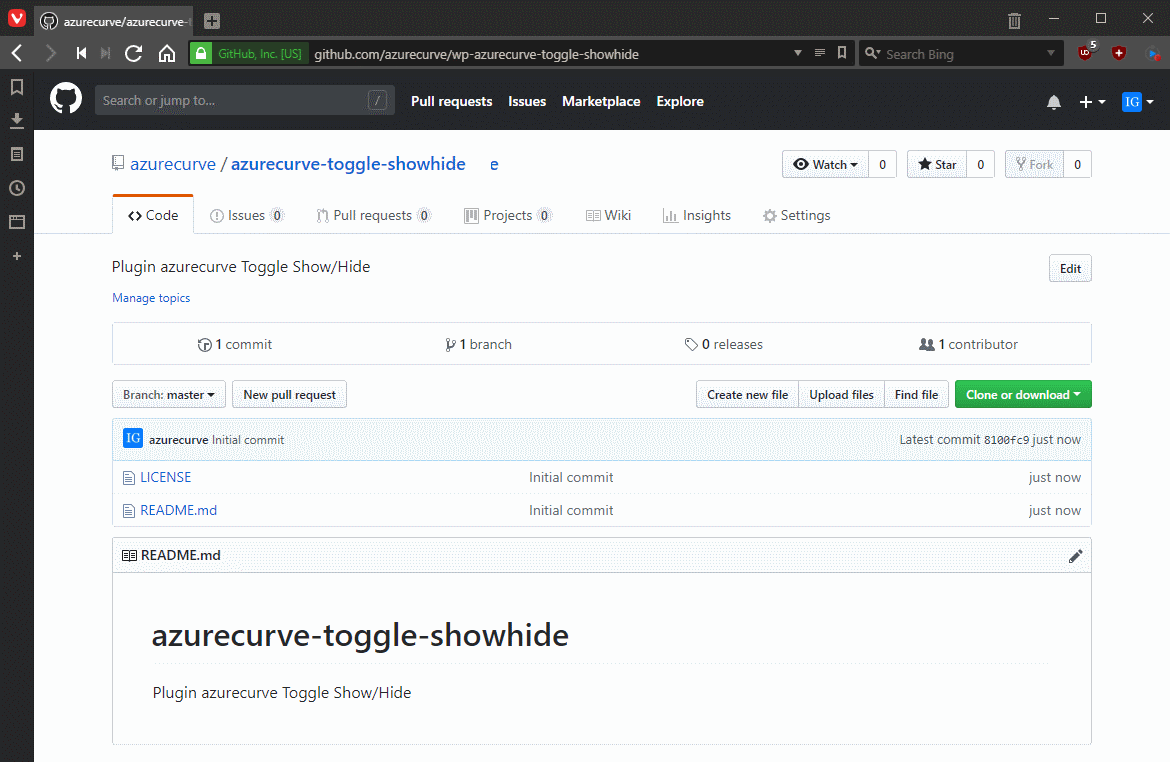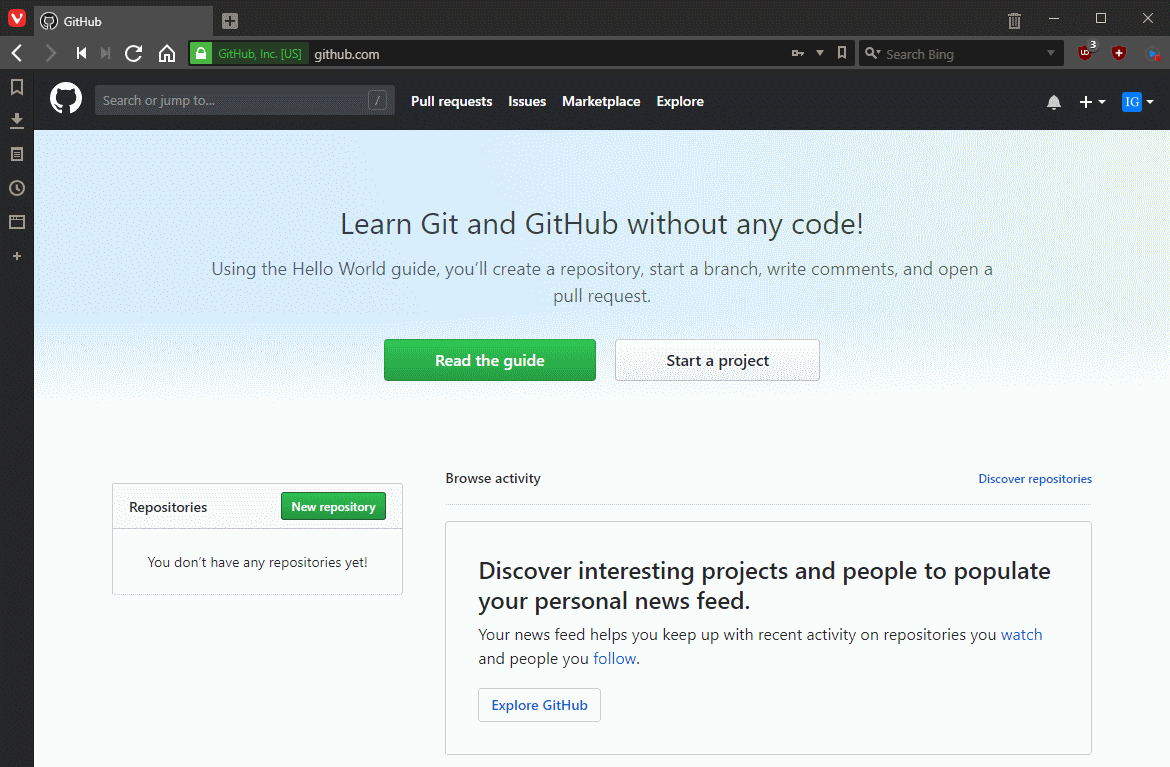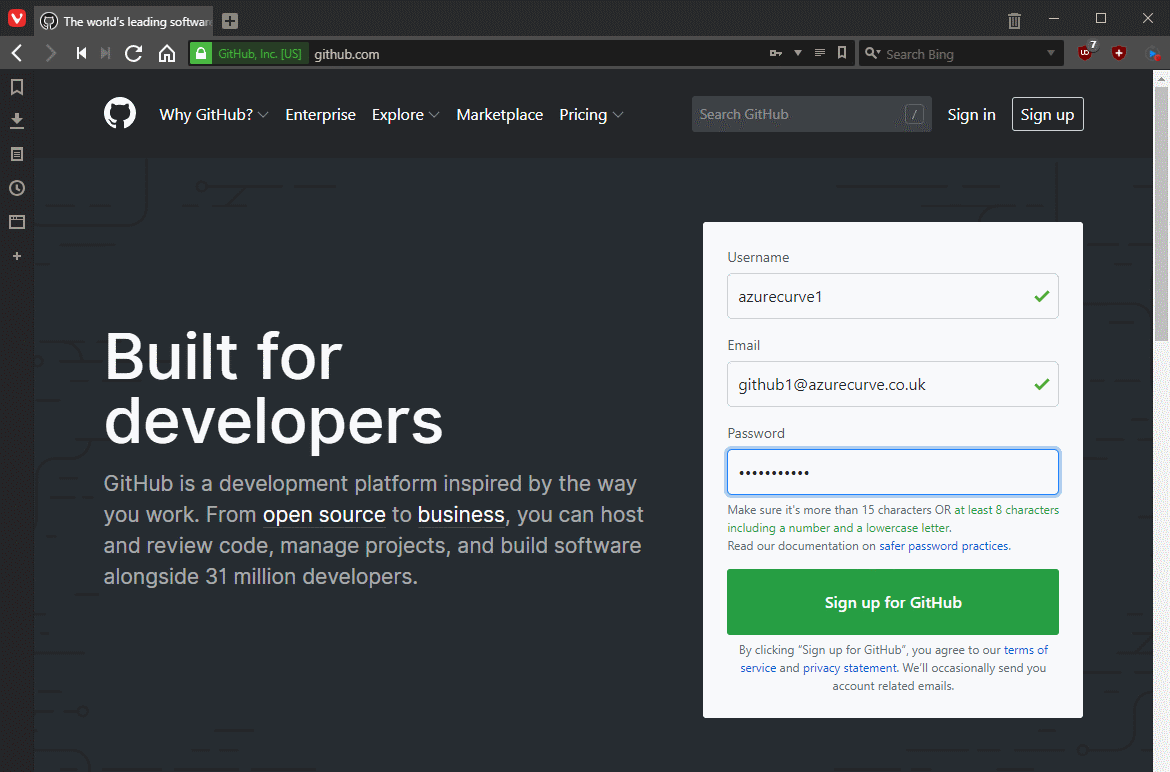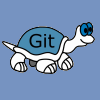 When I started developing plugins for ClassicPress I decided that I needed to be using source control. As ClassicPress is intending to use GitHub for their plugin directory, it made sense for me to use it as well. This post is part of a series on ClassicPress Development with TortoiseGit which is a sub-series of the ClassicPress Development with GitHub series.
When I started developing plugins for ClassicPress I decided that I needed to be using source control. As ClassicPress is intending to use GitHub for their plugin directory, it made sense for me to use it as well. This post is part of a series on ClassicPress Development with TortoiseGit which is a sub-series of the ClassicPress Development with GitHub series.
Project on GitHub can be managed through the web interface, but it can be very useful to have an application installed on the computer(s) on which you are developing. I’ve been a longtime user of TortoiseSVN for developing my WordPress Plugins, so when looking around for a Windows GIT client, it seemed natural to use TortoiseGit.
TortoiseGit is a Git revision control client, implemented as a Windows shell extension and, useful for me due to prior experience, based on TortoiseSVN; TortoiseGit is released under the GNU General Public License so is free for use.
TortoiseGit is written as a shell extension which gives you access to commands by right-clicking a file or folder. Over the next few posts, I will be taking a look at both the installation and use of TortoiseGit.
ClassicPress Development with GitHub
| ClassicPress Development with TortoiseGit |
|---|
| What is TortoiseGit? |
| Install Git for Windows |
| Install TortoiseGit for Windows |
| First run |
| Update |
| Clone Repository |
| Commit |
| Revert Last Commit |