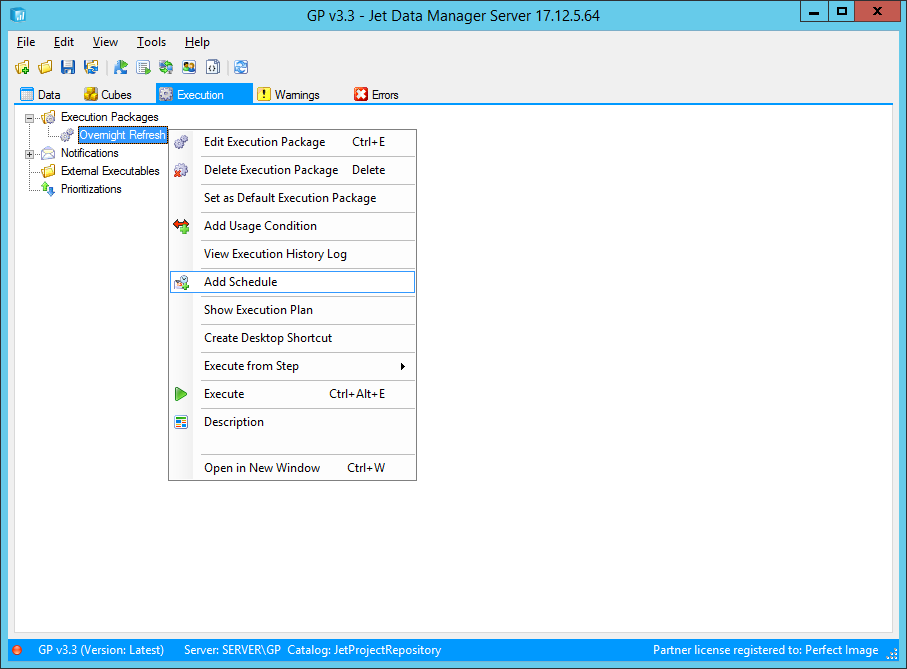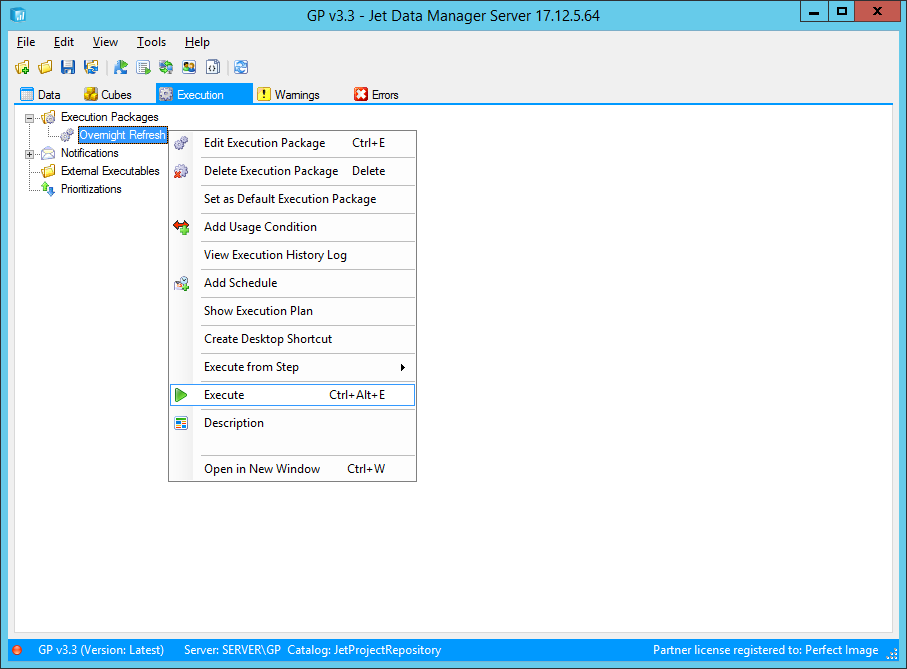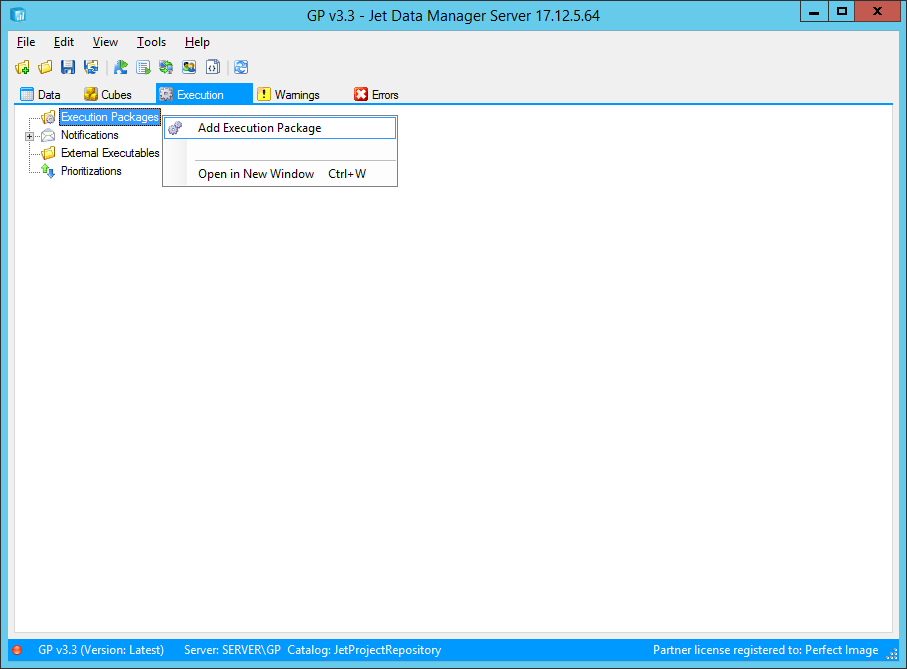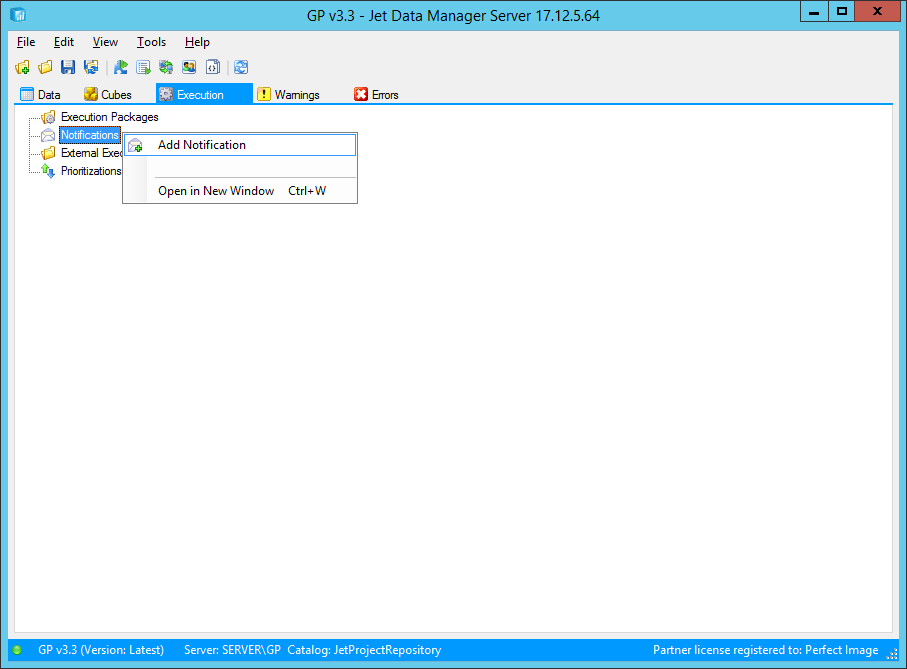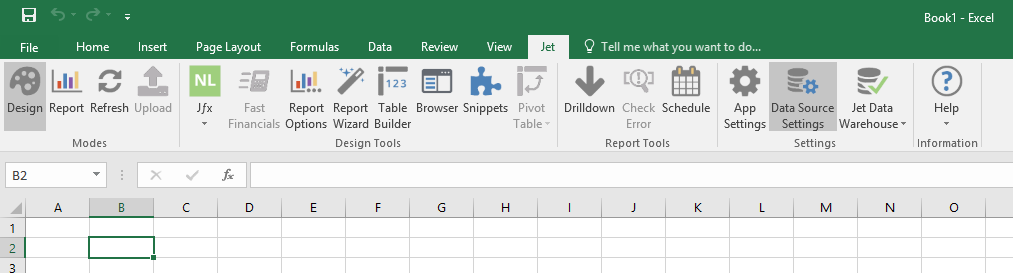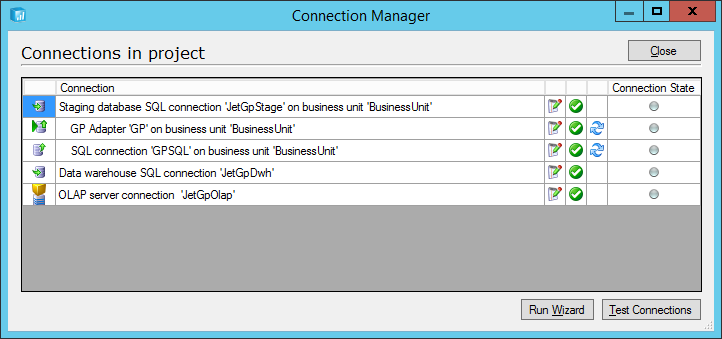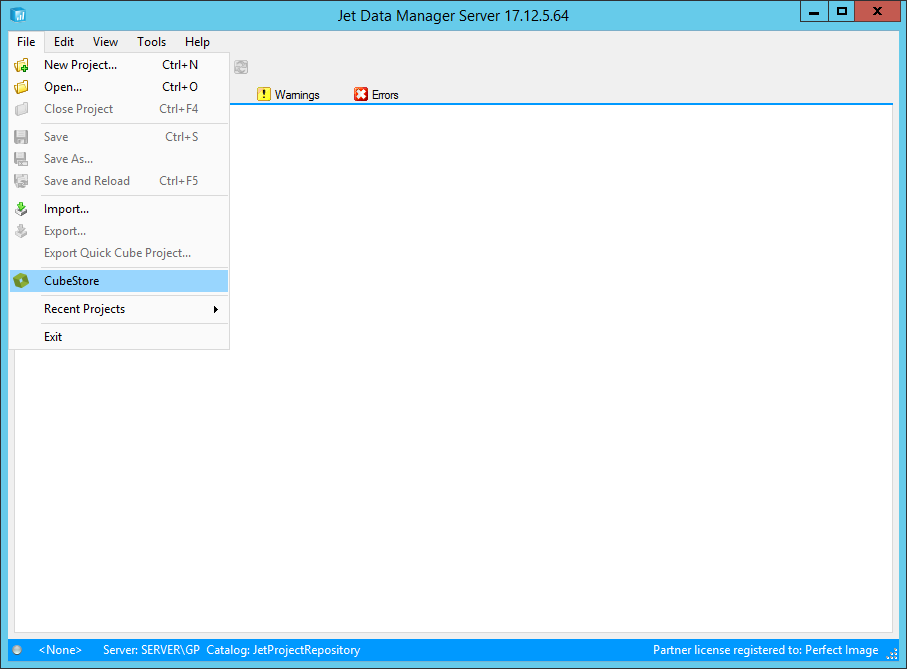This post is part of a series of posts on implementing Jet Reports and is part of the Jet Enterprise sub-series.
This post is part of a series of posts on implementing Jet Reports and is part of the Jet Enterprise sub-series.
Over the last few posts, I’ve been stepping through the basic installation and configuration of Jet Enterprise; in the last post, I covered the configuration in Connection Manager which connects Jet Enterprise to the installation of Microsoft Dynamics GP. In this post, I’m going to cover the first deploy and execute of the project; the short description of deploy and execute is that the data structures are created (deploy) and populated (execute).
For a detailed description of the deploy and execute process, see the Jet Support article. The deploy and execute can be done separately, but for the first deploy and execute during implementation, I’d tend to do them together.
In this stage we want to deploy and execute the entire project. Do this by right-clicking on the project name at the top of the navigation pane in the Detail tab and click Deploy and Execute:
Continue reading “Implementing Jet Enterprise: Deploy and Execute the Project”
 This post is part of a series of posts on implementing Jet Reports and is part of the Jet Enterprise sub-series.
This post is part of a series of posts on implementing Jet Reports and is part of the Jet Enterprise sub-series.