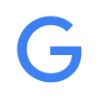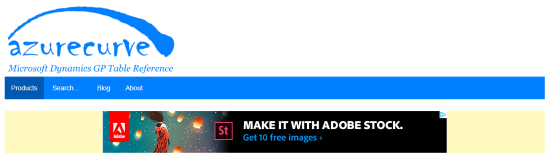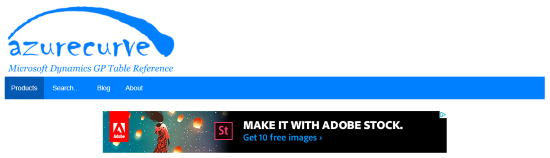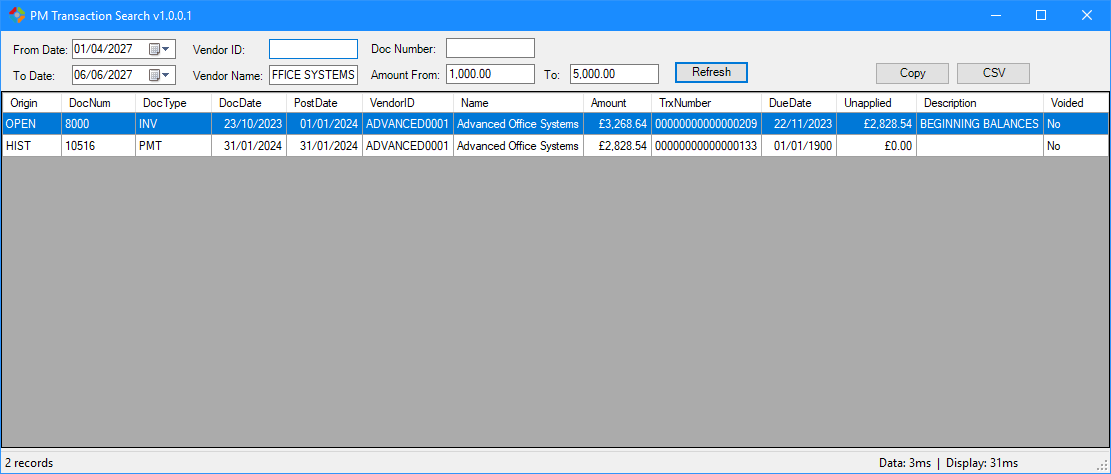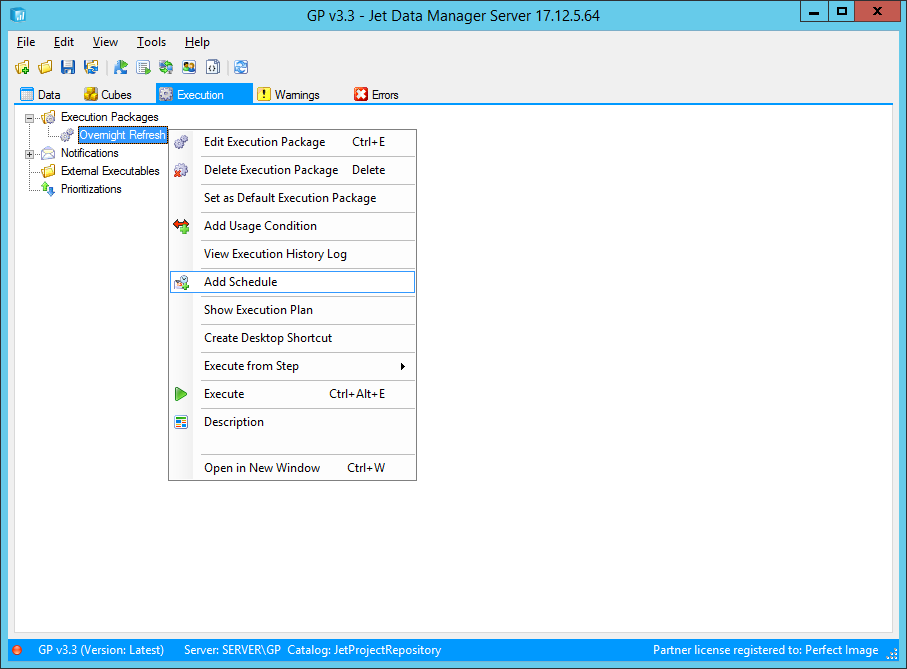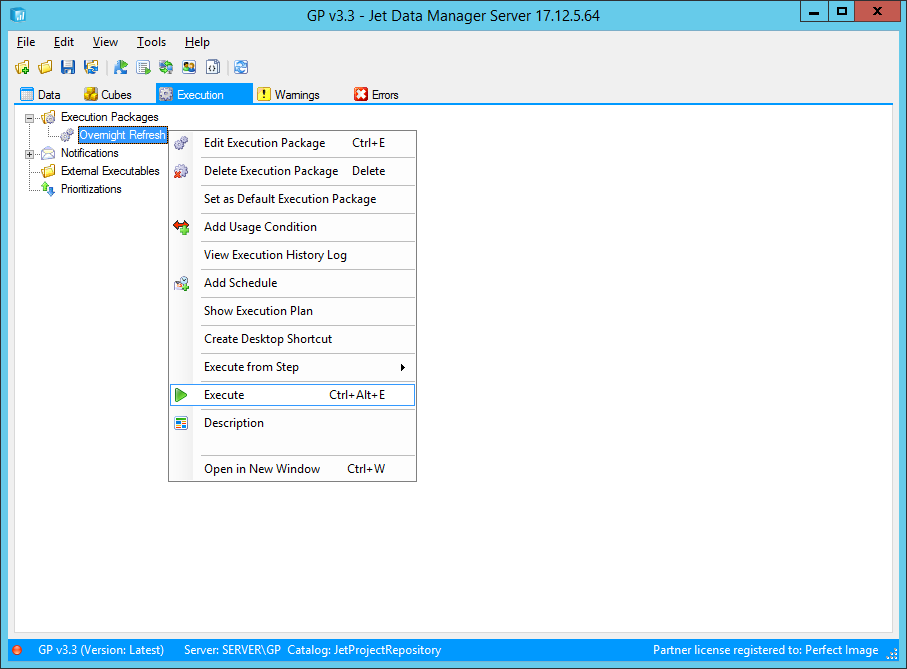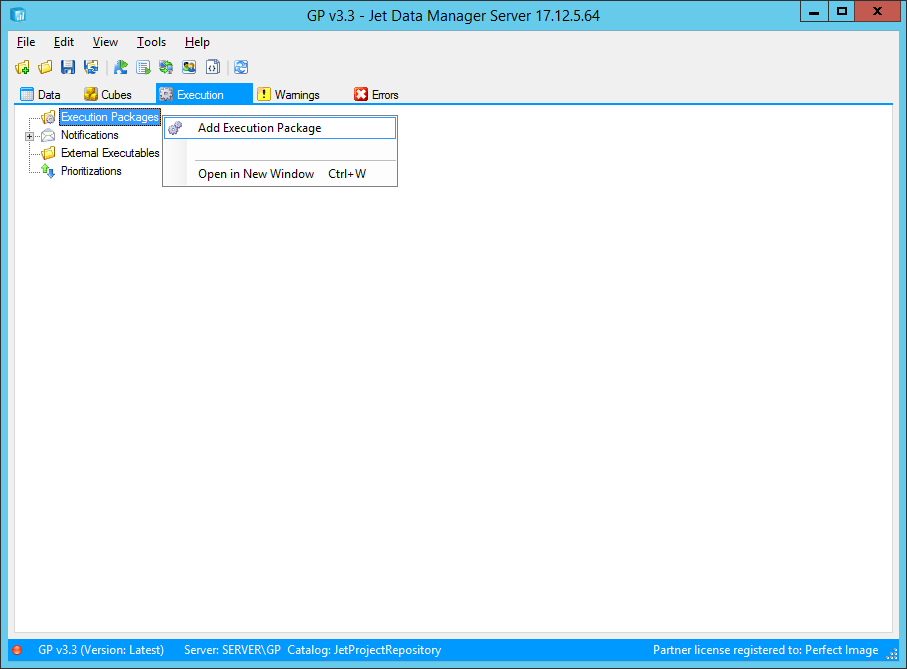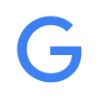 I’ve been hosting adverts from Google Adsense for a while and, after my last site redesign, I started using responsive adverts which scale according to the size of the browser window (or device size).
I’ve been hosting adverts from Google Adsense for a while and, after my last site redesign, I started using responsive adverts which scale according to the size of the browser window (or device size).
Since then, I’ve had yellow background showing either side of the adverts:
The other day, I finally had time to track down and fix the issue. The html code for the adverts, which is supplied by Google, places the adverts within an ins tag and a class of adsbygoogle (see two highlighted sections):
...<script async src="//pagead2.googlesyndication.com/pagead/js/adsbygoogle.js"></script>
<!-- azurecurve Responsive Leaderboard -->>
<ins class="adsbygoogle"
style="display:block"
data-ad-client="{adsense publisher id}"
data-ad-slot="5299901990"
data-ad-format="auto"></ins>
<script>
(adsbygoogle = window.adsbygoogle || []).push({});
</script>...
The yellow background is the default colour used by WordPress for ins tags; so to remove it, all you need is a snippet of css in your stylesheet:
ins.adsbygoogle {
background: transparent;
}
With the css saved, the yellow background disappears:
 Steve Endow of Precipio Services has recently launched a GP Transaction Search. The initial version is a PM Transaction Search which replaces the Transaction by Document window (
Steve Endow of Precipio Services has recently launched a GP Transaction Search. The initial version is a PM Transaction Search which replaces the Transaction by Document window (