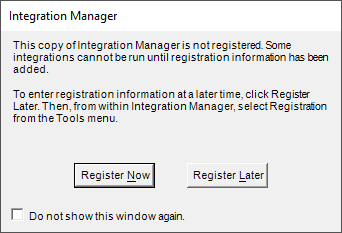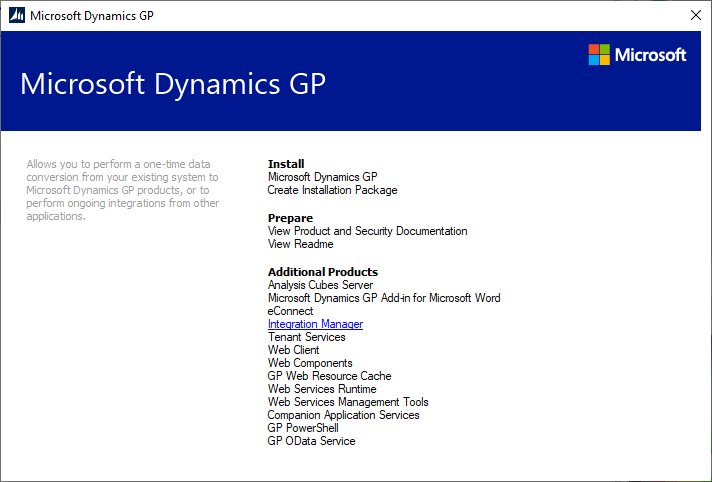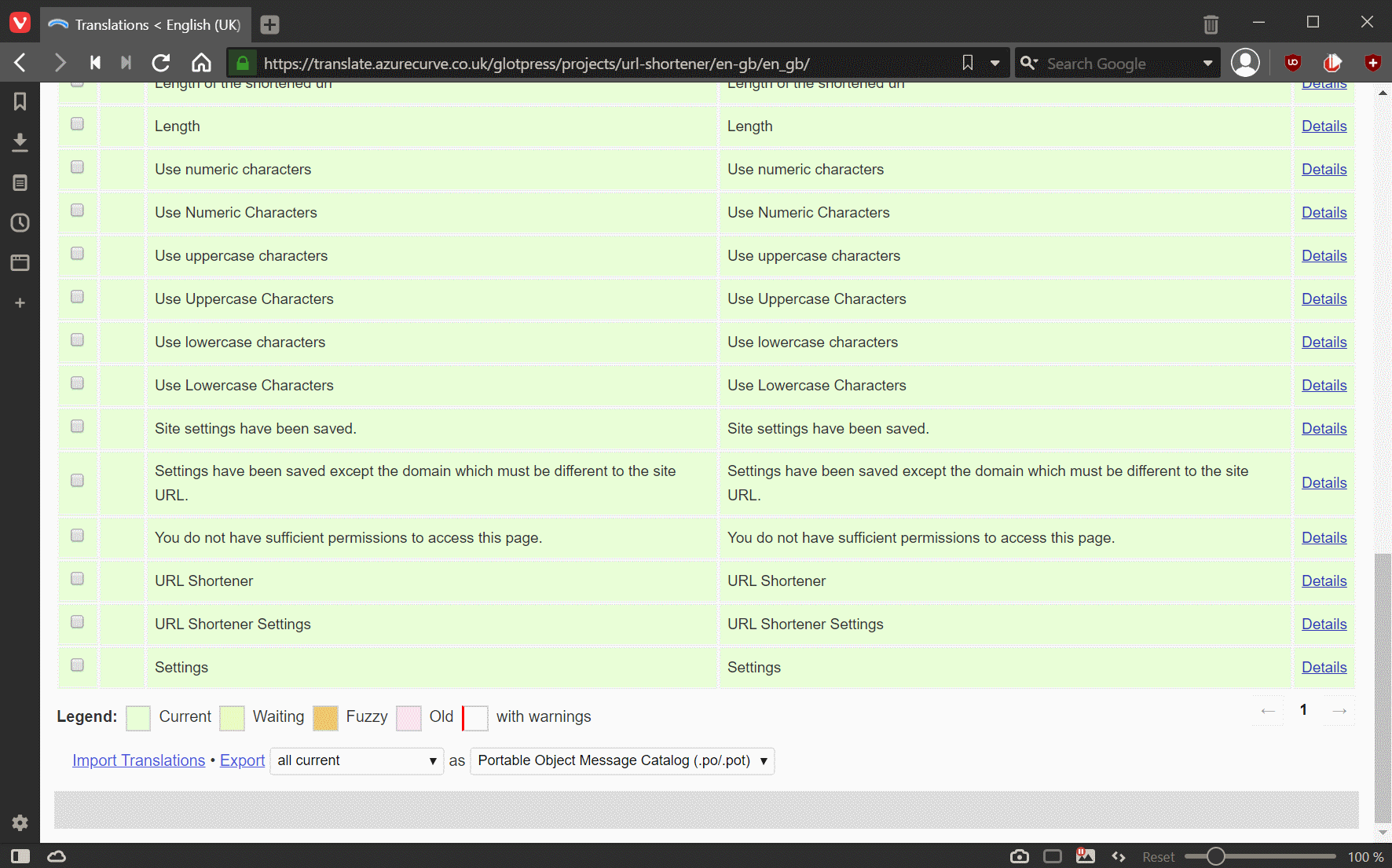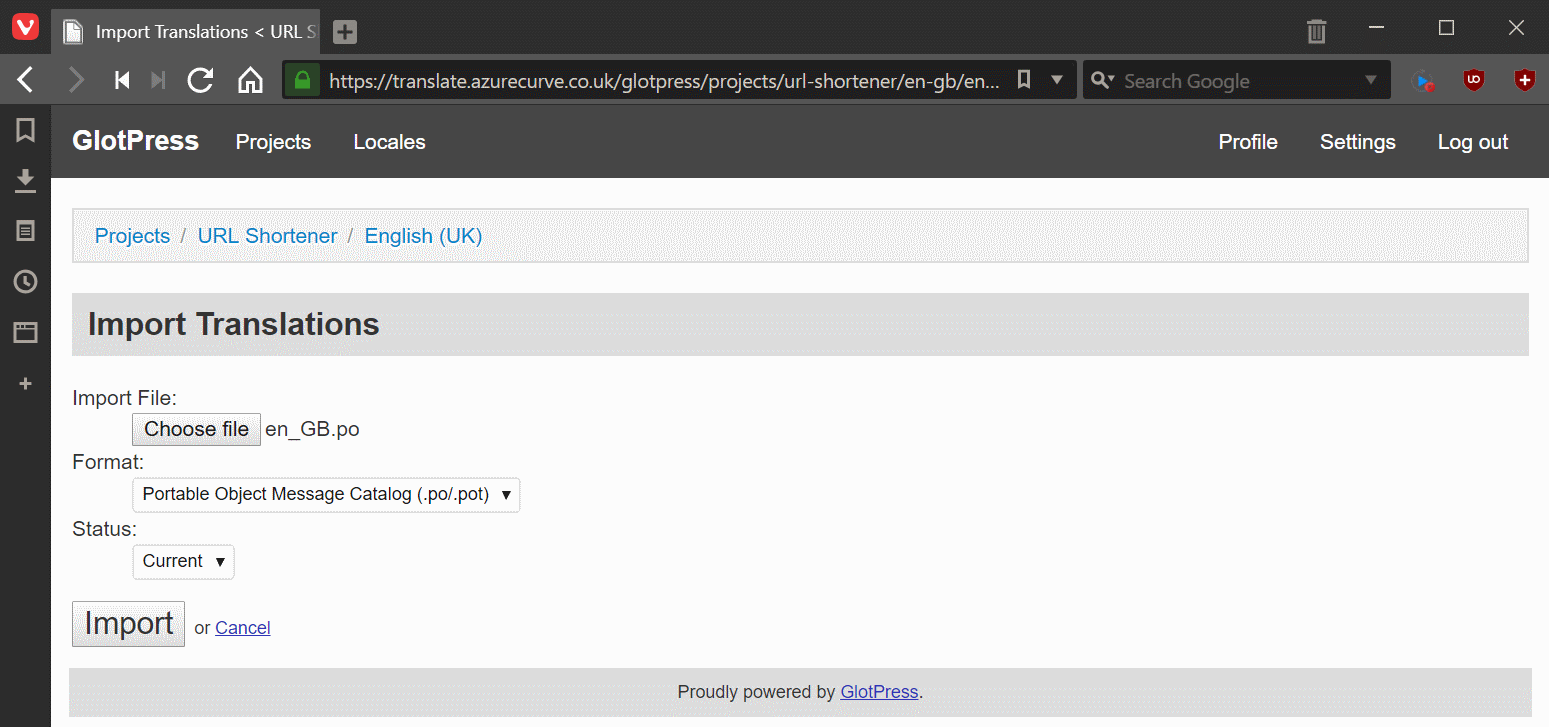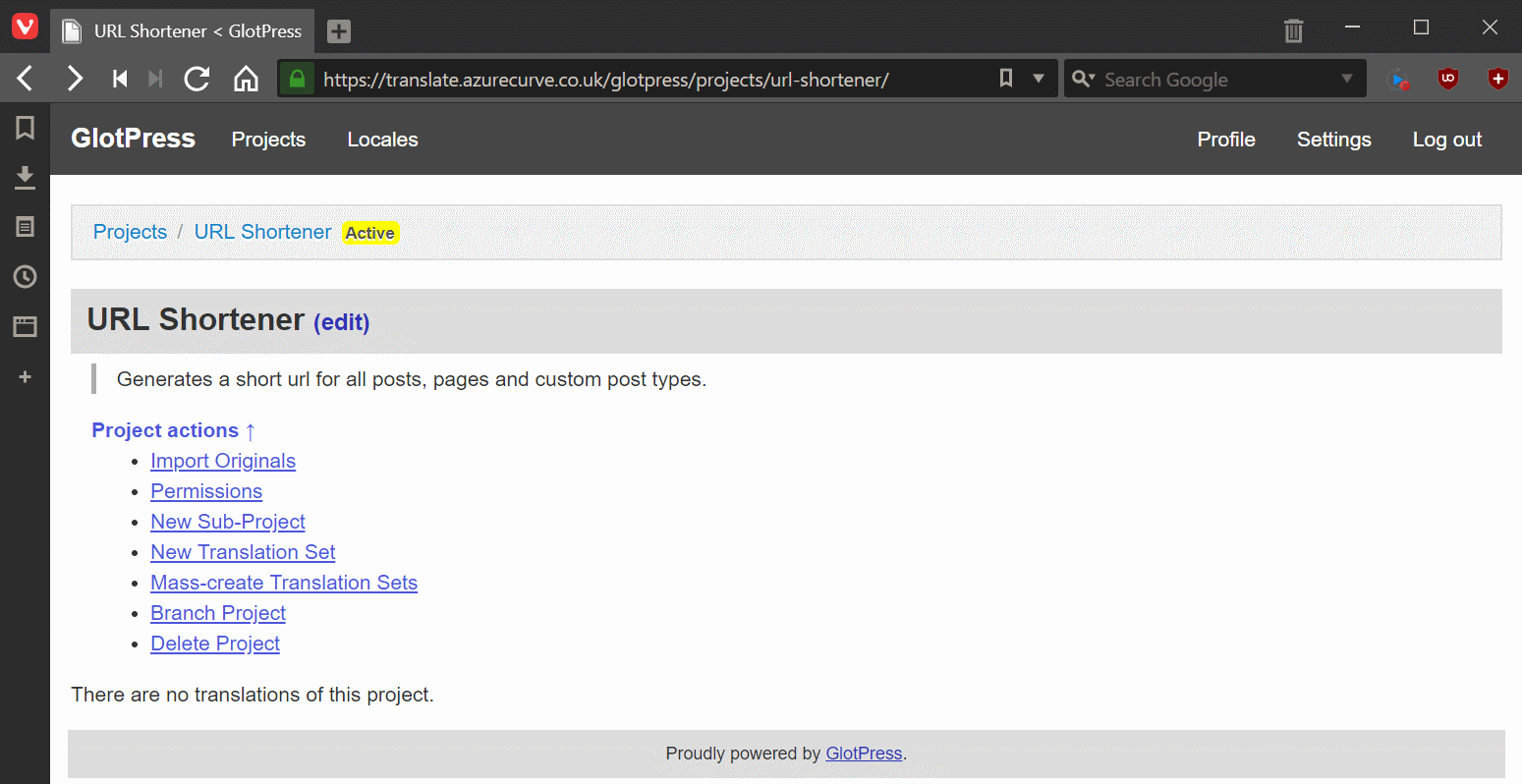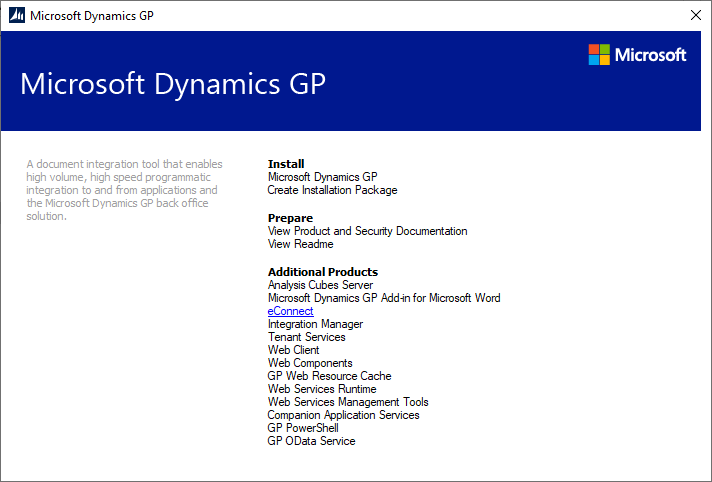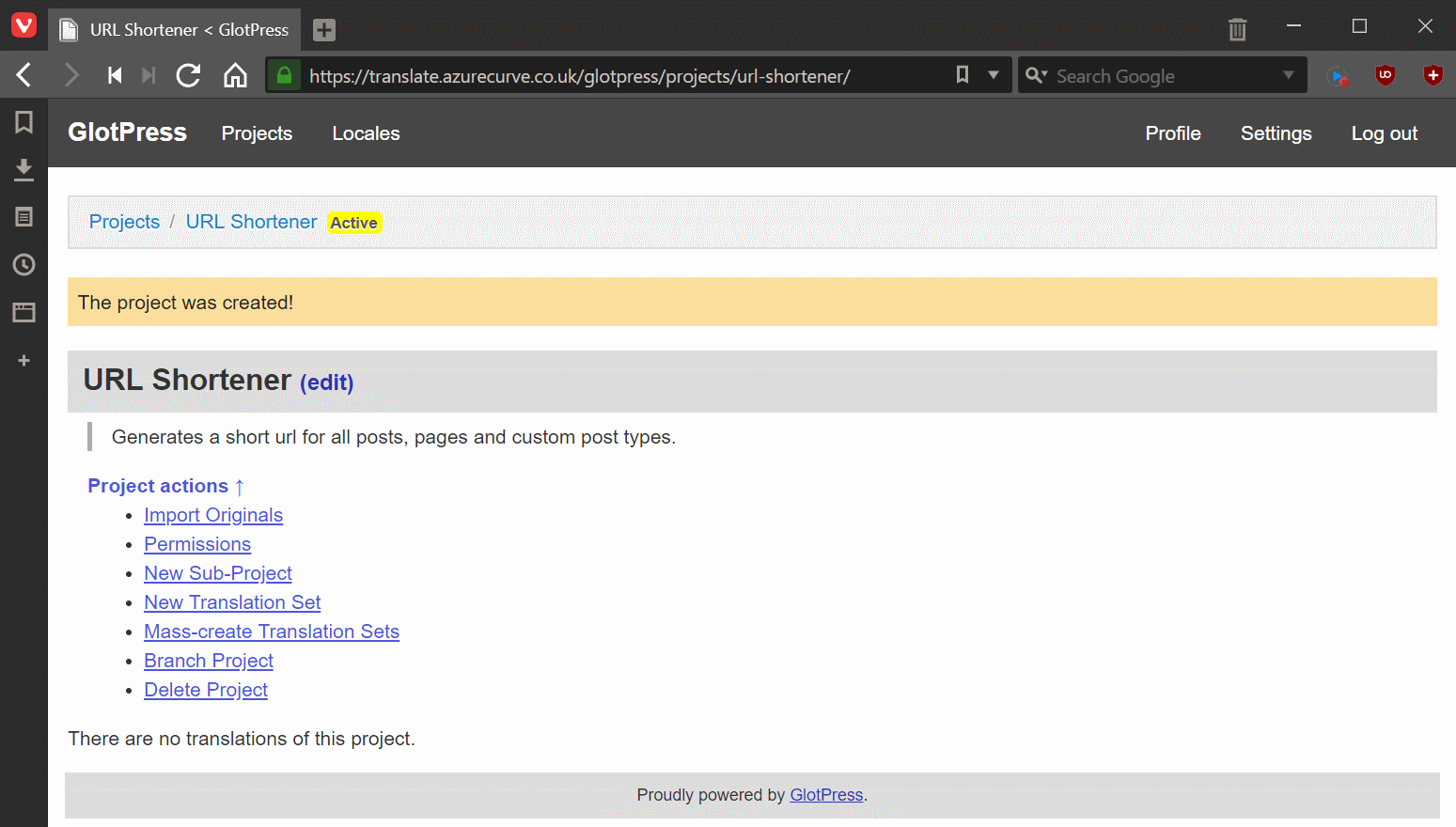This post is part of the Hands On with Microsoft Dynamics GP October 2019 Release series where I am going hands on with the new version of Microsoft Dynamics GP. With Integration Manager installed there is one last thing which you need to do, and that is run it as administrator and enter the registration key.
This post is part of the Hands On with Microsoft Dynamics GP October 2019 Release series where I am going hands on with the new version of Microsoft Dynamics GP. With Integration Manager installed there is one last thing which you need to do, and that is run it as administrator and enter the registration key.
Find Integration Manager on the Windows Start menu and right click and select Run as Administrator. When it starts, click the Register Now button: