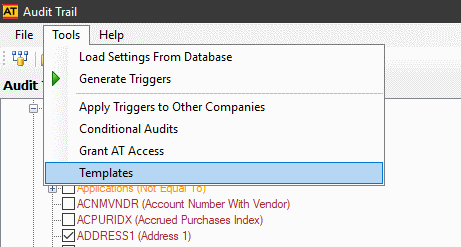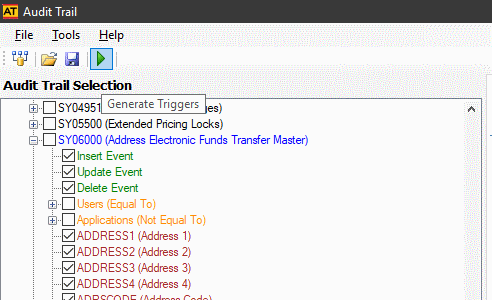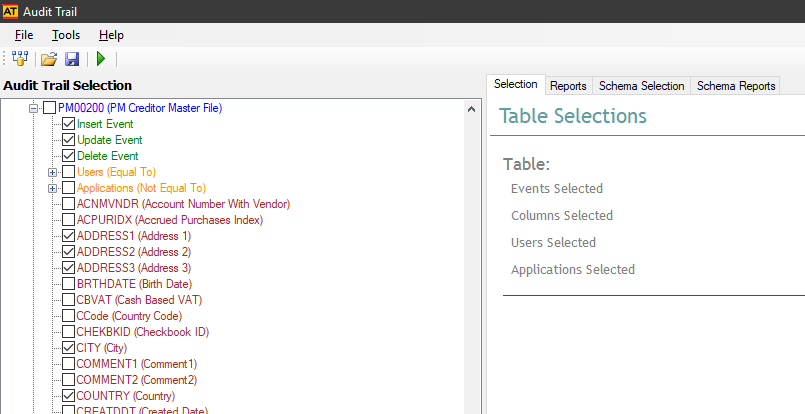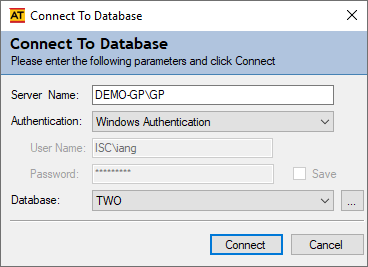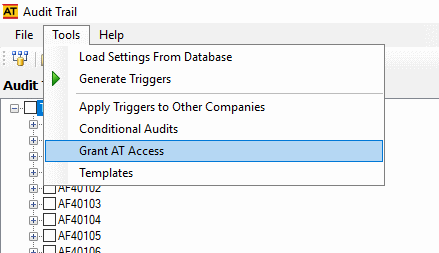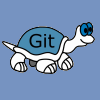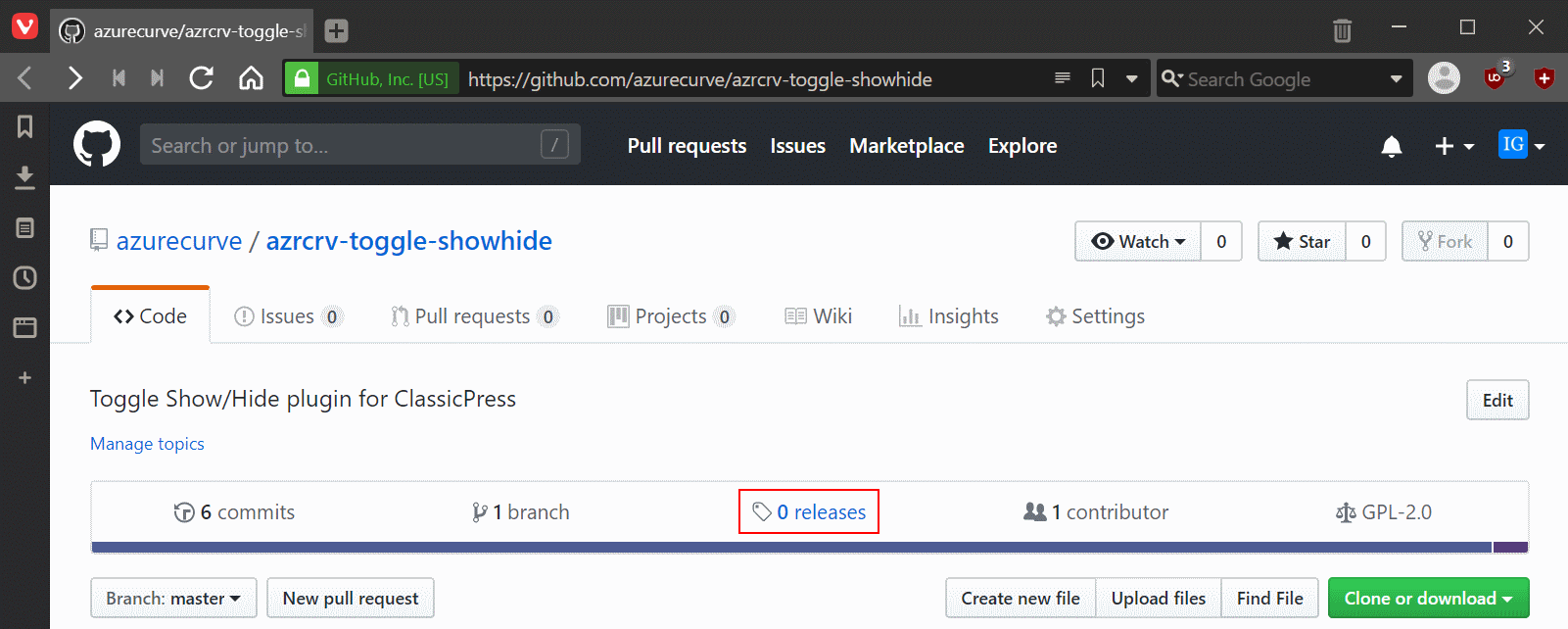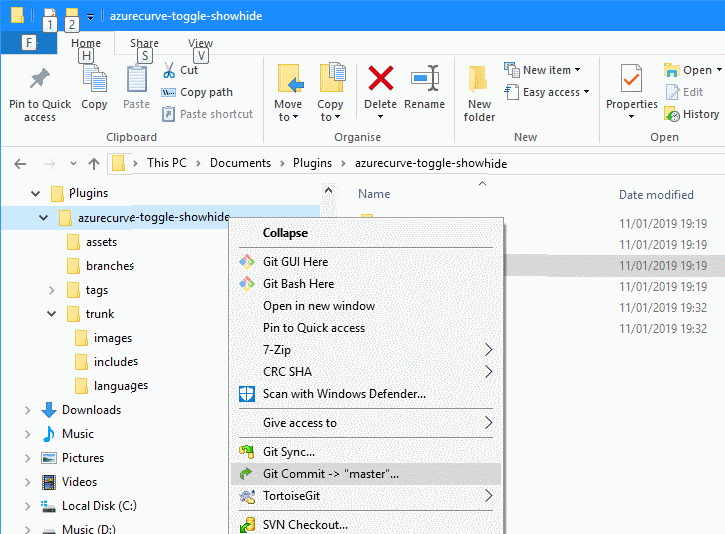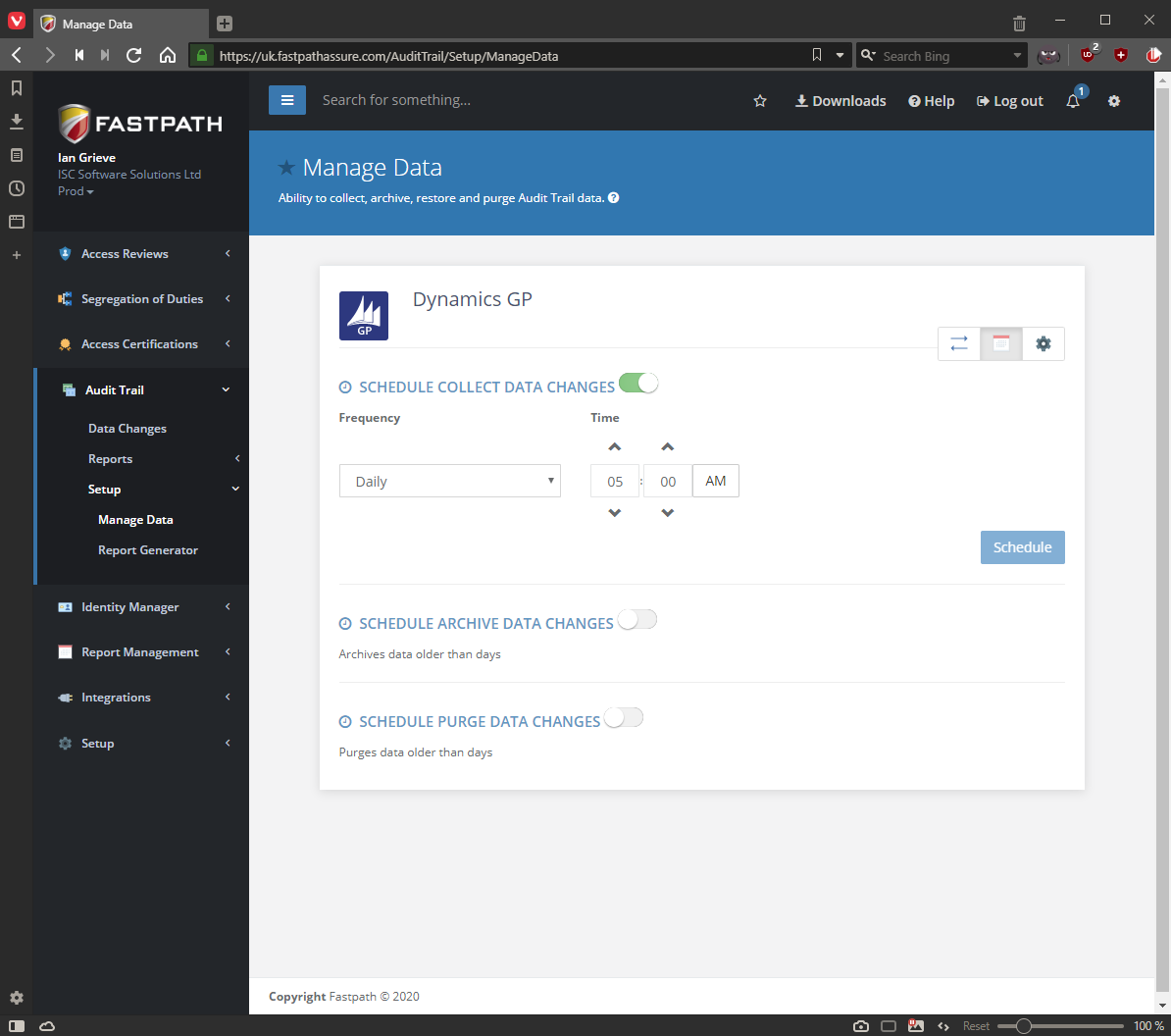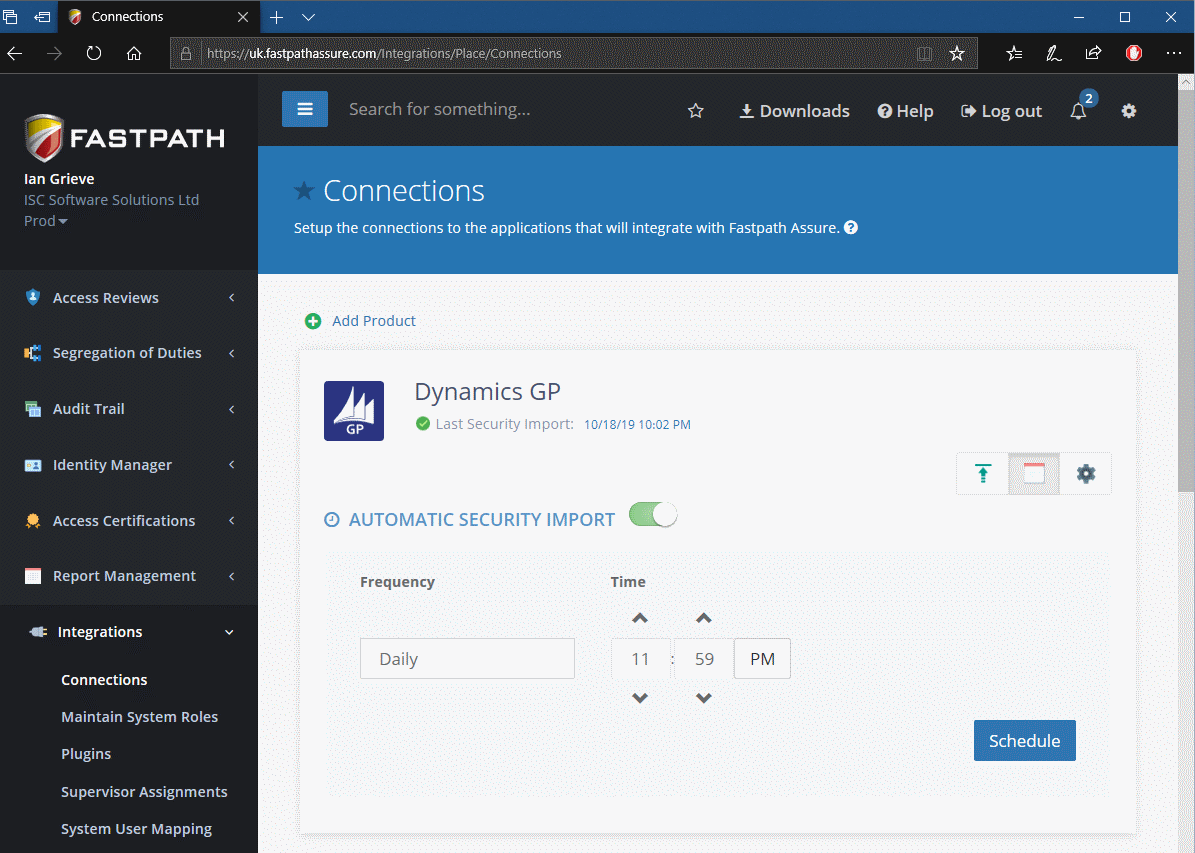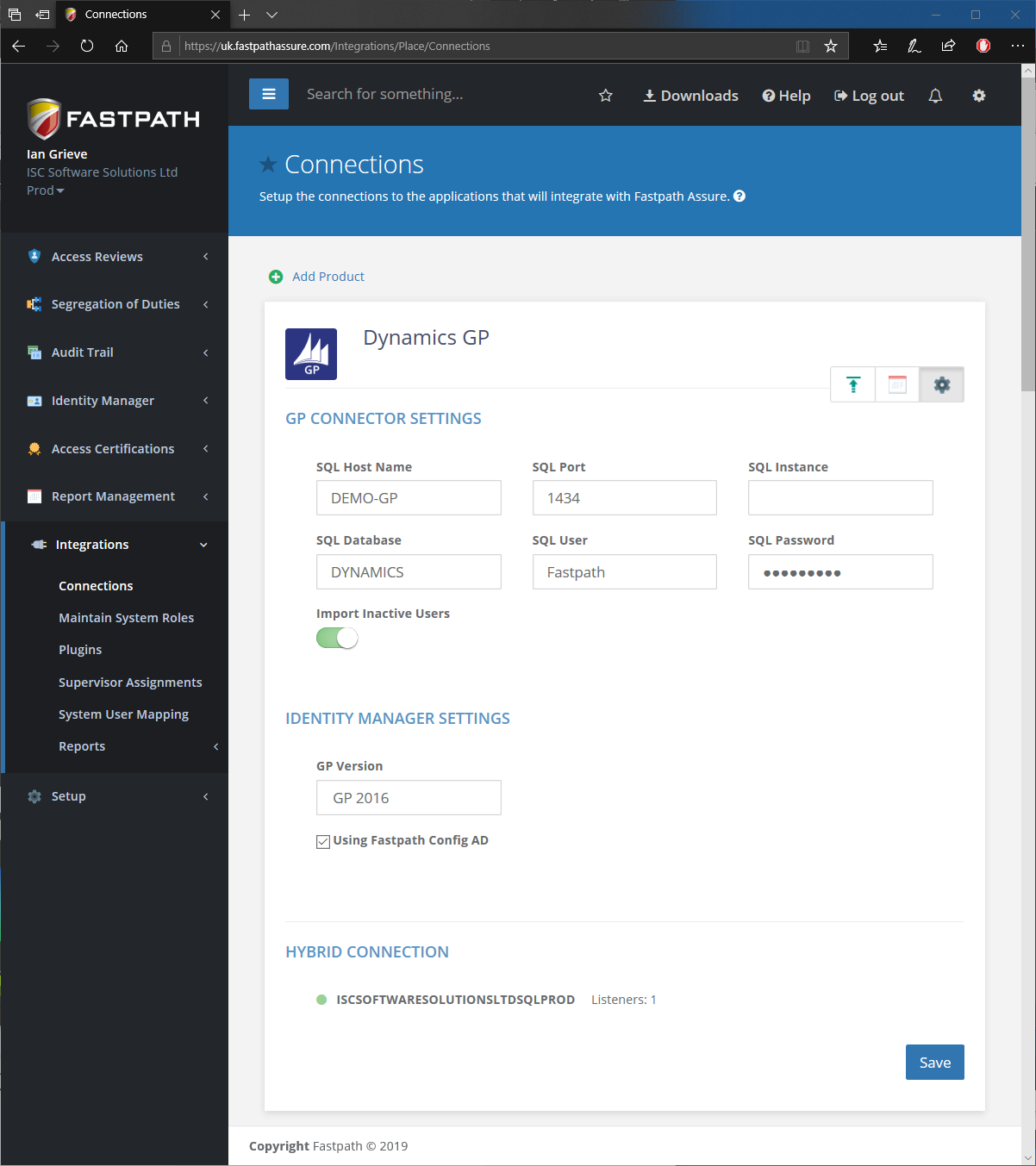This post is part of the series on Implementing Fastpath's Audit Trail and is part of the parent Implementing Fastpath's Assure Suite series.
This post is part of the series on Implementing Fastpath's Audit Trail and is part of the parent Implementing Fastpath's Assure Suite series.
A couple of psots ago I covered the creation of triggers for auditing information. This allows you to create any trigger you want, but can be a somewhat long-winded way of doing things. Fortunately, Fastpath provide a number of templates which you can apply as a shortcut.
To apply a template, click () on the application menu:
Continue reading “Implementing Fastpath’s Audit Trail: Apply templates”