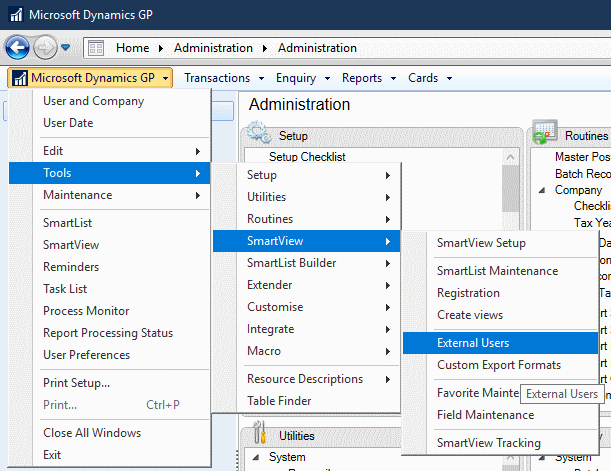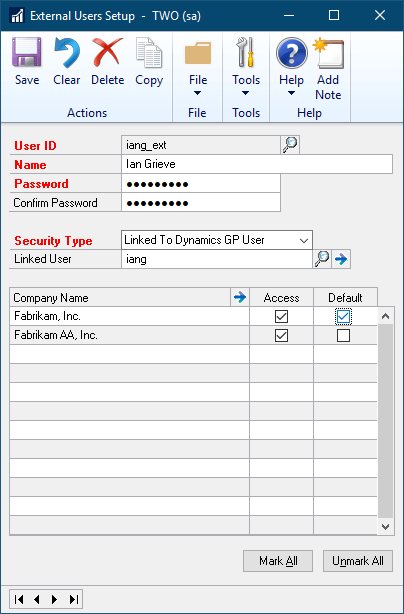This post is part of the Implementing SmartView for Microsoft Dynamics GP series were I am taking a look at the SmartView product from eOne Solutions which provides another way of using SmartLists.
This post is part of the Implementing SmartView for Microsoft Dynamics GP series were I am taking a look at the SmartView product from eOne Solutions which provides another way of using SmartLists.
Before users can access SmartView External, they need a user created. These are maintained through ():
Enter a unique User ID along with the users Name, Password Confirm Password.
You can then choose a Security Type of Linked to Dynamics GP User or Dynamics GP role which determines the security roles and tasks they have (which in term determine which SmartList objects they can see in SmartView External).
Mark access to the companies the user will view SmartLists in and mark one of them as default. Click Save to create the user:
What should we write about next?
If there is a topic which fits the typical ones of this site, which you would like to see me write about, please use the form, below, to submit your idea.