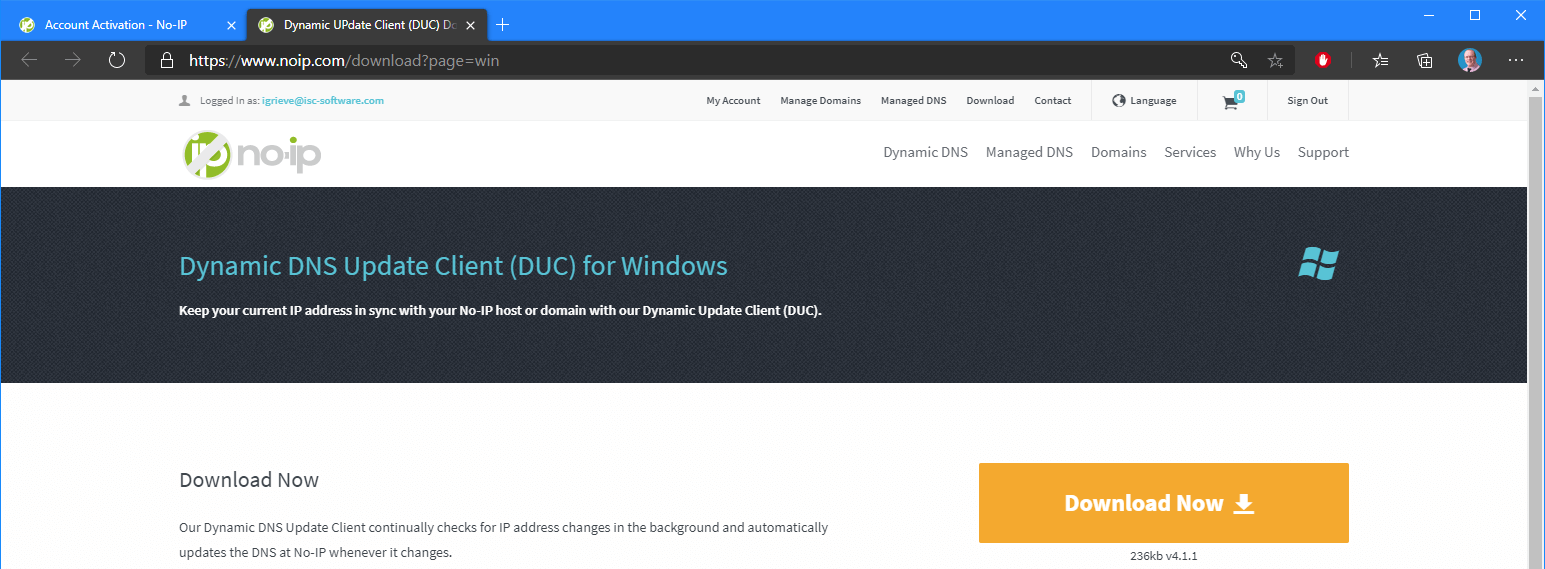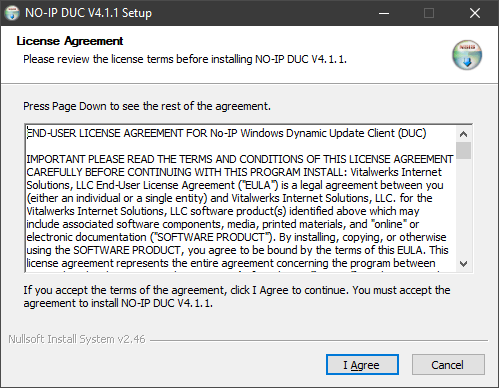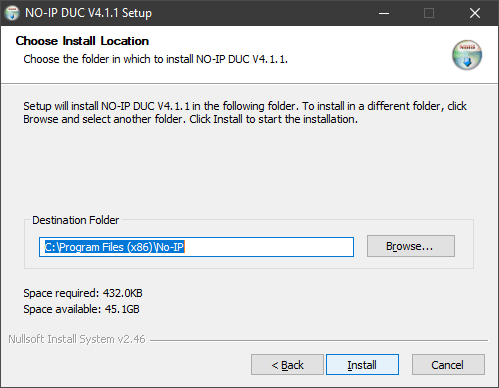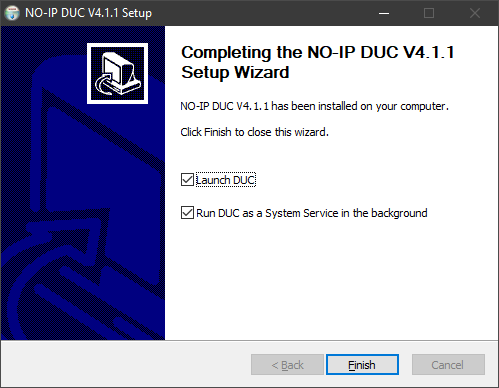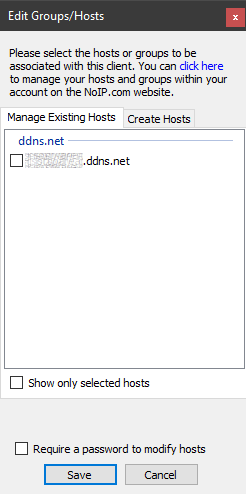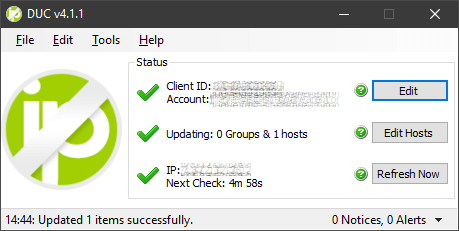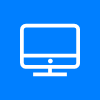 This post is part of the short series on using Using No-IP For External Access With a Dynamics IP Address.
This post is part of the short series on using Using No-IP For External Access With a Dynamics IP Address.
With a No-IP account created with No-IP the next, and final, step is to install the Dynamic DNS Update Client. This does updates on a paeriodic basis to keep your current IP address in sync with your No-IP host or domain.
The client can be downloaded from here:
Once downloaded run the setup utility and accept the License Agreement by clicking I Agree:
Confirm the install location and click Next:
Leave both check boxes marked and click Finish:
When the No-IP DUC launches, enter te username and password you used when you created your No-IP account:
The hostnames you’ve selected wll be displayed in the list; mark the checkbox next to the one you want to associate with the computer you’re running the DUC on and click Save:
The DUC Status will show the status of your hostname; green checks mean everything is functioning correctly:
Click to show/hide the Using No-IP For External Access With a Dynamics IP Address Series Index
| Using No-IP For External Access With a Dynamics IP Address |
|---|
| What Is No-IP? |
| Creating An Account |
| Installing No-IP Client |
What should we write about next?
If there is a topic which fits the typical ones of this site, which you would like to see me write about, please use the form, below, to submit your idea.