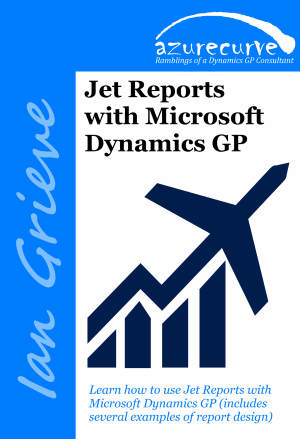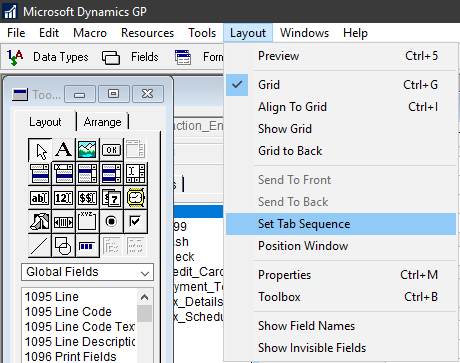I created an integration recently using Integration Manager for a client to import sales invoices into Microsoft Dynamics GP. It worked fine when I was developing it, logged in as DYNSA, and for one of the finance teams managers, but produced an error for the user:
I created an integration recently using Integration Manager for a client to import sales invoices into Microsoft Dynamics GP. It worked fine when I was developing it, logged in as DYNSA, and for one of the finance teams managers, but produced an error for the user:
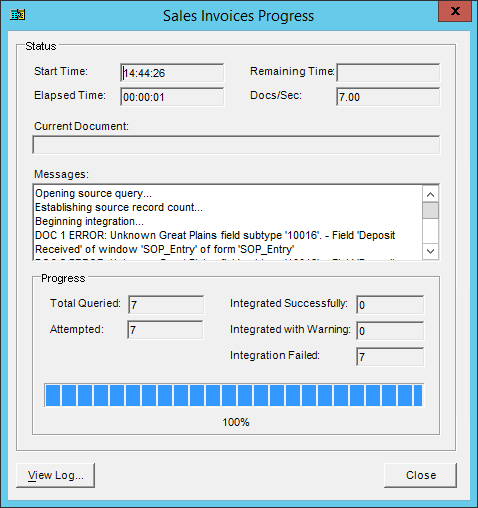
Opening source query...
Establishing source record count...
Beginning integration...
DOC 1 ERROR: Unknown Great Plains field subtype '10016'. - Field 'Deposit Received' of window 'SOP_Entry' of form 'SOP_Entry'
DOC 2 ERROR: Unknown Great Plains field subtype '10016'. - Field 'Deposit Received' of window 'SOP_Entry' of form 'SOP_Entry'
DOC 3 ERROR: Unknown Great Plains field subtype '10016'. - Field 'Deposit Received' of window 'SOP_Entry' of form 'SOP_Entry'
DOC 4 ERROR: Unknown Great Plains field subtype '10016'. - Field 'Deposit Received' of window 'SOP_Entry' of form 'SOP_Entry'
DOC 5 ERROR: Unknown Great Plains field subtype '10016'. - Field 'Deposit Received' of window 'SOP_Entry' of form 'SOP_Entry'
DOC 6 ERROR: Unknown Great Plains field subtype '10016'. - Field 'Deposit Received' of window 'SOP_Entry' of form 'SOP_Entry'
DOC 7 ERROR: Unknown Great Plains field subtype '10016'. - Field 'Deposit Received' of window 'SOP_Entry' of form 'SOP_Entry'
Integration Failed
Integration Results
7 documents were read from the source query.
7 documents were attempted:
0 integrated without warnings.
0 integrated with warnings.
7 failed to integrate.
I toggled the Integration Manager ini file parameters so I could see what was happening with the windows to get an indication of the problem. The first window opened was Sales Order Processing Setup; why tis opened I’m not sure, but the user didn’t have permissions for this window. I did a quick test by copying the users security to a test account and added access to that window and the integration ran through without a problem.
This seems to be an operating as designed thing, but it seems odd that the SOP Setup window needs access.