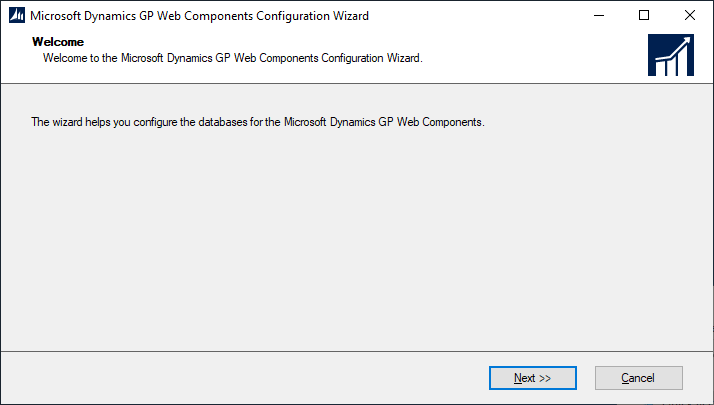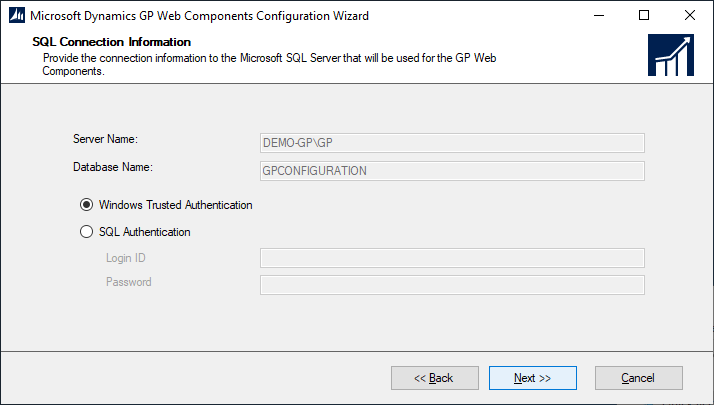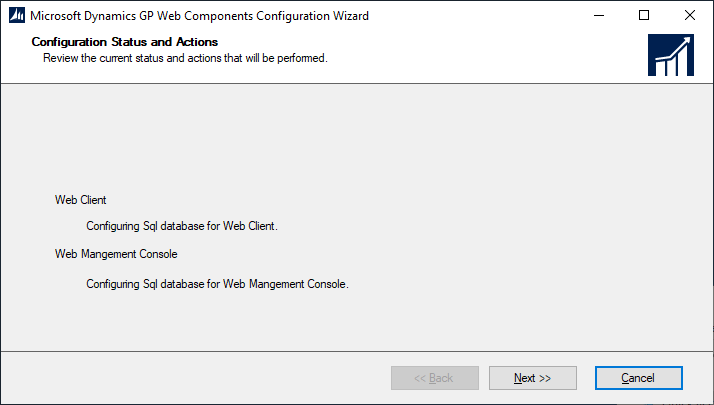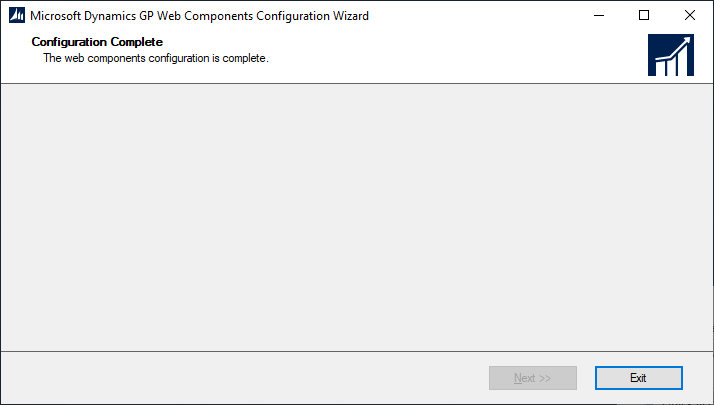This post is part of the Hands On with Microsoft Dynamics GP October 2019 Release series where I am going hands on with the new version of Microsoft Dynamics GP.
This post is part of the Hands On with Microsoft Dynamics GP October 2019 Release series where I am going hands on with the new version of Microsoft Dynamics GP.
After closing the web client installer, there are two windows which will pop-up. The first is the Microsoft Dynamics GP Web Components Configuration Wizard; click Next to begin:
If your Windows user has permissions to access SQL Server, click Next otherwise you will need to change the authentication method and enter a user account which has access:
Click Next to begin the configuration of the web client database:
Once the configuration is complete, click Exit:
Click to show/hide the Hands On with Microsoft Dynamics GP October 2019 Release Series Index
What should we write about next?
If there is a topic which fits the typical ones of this site, which you would like to see me write about, please use the form, below, to submit your idea.