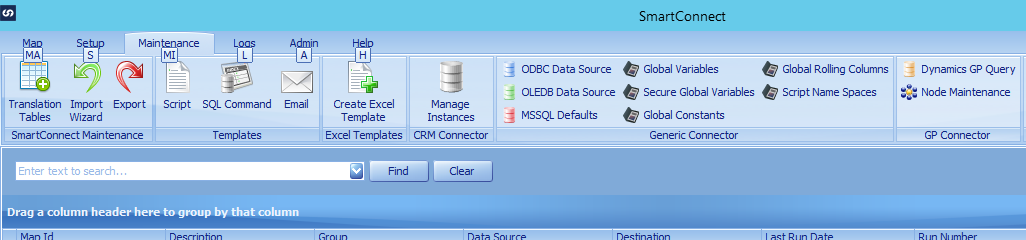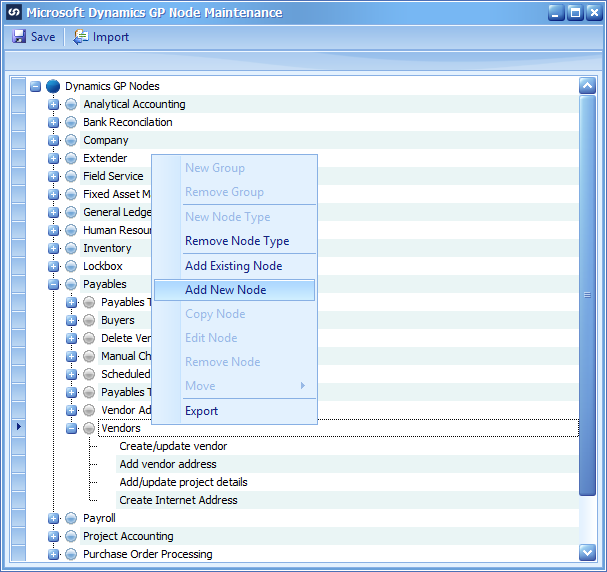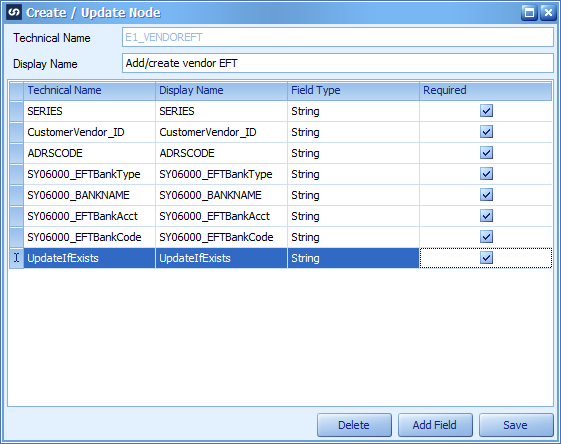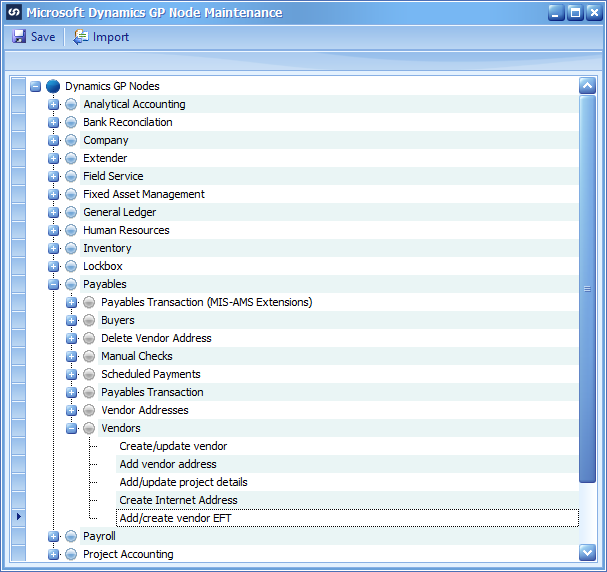This post is part of the series on Using Node Builder to Create New Node; in particular I m creating a node to add EFT Bank information when adding a creditor.
This post is part of the series on Using Node Builder to Create New Node; in particular I m creating a node to add EFT Bank information when adding a creditor.
Once the GP Resource Cache refreshed, the new node will be available in SmartConnect.
To use the node, launch SmartConnect and on the action pane, under GP Connector, click Node Maintenance:
Expand Payables and Vendors and right click on the Vendors node. Select Add New Node:
In the ,em>Technical Name field type the name of the new node (which is ther stored proc name you created in Node Builder). Review the fields returned and click ,em>Save to select the node and return to Node Maintenance:
The new node will be shown in the Microsoft Dynamics GP Node Maintenance window. Click Save to accept the changes made:
Click to show/hide the Using Node Builder to Create New Node Series Index
| Using Node Builder to Create New Node |
|---|
| Create Node |
| Update SmartConnect GP Resource Cache |
| Add SmartConnect Node |
| Conclusion |
What should we write about next?
If there is a topic which fits the typical ones of this site, which you would like to see me write about, please use the form, below, to submit your idea.