 If you have a modified window which is no longer required, it is fairly easy to remove (although these steps will need to be repeated on each client).
If you have a modified window which is no longer required, it is fairly easy to remove (although these steps will need to be repeated on each client).
To remove the window, open Modified ():
Select the product which holds the modified window and click OK:
The Modified Forms window should display automatically, but if it does not, click the Forms button on the toolbar.
Find the window to be removed in the list, select it and click Delete:
Click Yes to confirm deletion when prompted:
Repeat the above steps for any other windows to be deleted and then you can close Modifier or switch back to Microsoft Dynamics GP.
What should we write about next?
If there is a topic which fits the typical ones of this site, which you would like to see me write about, please use the form, below, to submit your idea.


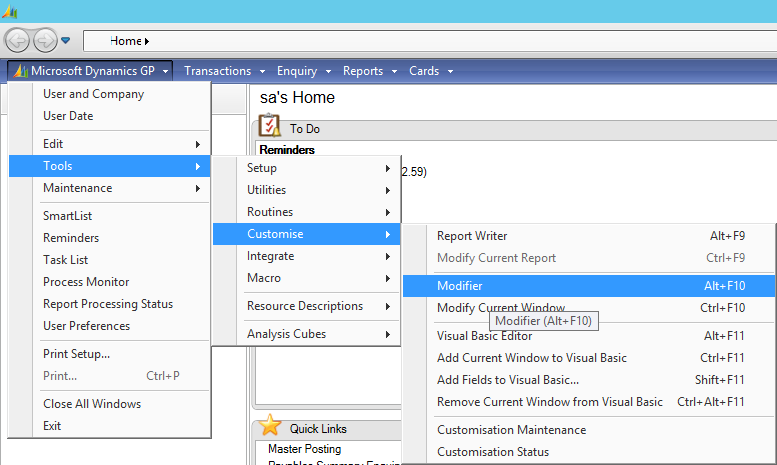
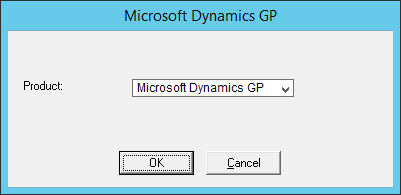
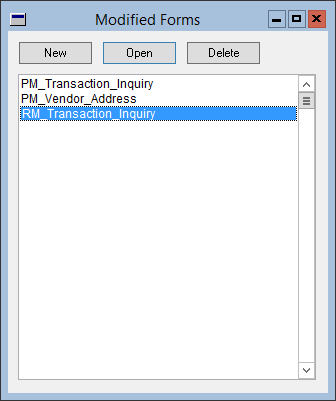
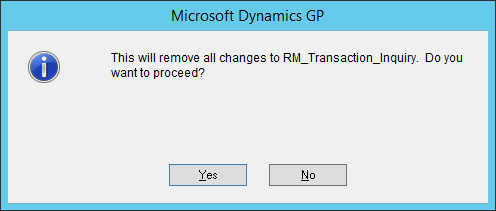



2 thoughts on “Remove Modified Window From Microsoft Dynamics GP”