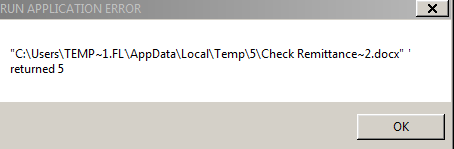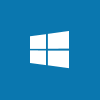We’re busy doing some work for a client for whom we’ve recently taken over the support of their Microsoft Dynamics GP implementation. For the initial set of projects, we’re assisting them in the creation of a standalone test systemm. When you do this, the first thing you need to do is log in using the sa account and reset passwords.
We’re busy doing some work for a client for whom we’ve recently taken over the support of their Microsoft Dynamics GP implementation. For the initial set of projects, we’re assisting them in the creation of a standalone test systemm. When you do this, the first thing you need to do is log in using the sa account and reset passwords.
However, we found that at some point in the past, all company access had been removed from the sa user account leaving us unable to log into Dynamics GP.
Fortunately, company access is only stored within one table in the system database: User-Company Access (SY60100).
The SQL below will add company access back to the sa user for all company databases:
/*
Created by Ian Grieve of azurecurve|Ramblings of a Dynamics GP Consultant (https://www.azurecurve.co.uk)
This code is licensed under the Creative Commons Attribution-NonCommercial-ShareAlike 4.0 International (CC BY-NC-SA 4.0 Int).
*/
INSERT INTO SY60100
(TRKUSER,USERID,CMPANYID,SRBCHSEC_1,SRBCHSEC_2,SRBCHSEC_3,SRBCHSEC_4,SRBCHSEC_5,SRBCHSEC_6,SRBCHSEC_7,SRSFNSEC_1,SRSFNSEC_2,SRSFNSEC_3,SRSFNSEC_4,SRSFNSEC_5,SRSFNSEC_6,SRSFNSEC_7,MSCPRMIS)
--VALUES
(
SELECT
0,'sa',CMPANYID,0xFFFFFFFF,0xFFFFFFFF,0xFFFFFFFF,0xFFFFFFFF,0xFFFFFFFF,0xFFFFFFFF,0xFFFFFFFF,0xFFFFFFFF,0xFFFFFFFF,0xFFFFFFFF,0xFFFFFFFF,0xFFFFFFFF,0xFFFFFFFF,0xFFFFFFFF,0xFFFFFFFF
FROM
SY01500 AS ['Company Master']
WHERE
(
SELECT
COUNT(*)
FROM
SY60100 AS ['User-Company Access']
WHERE
['User-Company Access'].CMPANYID = ['Company Master'].CMPANYID
AND
['User-Company Access'].USERID = 'sa'
) = 0
)
GO
After you’ve run the above to add company access back, you also need to run the SQL insert statement in this post to add POWERUSER access as well.
With the two scripts run, the sa account can be used to reset the DYNSA user and other user accounts.
 I was onsite with a client a while ago helping them create new Citrix XenApp Gold Build Servers. When users were testing, they encountered the following error when generating remittances:
I was onsite with a client a while ago helping them create new Citrix XenApp Gold Build Servers. When users were testing, they encountered the following error when generating remittances: