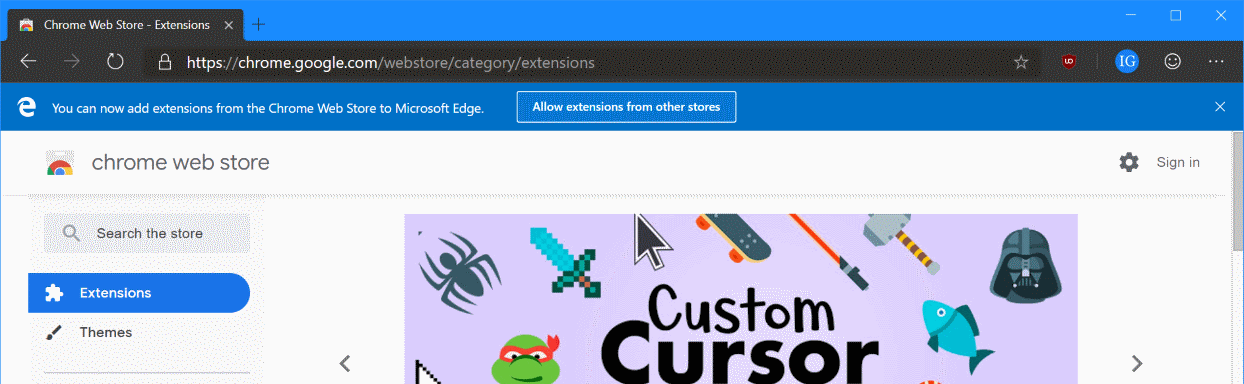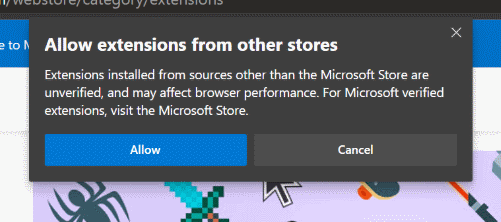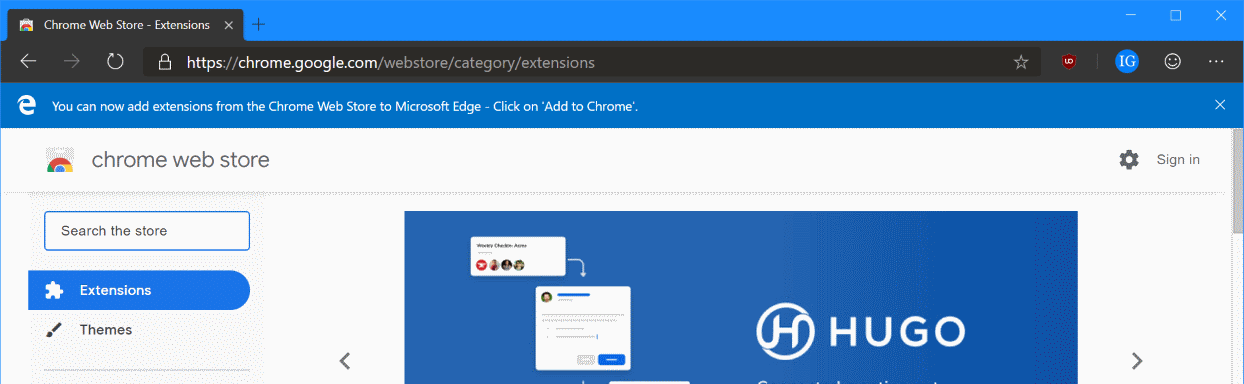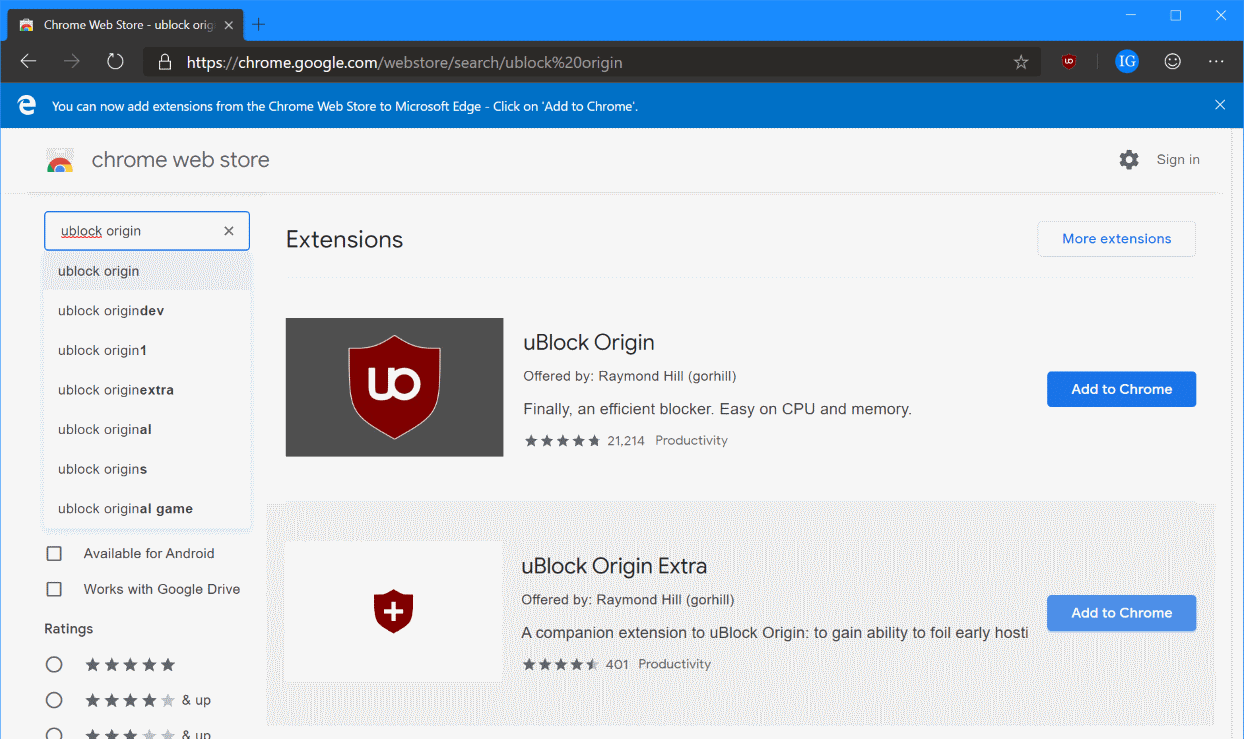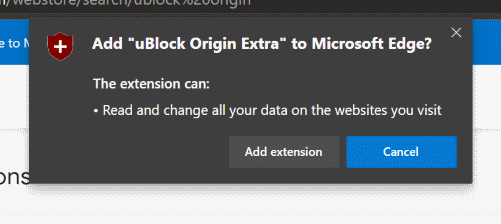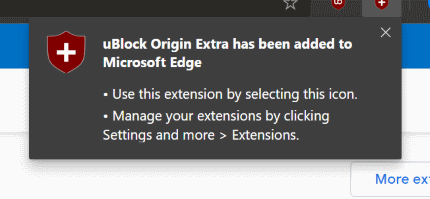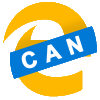 Microsoft have recently announced they are ditching the current version of their Edge browser in favour of a Chromium based browser. In this series, I am going to take a look at the Canary version of this new browser.
Microsoft have recently announced they are ditching the current version of their Edge browser in favour of a Chromium based browser. In this series, I am going to take a look at the Canary version of this new browser.
As mentioned in the last post, Microsoft have their own store for extensions, but Edge also supports the installation of extensions direct from the Google Play Store.
When in the Microsoft Store, a blue bar is displayed at the top of the screen; click the Allow extensions from other stores to enable download from the Google Play Store, or any other extension store:
Click Allow on the Allow extensions from other stores dialog:
Navigate to the Chrome Web Store; a blue bar dialog will be displayed confirming extensions can be added.:
The Chrome Web Store has a search facility to make it easy to find the required extensions. Once you’ve found the extnesion you want, click ,em>Add to Chrome:
Click Add extension when prompted:
A confirmation dialog will be displayed showing the extension has successfully been installed:
It makes sense for Microsoft to have their own Store, but I wonder how many extensions will be added to it? As you can easily use the Chrome Web Store to add extensions, I suspect the Microsoft one will remain sparsely populated. Ultimately though, this won’t matter too much as it is easy to add them from the Google store.
Click to show/hide the Edge Canary Series Index
| Edge Canary |
|---|
| What Is Edge Canary? |
| Why Is Edge Being Remade In Chromium? |
| Download |
| Installation |
| Add Extension From Microsoft Store |
| Add Extension From Chrome Play Store |
| Dark Mode |
| Conclusion |
What should we write about next?
If there is a topic which fits the typical ones of this site, which you would like to see me write about, please use the form, below, to submit your idea.