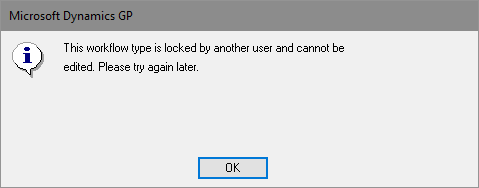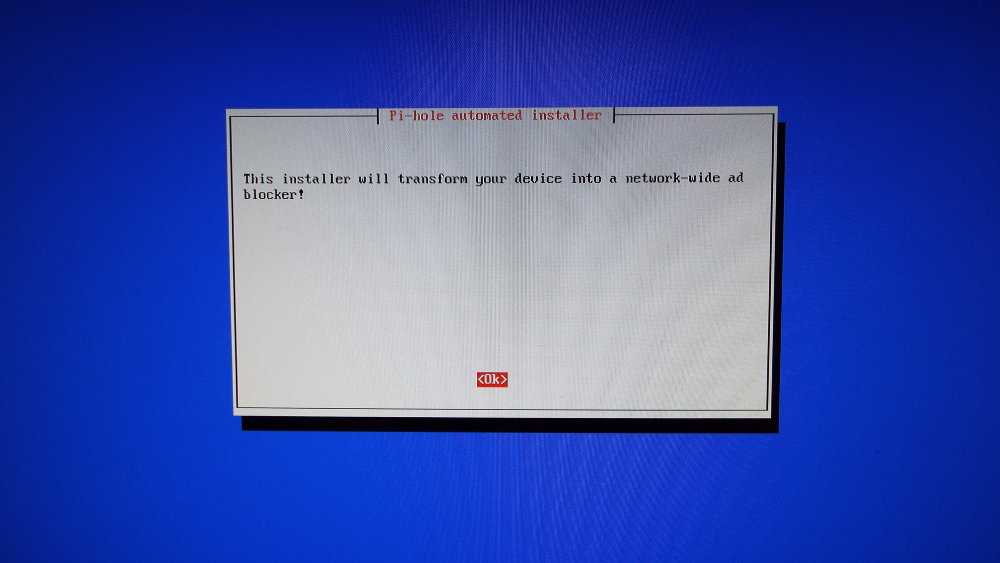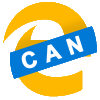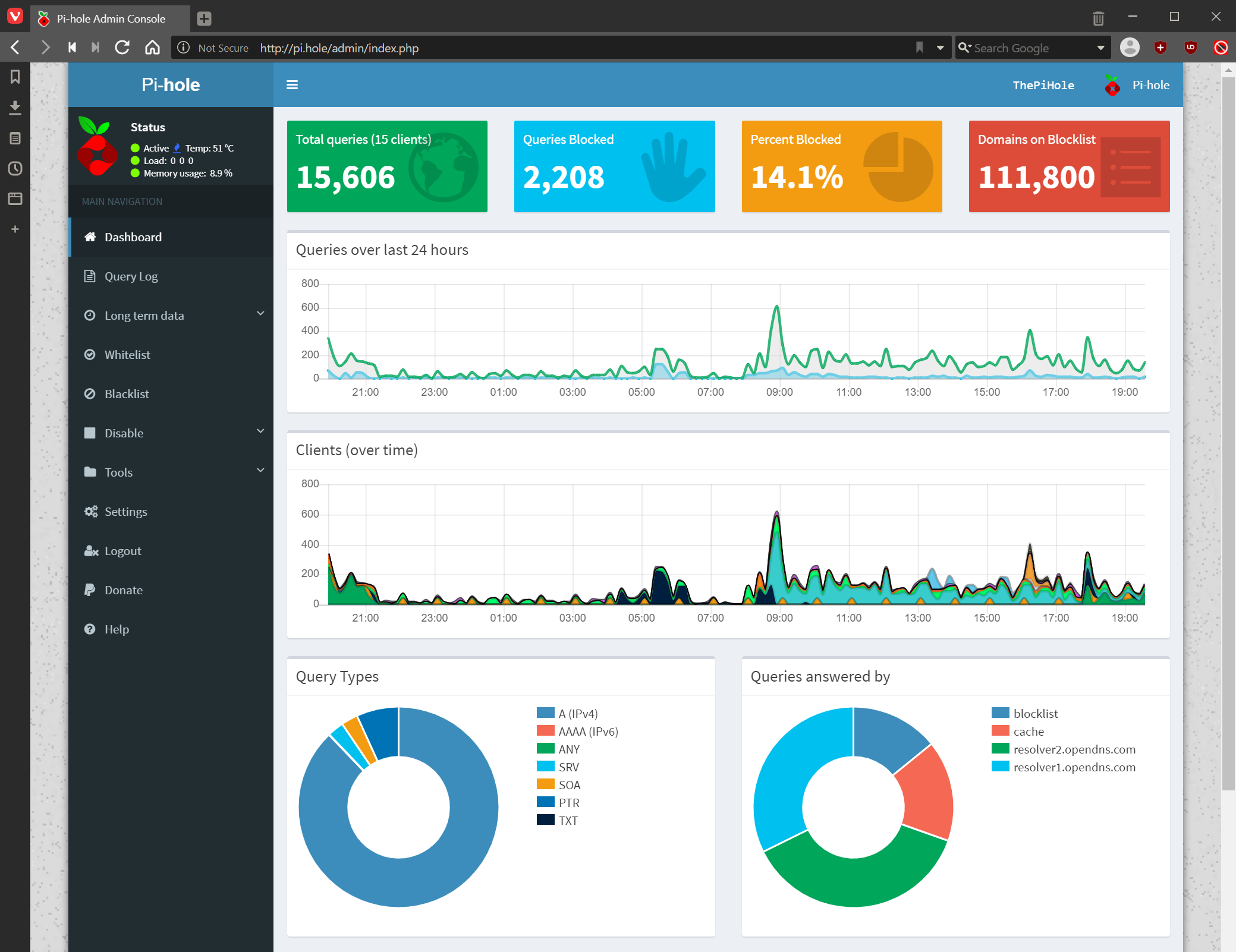This post is part of the series on building my new Raspberry Pi; this series is a sub-series of the Adventures with a Raspberry Pi.
This post is part of the series on building my new Raspberry Pi; this series is a sub-series of the Adventures with a Raspberry Pi.
Installing the Pi-hole was something which I was quite concerned about doing. A week or so before I boguth my Pi-hole I mentioned Pi-hole on Twitter and a friend had a go at installing it on an unsed Raspberry Pi he had. He actually had quite a few problems which put me off for a short time.
However, when he resolved his problems he realised that the problems were his and not Pi-hole in general. So, I decided I was back on for building a Pi-hole.
Once the Raspberry Pi had arrived and been built, I set about installing Pi-hole. It is actually quite straightforward. As with Linux in general, you do not need to download the software as you would on Windows. Instead it is all, usually, handled from the command line.
To download and start the install Pi-hole type this command at the Linux command line prompt:
curl -sSL https://install.pi-hole.net | bash
The Pi-hole installer does require some user interaction, but guides you though the process. On the welcome screen, click OK to proceed:
Continue reading “Installing Pi-hole On A Raspberry Pi: Install Pi-hole”
 This series is a sub-series of the Adventures with a Raspberry Pi, in which I am going to show how to use the Pi-hole.
This series is a sub-series of the Adventures with a Raspberry Pi, in which I am going to show how to use the Pi-hole.