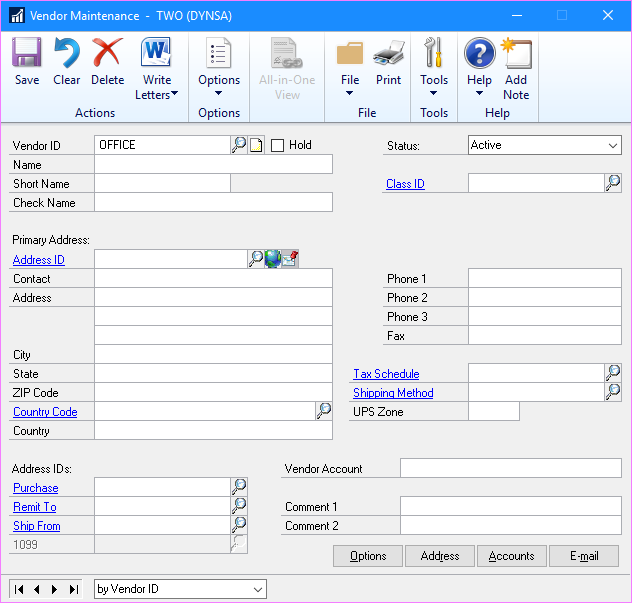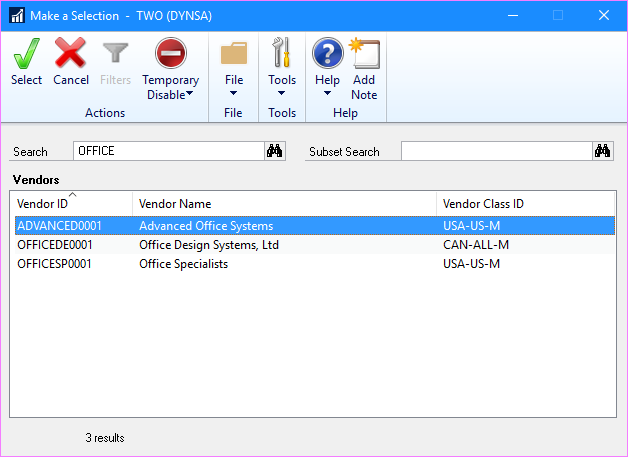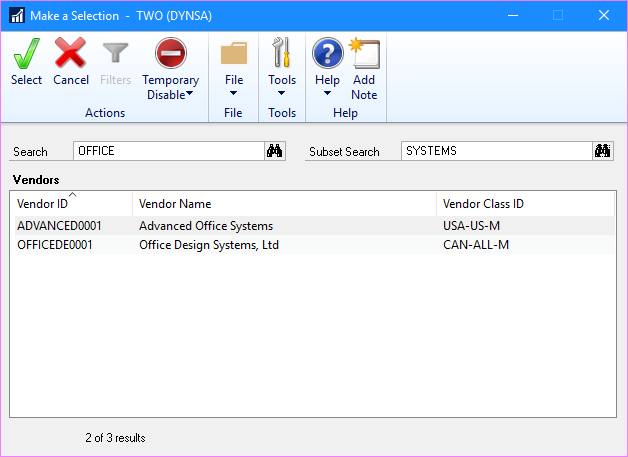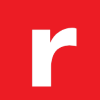 This post is part of a series of posts on Implementing Rockton’s SmartFill.
This post is part of a series of posts on Implementing Rockton’s SmartFill.
With SmartFill now installed, the search windows are available to use. There are many SmartFill search windows available, which all work in the same way, but, for this example, I am using Vendor search.
Open the Vendor Maintenance window (). Type OFFICE in the Vendor ID field and hit tab:
The SmartFill Make a Selection window will be displayed, with the data filtered to the entered search string of
SmartFill, by default for vendors, is configured to search on Vendor ID, Vendor Name and Vendor Class.
With the data returned, there is a Subset Search field available which can be used to further restrict the selected data:
To select the data, either double click the row, or select the row and click Select.
Click to show/hide the Implementing Rockton's SmartFill Series Index
What should we write about next?
If there is a topic which fits the typical ones of this site, which you would like to see me write about, please use the form, below, to submit your idea.