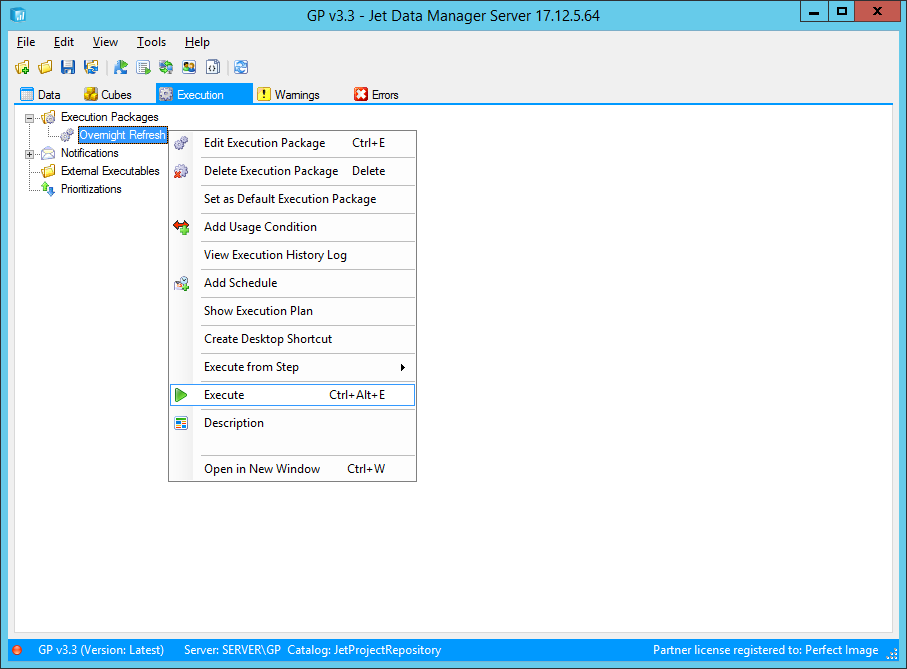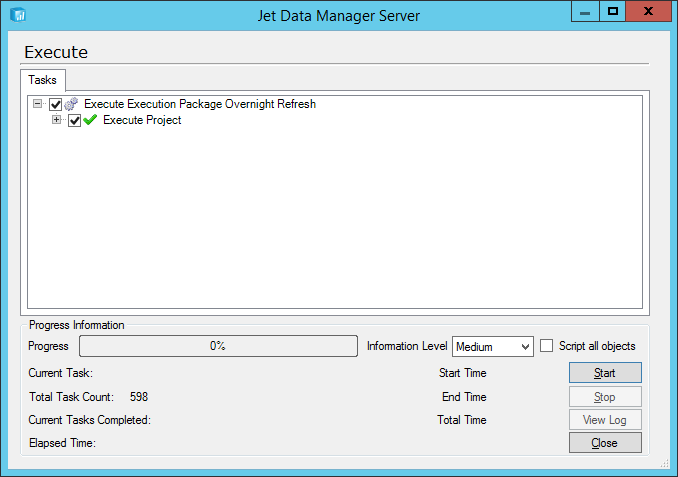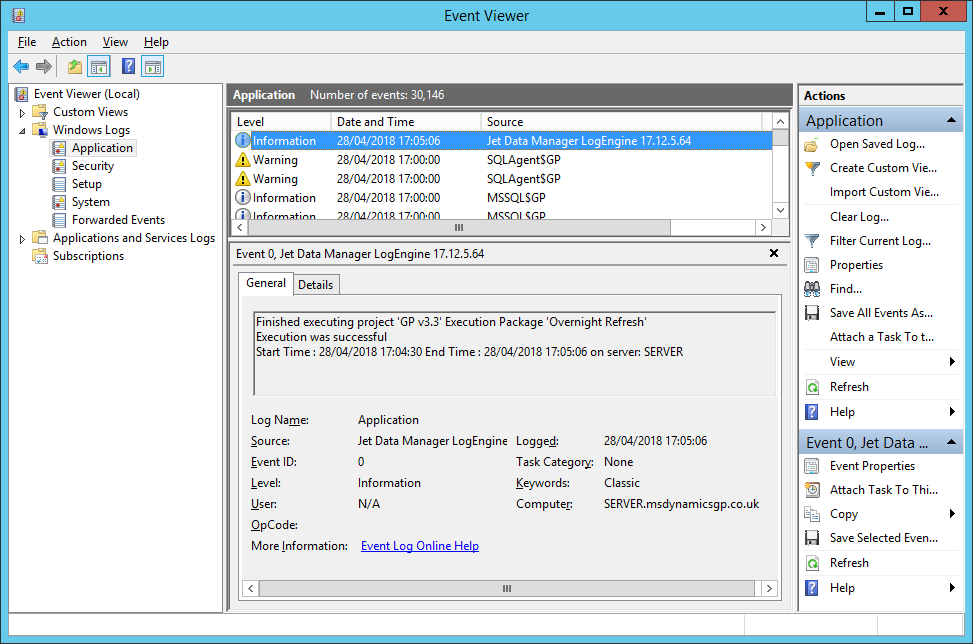This post is part of a series of posts on implementing Jet Reports and is part of the Jet Enterprise sub-series.
This post is part of a series of posts on implementing Jet Reports and is part of the Jet Enterprise sub-series.
In the last post, I stepped through the creation of an execution package; I am going to set this to execute automatically on a schedule, but first I am going to manually run it to ensure that it works.
To test the execution package, select the Execution tab, right click on the execution package to test and click Execute:
Review the Tasks and then click Start:
Once the execution has completed, without displaying errors, click Close:
Launch the Windows Event Viewer and check for a success message in the Applications node under Windows Logs:
Now that we have confirmed the execution package can be successfully executed, in the next post I will schedule it to run automatically.
Click to show/hide the Implementing Jet Enterprise Series Index
What should we write about next?
If there is a topic which fits the typical ones of this site, which you would like to see me write about, please use the form, below, to submit your idea.