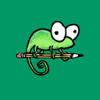 This is a little off topic from my usual posts on Microsoft Dynamics GP, although it is related.
This is a little off topic from my usual posts on Microsoft Dynamics GP, although it is related.
I recently did some work for a client developing a new EFT File Format and needed to verify that the file form,at loaded into live was the same as that in test which had passed UAT (a few versions had been floating around).
I figured the easiest way was to export both files and then use Notepad++ to compare the files; I was sure that I’d done this before, but I couldn’t immediately see the option to do so.
I then remembered that it was a plugin which I’d installed which added the ability. To add plugins to Notepad++, launch the plugin Manager ():
Scroll down the list of available plugins and mark the Compare checkbox and click the Install button:
A message that an update is available to Plugin Manager is displayed every time I try to add a plugin so I clicked the No button:
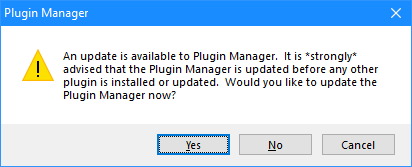
After the plugin is installed, Notepad++ needs to be restarted and so clicked Yes:
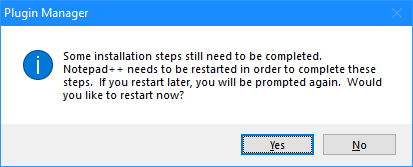
When Notepad++ restarts, a new set of buttons is added to the toolbar which can be used to initiate the compare and then scross through the changes:
What should we write about next?
If there is a topic which fits the typical ones of this site, which you would like to see me write about, please use the form, below, to submit your idea.


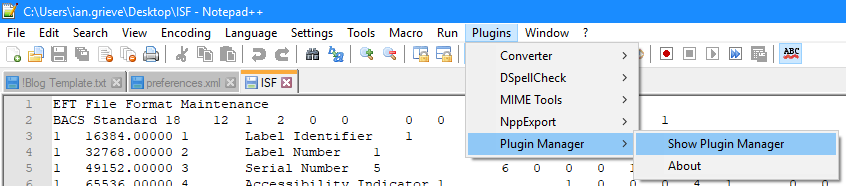
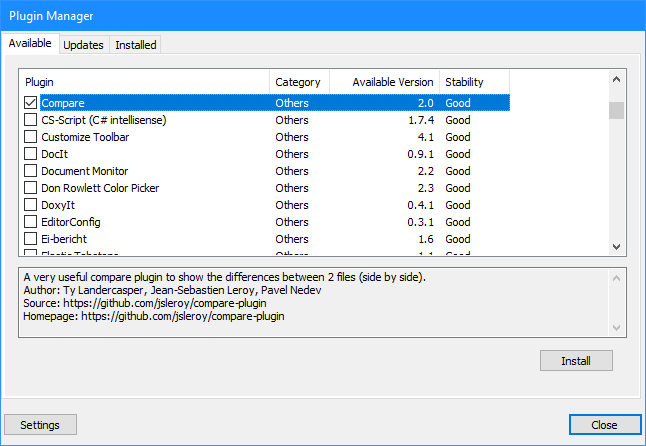
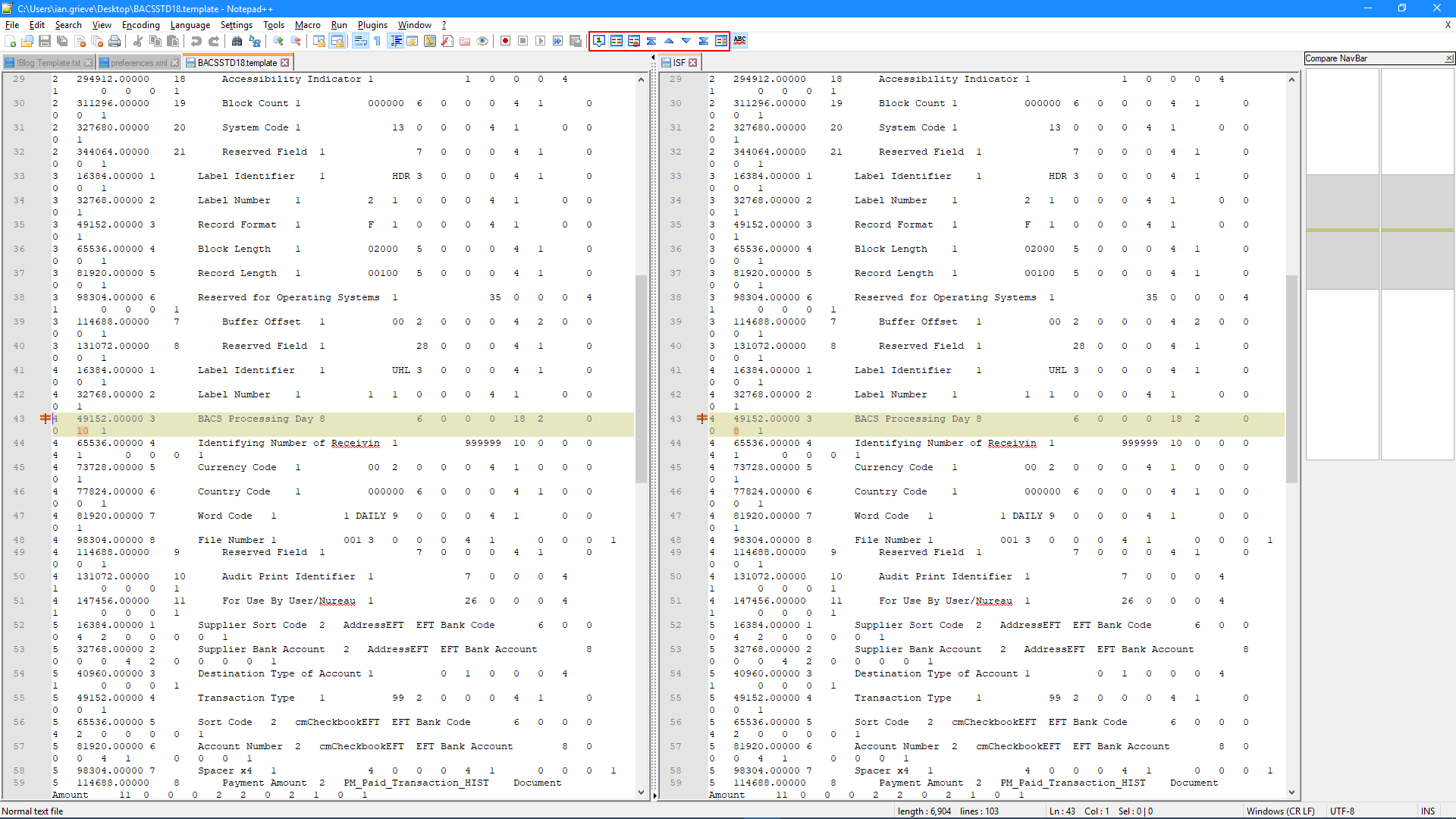



2 thoughts on “How to Compare Files in Notepad++”