 This post is part of the Hands On With the GP Power Tools (GPPT) – Administrator Tools series in which I am taking a hands on look at the various tools offered by GPPT.
This post is part of the Hands On With the GP Power Tools (GPPT) – Administrator Tools series in which I am taking a hands on look at the various tools offered by GPPT.
The Window Position Memory window is used to specify which windows in the Microsoft Dynamics GP application should remember their position, size and state on a per user basis; any window (form) in any dictionary can be added to the list and all sub-windows on selected window (form) will be remembered.
GPPT ships with a small selection of windows pre-configured to be remembered (these are the main transaction and card windows for each module), but more can be added and already selected ones removed using the Window Position Memory window ().
When opened, the window takes a few moments to load as it scans all dictionaries. Once loaded the right pane shows the windows which have already been selected; the checkboxes next to them can be unmarked to deselect them:
As an example of how to add a window, I’m going to use add Budget Transaction Entry. To add a window expand the product containing it, which in this example is Microsoft Dynamics GP and click on the series of Financial.
The right pane will change to showing the available windows within the selected series.
Scroll down and find Budget Transaction Entry and mark the checkbox next to it:
Click OK to commit the changes.
There are two buttons on the action pane which are of use:
- Default – this button restores the defaults, but any configuration you have done is retained. This means if you’ve added some windows, but, for example, stopped remembering Purchase Requisition Entry, clicking default will start remembering this window.
- Reset – this button allows an administrator to reset the remembered window positions for selected users.
Please note, if you remove all remembered windows, the default set is automatically enabled.
UPDATE 20/10/2017 22:58 – I’ve updated the information for Default and added the final paragraph following feedback from WinthropDC.
Click to show/hide the Hands On With the GP Power Tools – Administrator Tools Series Index
What should we write about next?
If there is a topic which fits the typical ones of this site, which you would like to see me write about, please use the form, below, to submit your idea.


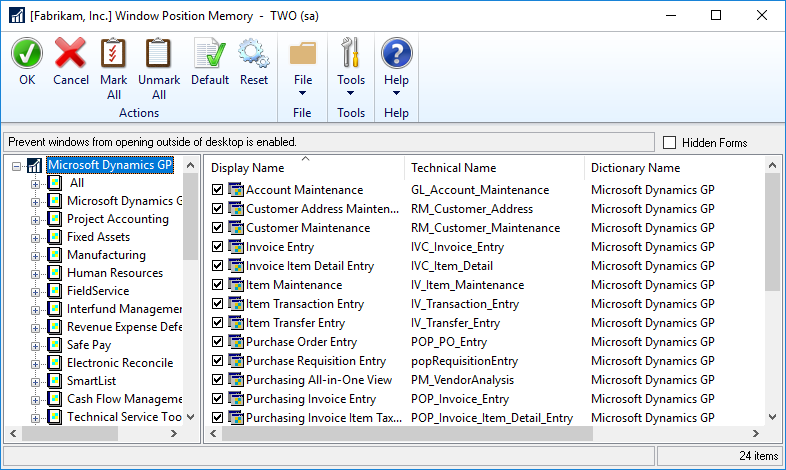
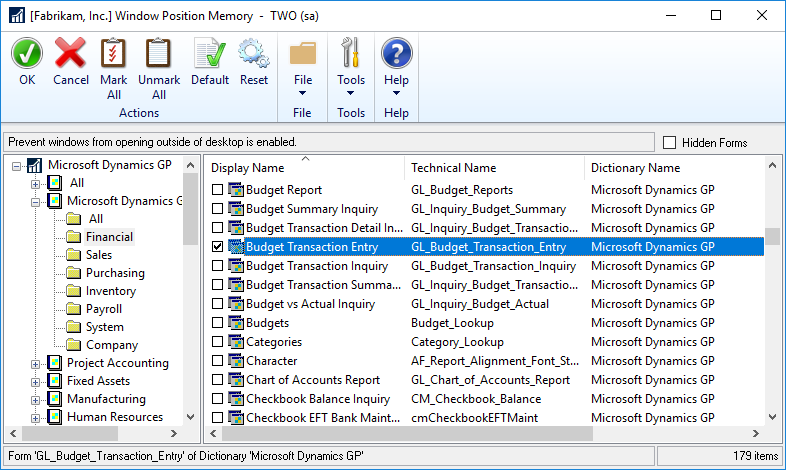



1 thought on “Hands On With the GP Power Tools – Administrator Tools: Window Position Memory”