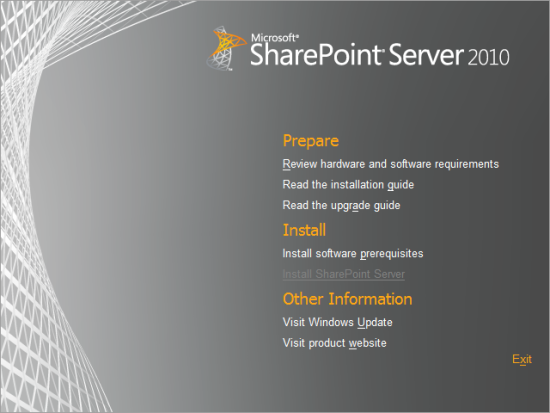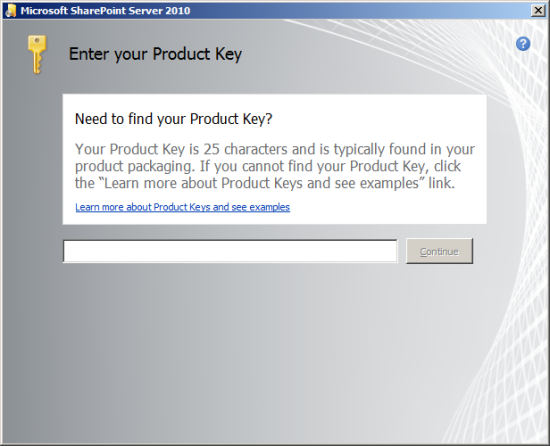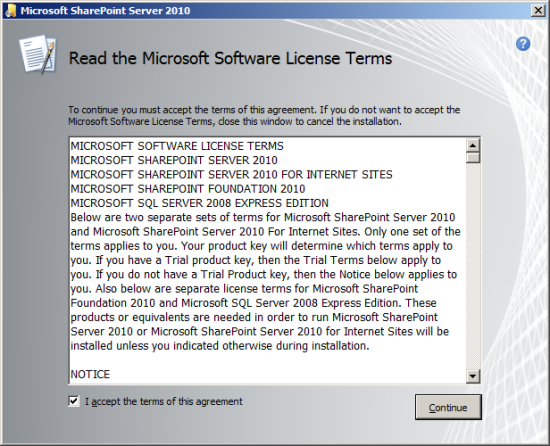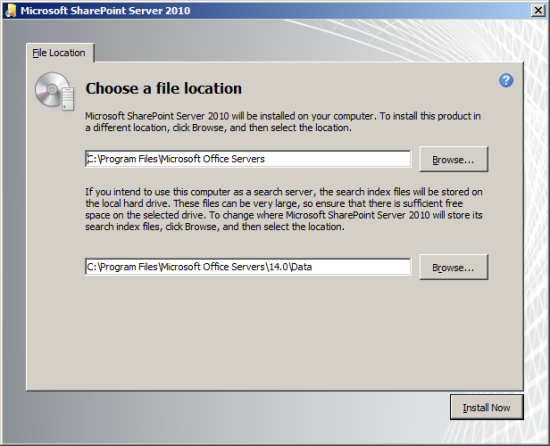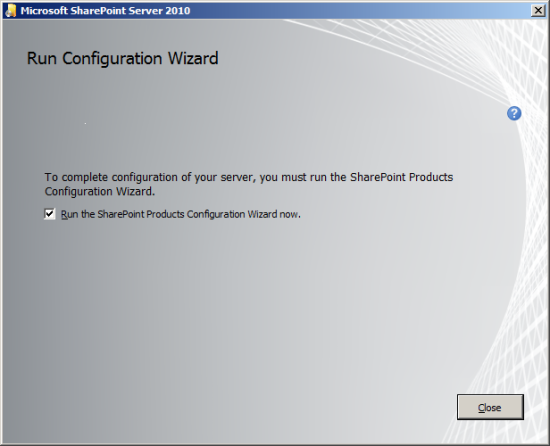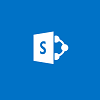 In the last post I took a look at installing the SharePoint prerequisites so in this one I’ll be taking a look at installing SharePoint itself.
In the last post I took a look at installing the SharePoint prerequisites so in this one I’ll be taking a look at installing SharePoint itself.
I do need to give the warning I gave in the last post; I am not a SharePoint consultant, so please do not follow these posts to install SharePoint as a live system. I was installing it just to see if I could install it and see if it would work.
To install SharePoint, start the installer and select Install SharePoint Server:
Enter the product Key and click Continue:
Read and accept the License Terms;
There are two locations to be selected:
- SharePoint Server itself
- Search server index files location
I was doing a simple install of SharePoint so I accepted the default locations for both sets of files. Hit install now and wait a few minutes for the install to run through:
Once the install finishes, you’ll be prompted to run the Configuration Wizard to complete the installation. Leave the checkbox checked and click Close to automatically open the Configuration Wizard:
Choose a file locationWhat should we write about next?
If there is a topic which fits the typical ones of this site, which you would like to see me write about, please use the form, below, to submit your idea.