 These days I find that time passes far too quickly. Turns out it was on the 14th November that RU3 of Management Reporter was released and I said I’d do some posts on the web client part of it. Well, time flies but I’ve finally found the time to do the post I promised.
These days I find that time passes far too quickly. Turns out it was on the 14th November that RU3 of Management Reporter was released and I said I’d do some posts on the web client part of it. Well, time flies but I’ve finally found the time to do the post I promised.
When I downloaded Management Reporter 2012 Rollup 3 I did what quite a few people seem to have done and looked for the web client installer within the setup utility. Well, it turns out there isn’t one as it is all handled by the server install. To view a report in the MR 2012 web client all you need to do is output the file to a network location or SharePoint. I’ve gone the easiest route and output the file to a network share.
In the Report Designer, open a Report Definition and switch to the Output and Distribution tab and change the radio button to Generate to multiple report library locations. In this case my report is being output to Library/P&L and if I click on it I can then choose to set a Related Report Link Location which I have set to the shared Dynamics Central location on my server;
This is the location to which Management Reporter will output a shortcut which, when clicked, will open the report in the web client. It is in this way that reports are shared and made accessible via the browser.
Before showing the web client itself, I’m going to show a couple of pictures of the standard desktop client and then I’ll show you the same parts of the report in the web client. The first picture is of the Summary level of the P&L Detail report where you can see there is a note added to the Sales line;
If we drill down a level and look at Sales there are no saved notes;
And if we drill down again to the Sales account detail level there is another saved note;
To run the web client version of the report I can navigate to the folder where the related link was saved;
Double clicking on the shortcut icon will launch the Management Reporter web client and present the report to the user in Internet Explorer;
As you can see the view is very similar to that of the standard desktop client but without the tree showing by default. I had manually switched the notes on in the desktop client and can do the same in the web client by clicking on Show and selecting notes;
As you can see the same note shown in the desktop client is available in the web client with the same functionality to delete the note or to add new ones.
Clicking on a line on the report drills down to the supporting data just as the desktop client would;
And drilling down again takes us down to the account detail level where the second note can be seen;
Navigation is by clicking on a line to drill down and clicking on the back button to go back to the previous page. The reporting tree can also be used to navigate by clicking on the Reporting Tree button;
Selecting a level without data to show will display this warning message;
The report can be interacted with in other ways as well by downloading the report to the XPS Viewer, Microsoft Excel or the Management Reporter Report Viewer;
You’ll be asked to confirm you want to download the report and may need to disable the pop-up blocker;
I chose to download the report to Excel which I’ll accomplish by saving the report as an xlsx file;
Once saved, the file can be opened in Excel where it will have one page in Excel for each page in Management Reporter. The downloaded file retains all formatting from Management Reporter and will also output header images when they’re present in the report;
Overall, I really like the Management Reporter web client; it looks a lot cleaner and brighter than the traditional web client. Even though you’re seeing exactly the same information as the desktop client shows, it just strikes me as a more user friendly environment. The key functionality it seems you lose in the web client is the ability to select a version of the report to look at but you can still use the desktop client for looking back at old reports.
Much as the Microsoft Dynamics GP 2013 web client doesn’t replace the standard desktop client, nor does the Management Reporter web client replace the functionality of the standard Management Reporter desktop client, but the web client is a very good compliment to the desktop one.
I look forward to subsequent versions of the web client and the additional functionality it is bound to bring.
What should we write about next?
If there is a topic which fits the typical ones of this site, which you would like to see me write about, please use the form, below, to submit your idea.


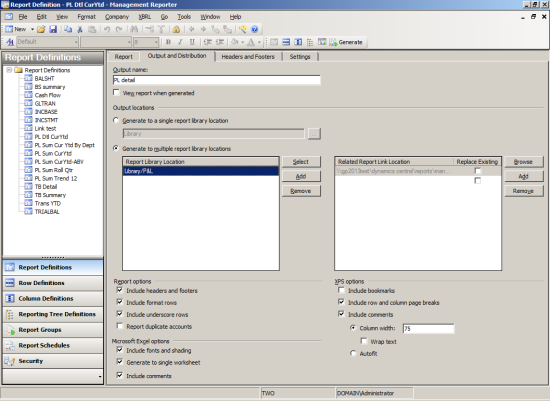
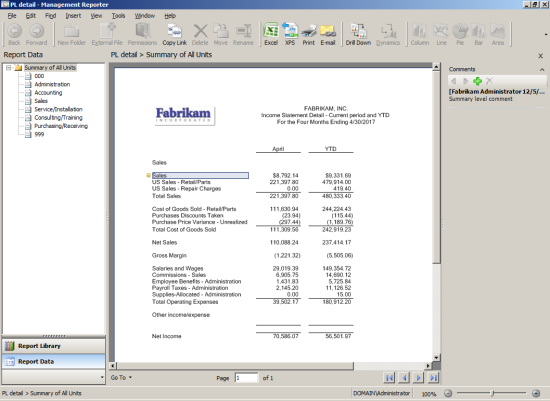
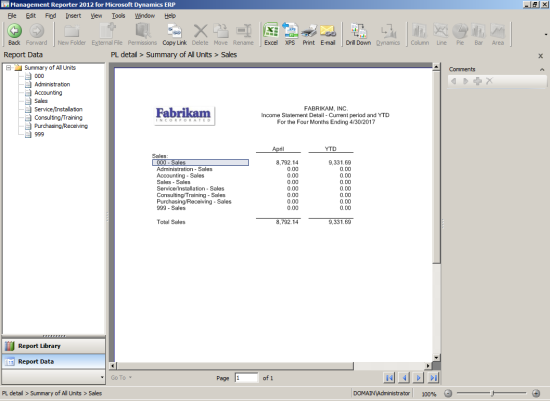
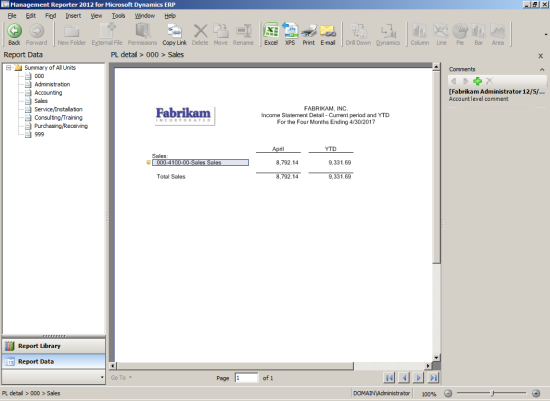
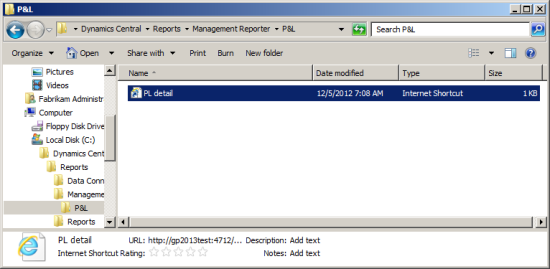
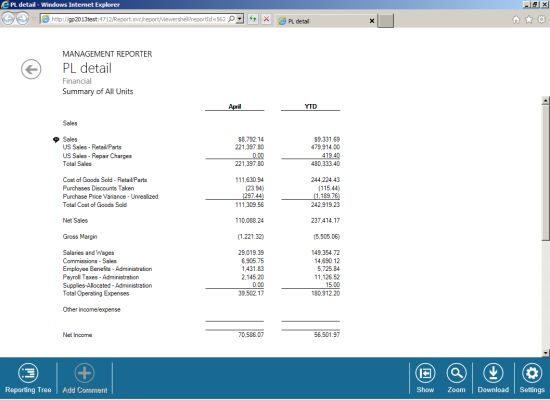
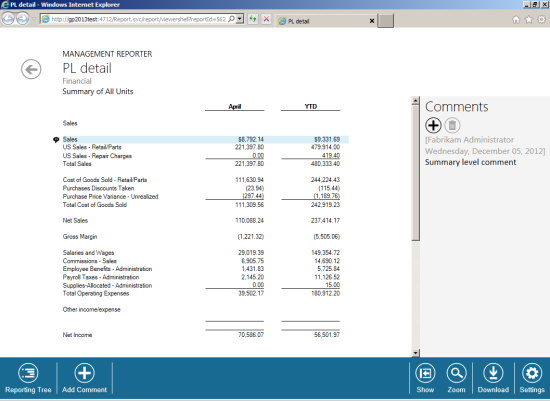
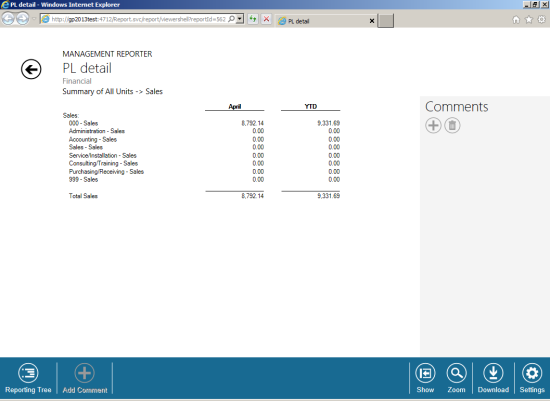
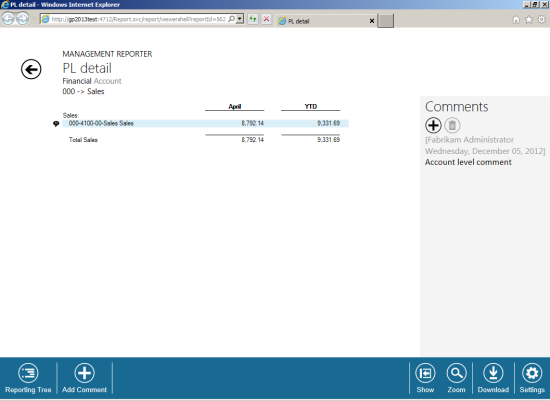
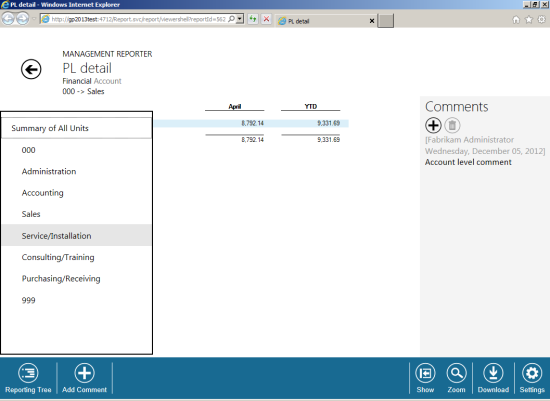
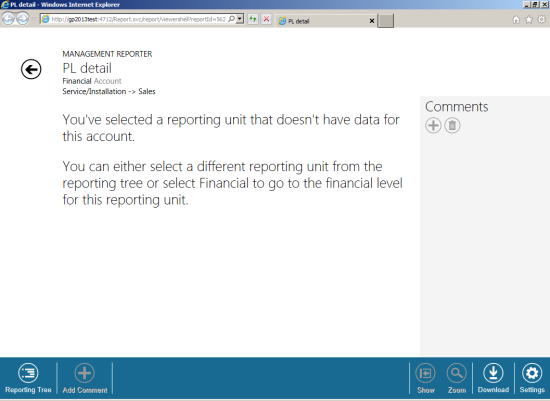
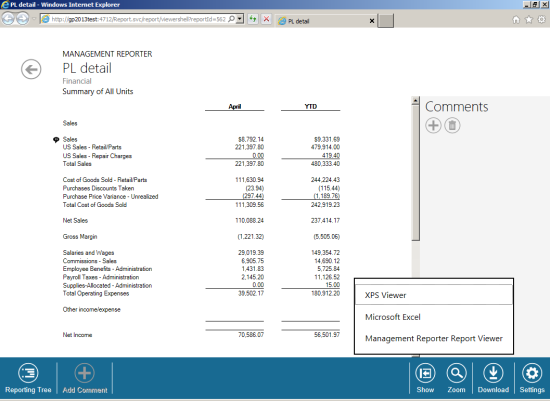
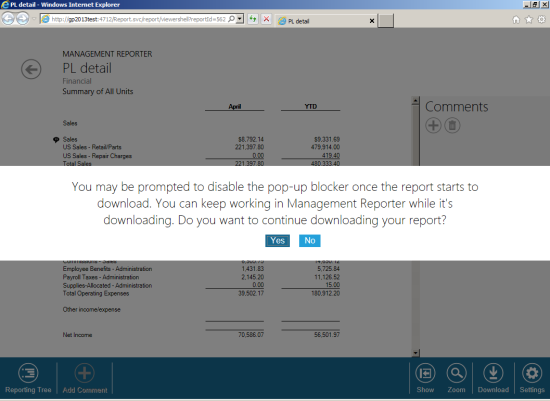
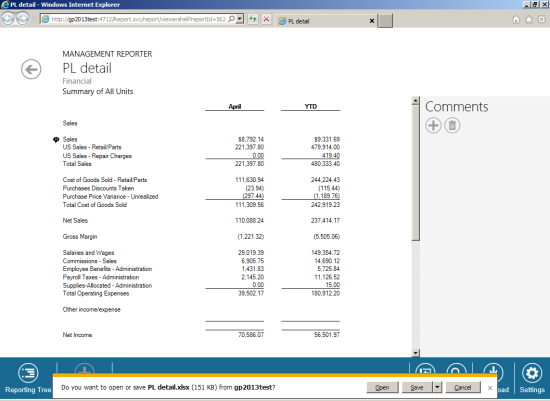
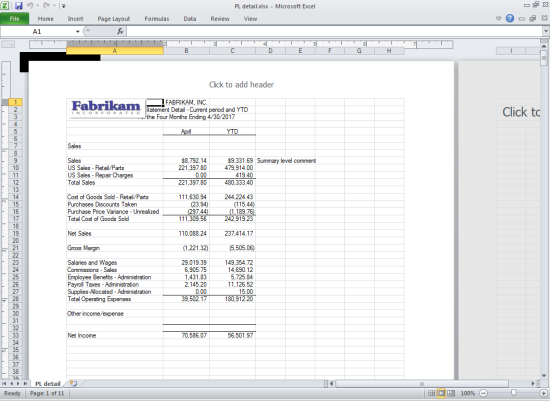



2 thoughts on “Hands On With The Management Reporter 2012 Web Client”