 This is the sixth post in the series on installing, configuring and preparing the Web Services for Microsoft Dynamics GP for use. So far I’ve covered the prerequisites, installation process, configuration, verification of the install and security configuration.
This is the sixth post in the series on installing, configuring and preparing the Web Services for Microsoft Dynamics GP for use. So far I’ve covered the prerequisites, installation process, configuration, verification of the install and security configuration.
In this post, I’m going to show the installation of the Management Tools on a client machine; in this case AZC-DESK1 which is running Windows 7 Enterprise.
The Management Tools are installed off the Microsoft Dynamics GP 2010 installation media. When you run up the setup utility, the standard Microsoft Dynamics GP 210 Bootstrapper Setup will run to install the prerequisites;
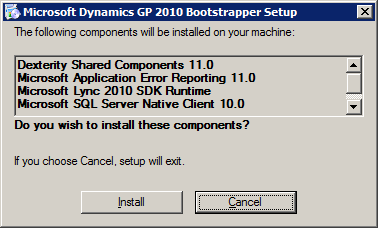
In the Microsoft Dynamics GP setup utility, select the Web Service Management Tools;
When presented with the Welcome window, click Next » to proceed;
Accept the License Agreement;
Enter the two Web Service URLS:
- URL to the Web Services for Microsoft Dynamics GP which is in the format of http://machine_name:port/DynamicsGPWebServices/DynamicsGPService.asmx where the port is 48620 by default;
- URL to the Microsoft Dynamics Security Admin Service which is in the format of http://machine_name:port/DynamicsAdminService.asmx where the port is 48621 by default.
When you’re happy to proceed with the installation, click Install;
Successful completion of the install process will be confirmed by the setup utility;
Next up, and the last post in this series on installing Web Services for Microsoft Dynamics GP, is a quick run through of the configuration process of the Management Tools.
What should we write about next?
If there is a topic which fits the typical ones of this site, which you would like to see me write about, please use the form, below, to submit your idea.


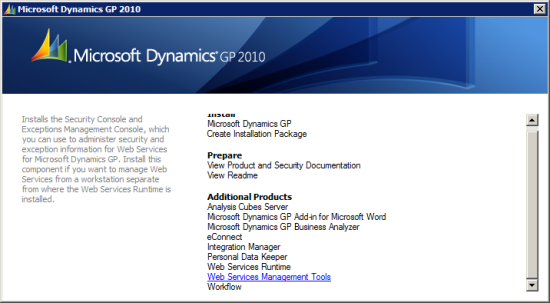
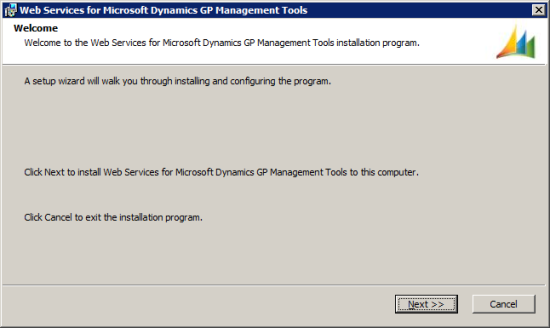

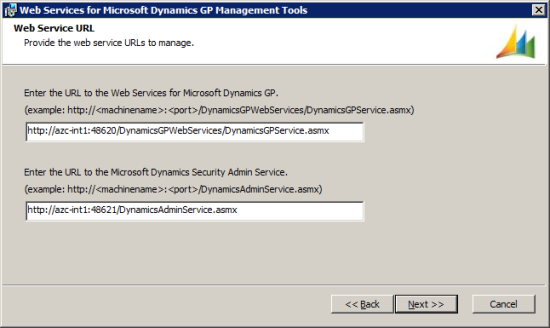
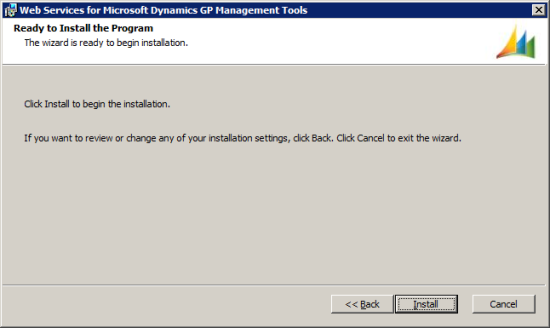
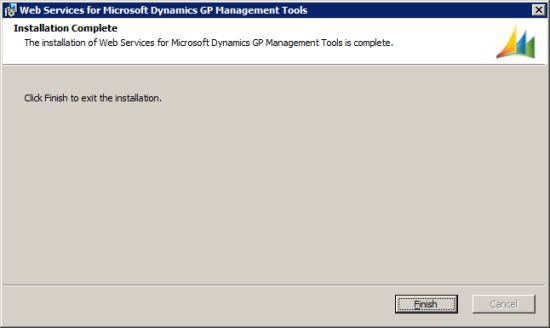



Hello, I think you have the wrong screen shots on this article.
Yes, u were quite right; I did have the wrong ones.
I have corrected the post.
Ian