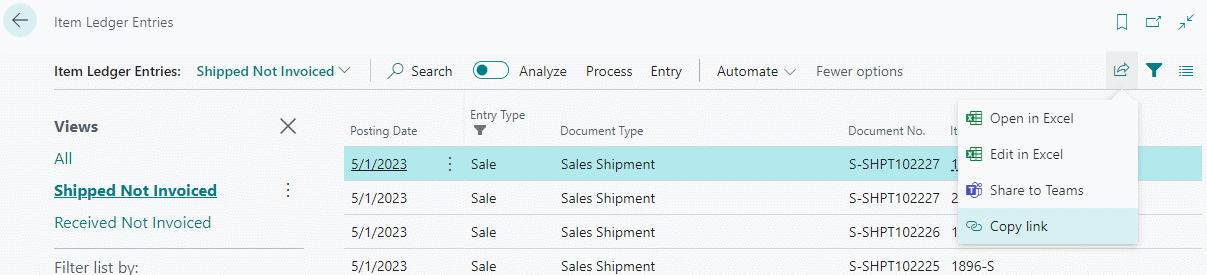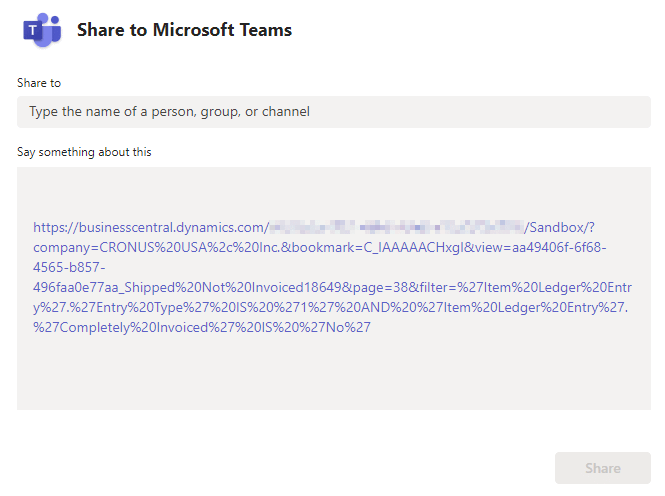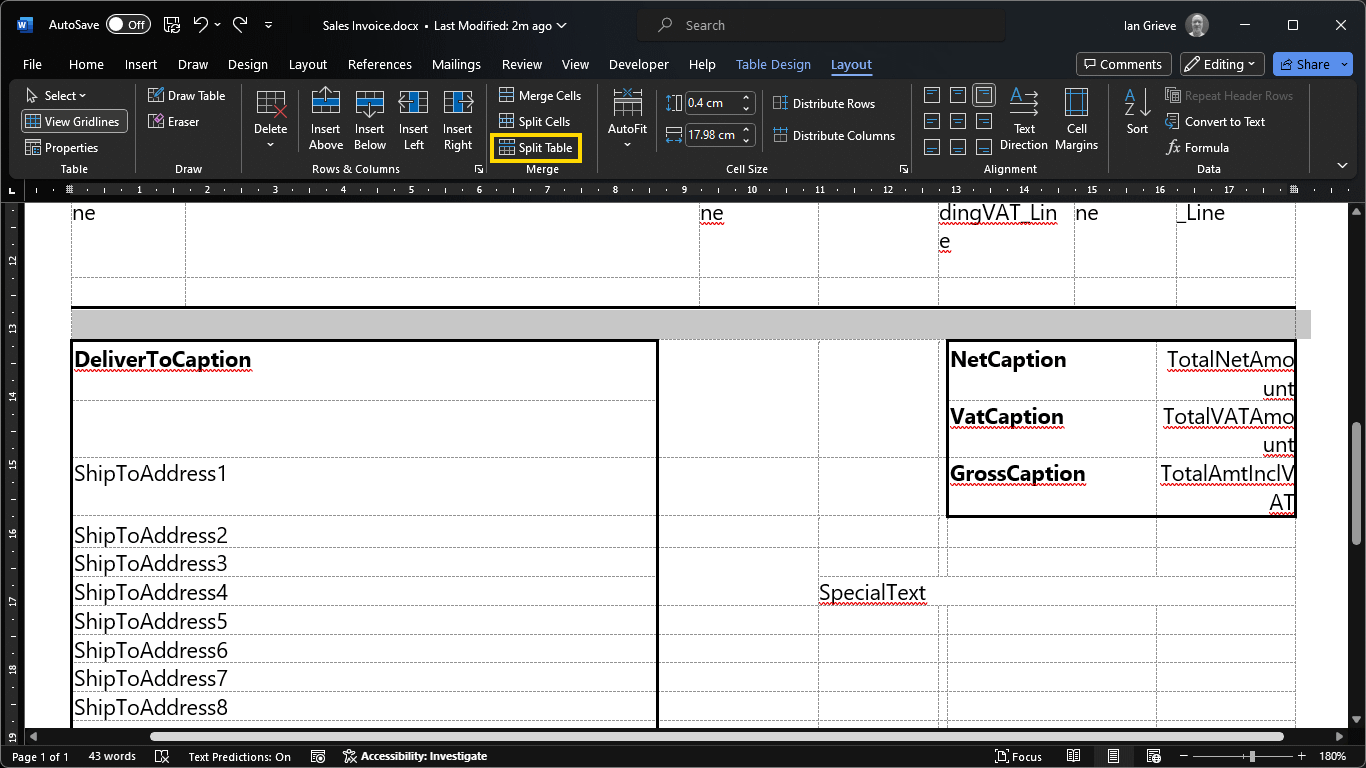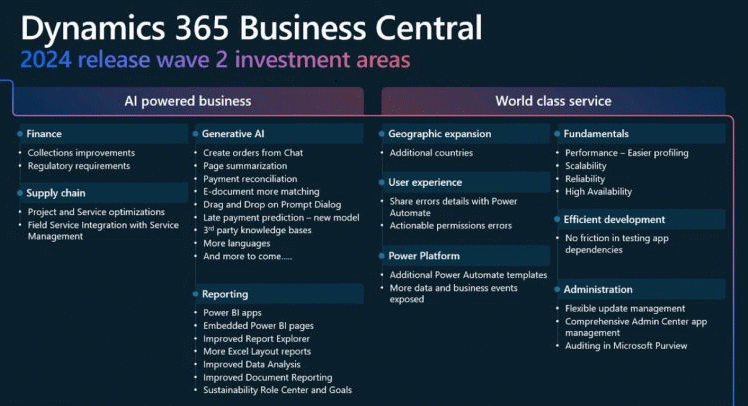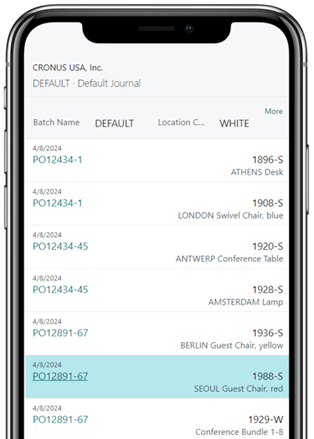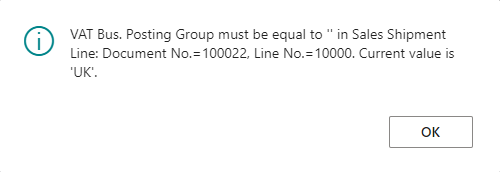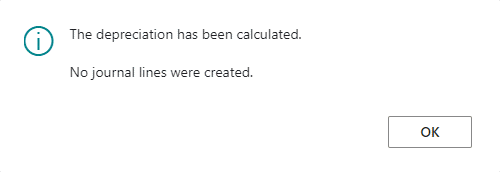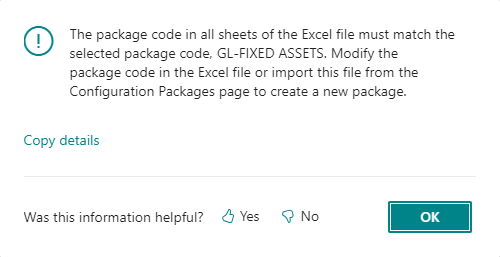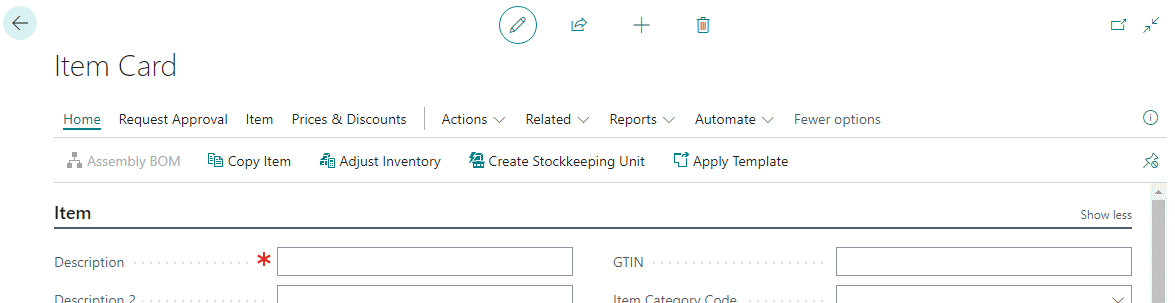This article is part of the In Microsoft Dynamics 365 Business Central (Administration), how do I… series and of the wider In Microsoft Dynamics 365 Business Central, how do I… series which I am posting as I familiarise myself with Microsoft Dynamics 365 Business Central.
This article is part of the In Microsoft Dynamics 365 Business Central (Administration), how do I… series and of the wider In Microsoft Dynamics 365 Business Central, how do I… series which I am posting as I familiarise myself with Microsoft Dynamics 365 Business Central.
A while ago, in this series, I covered how to use list pages in Business Central and also posted some links to advanced filtering techniques; one thing oyu can do with list pages is save your filter options so you don’t need to set them up again, time after time.
I also demonstrated this in the articles on creating goods received not invoiced and goods shipped not invoiced reports.
The issue is that when you save those filters, you are saving them only for yourself; no-one else can see them.
There is a solution to this issue though, and it is as simple as sharing the link to the report; when another user opens the link you’ve sent them, the filters, contained within the link, are applied and they can save the filtered list themselves.
To do this, configure the filters you want and click the Share button in the top right and select Copy link:
This places the link on your Windows clipboard, allowing you to share it in anyway that you want, although it has to be noted, the link will not give people access to a page to which they don’t have access in Business Central.
You can also do a Share to teams: