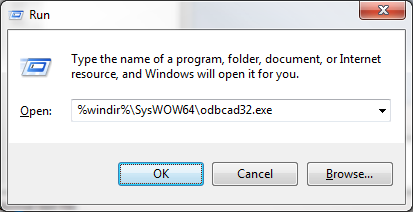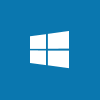 The release of Management Reporter brought several advantages over FRx; x64 compatibility, replacement of the Access database with SQL Server and a modern client among them. However, one of the downsides is that Management Reporter requires a domain to be available for both the installation and running.
The release of Management Reporter brought several advantages over FRx; x64 compatibility, replacement of the Access database with SQL Server and a modern client among them. However, one of the downsides is that Management Reporter requires a domain to be available for both the installation and running.
Where FRx could be run on any PC or laptop regardless of the operating system, Management Reporter can only be run on a server OS. This means that the Business Development Managers, and I, need either a laptop with Windows Server 2008, or better the R2 version, installed or we need a VM with the same. To make everyday life easier I opted for the latter as I can install it once and then copy the VM between machines.
I am a Microsoft Dynamics GP consultant by training, certification and experience but I don’t have a huge amount of experience with Active Directory. I am the most knowledgeable here about installing GP and Management Reporter though, so it falls to me to do the setup of the demo systems and I figured I might as well do the full monty rather than getting someone else to install the operating system and then passing it back to me.
To this end I needed to learn how to install and configure Active Directory Domain Services (ADDS) and I thought it best to document here for anyone else interested and also for my own future reference. Continue reading “How To Create A Domain Controller”