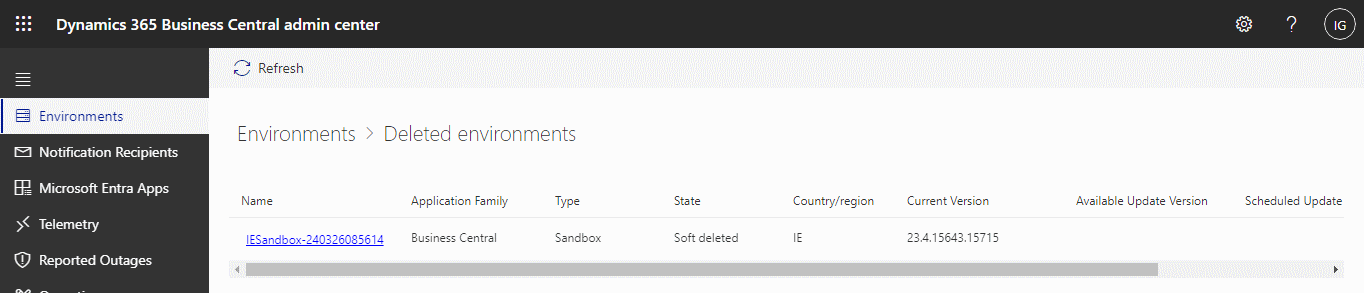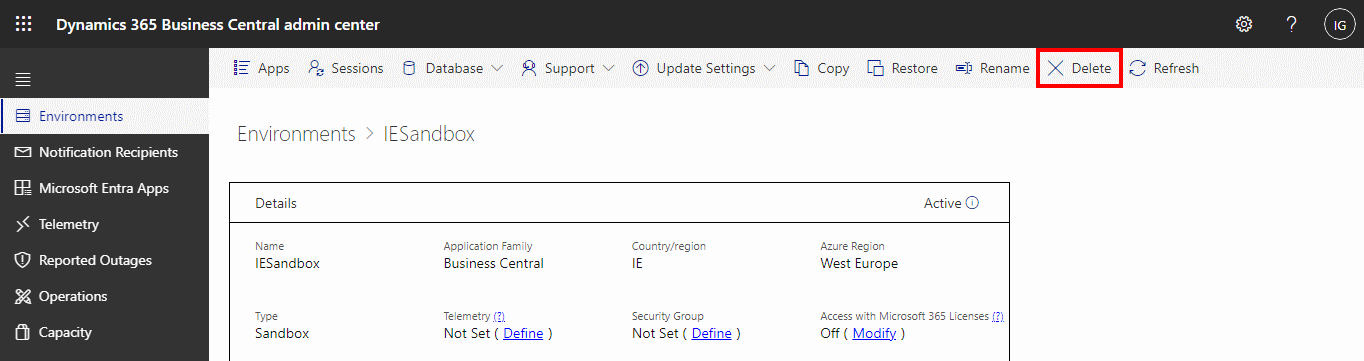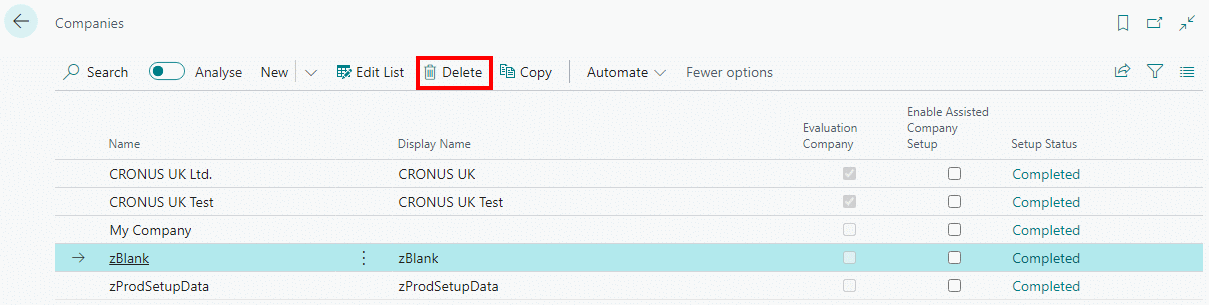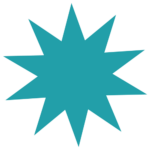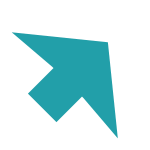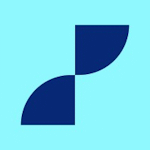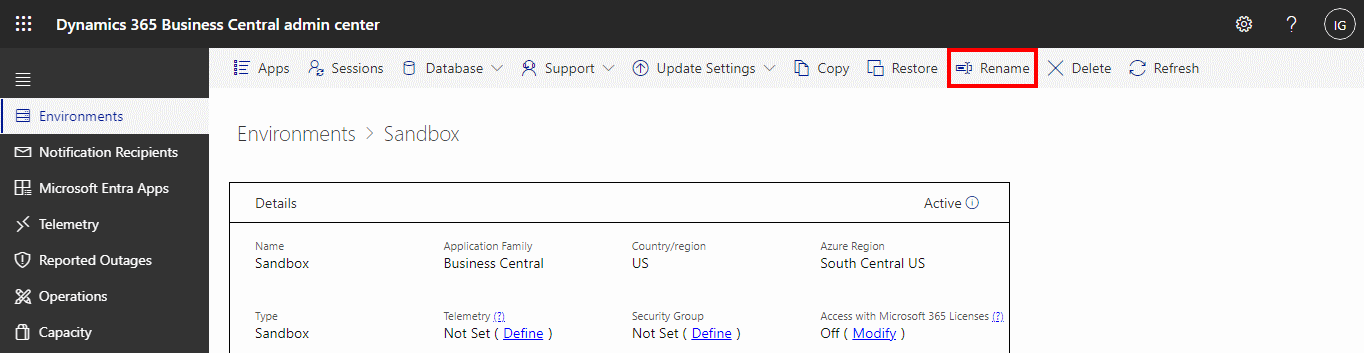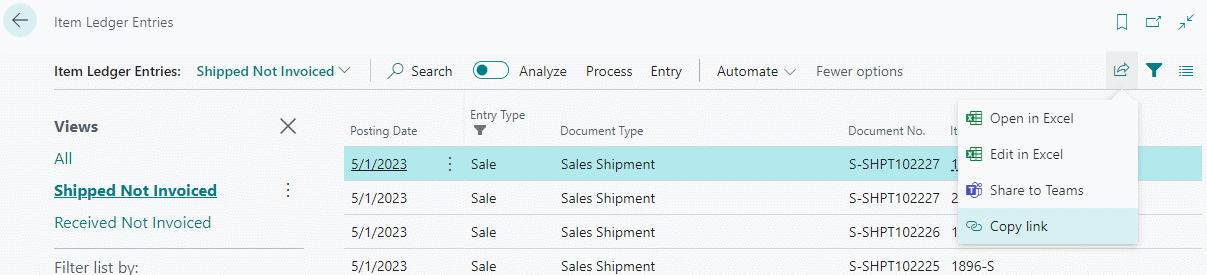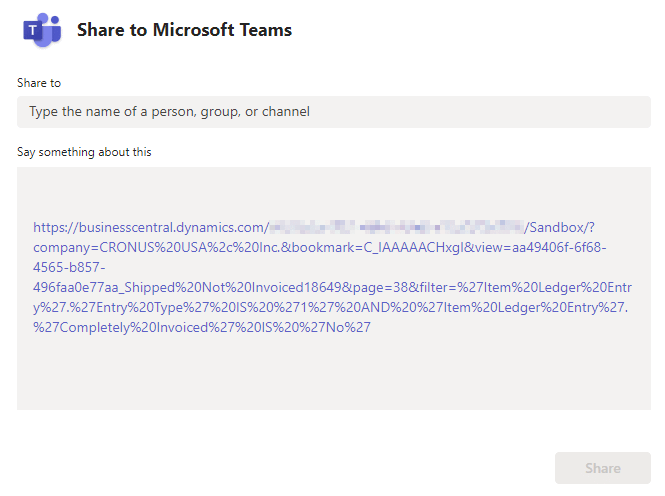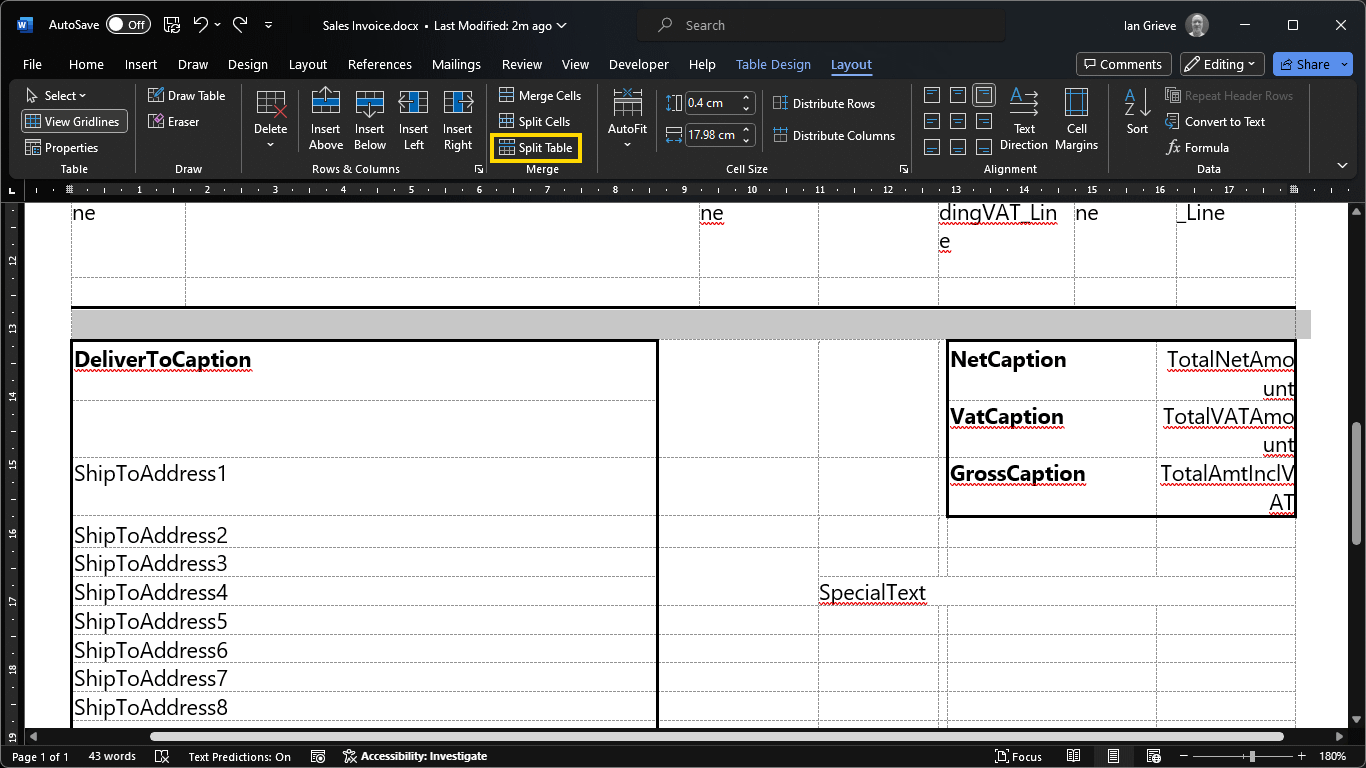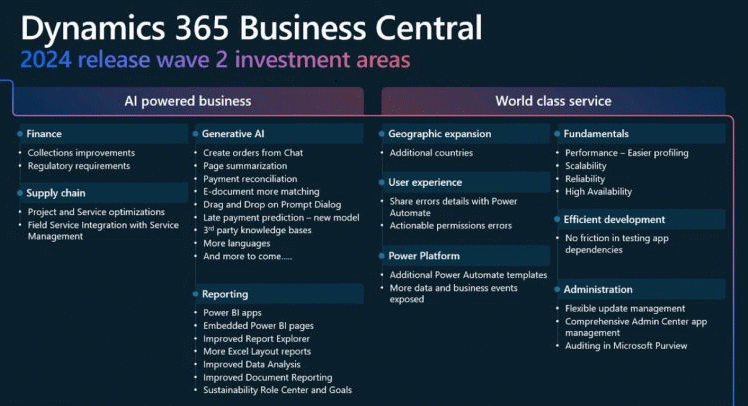This article is part of the In Microsoft Dynamics 365 Business Central (Administration), how do I… series and of the wider In Microsoft Dynamics 365 Business Central, how do I… series which I am posting as I familiarise myself with Microsoft Dynamics 365 Business Central.
This article is part of the In Microsoft Dynamics 365 Business Central (Administration), how do I… series and of the wider In Microsoft Dynamics 365 Business Central, how do I… series which I am posting as I familiarise myself with Microsoft Dynamics 365 Business Central.
When you delete an environment, it is first soft deleted for a fourteen day period in which you can restore it, after which it is permanently deleted. If more than fourteen days old, you will need to open a service request with Microsoft.
To restore a soft deleted environment, access the Business Central Admin Center and click the Restore deleted environments button to see the environments which are available for restoration.
I have an IESandbox environment which can be restored; you’ll notice below, that it has a year and time appended to the name. This happens automatically when an environment is deleted, to make sure that every deleted environment has a unique name.