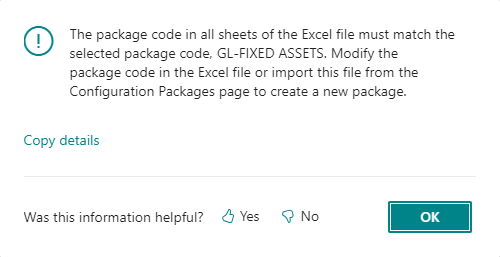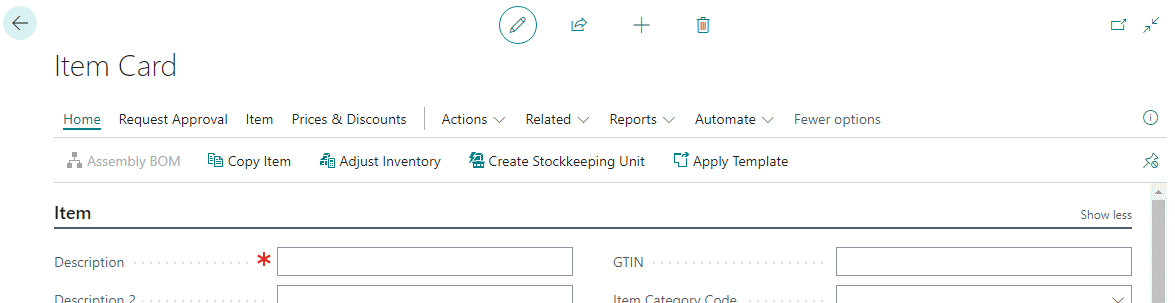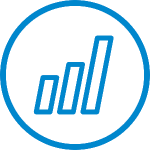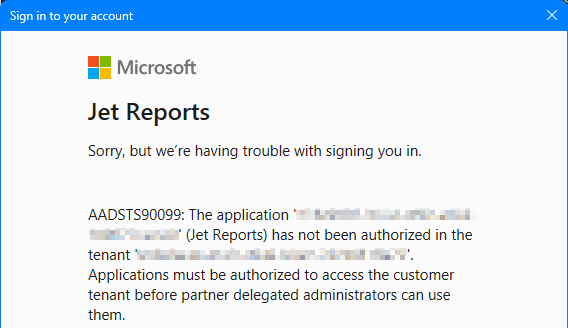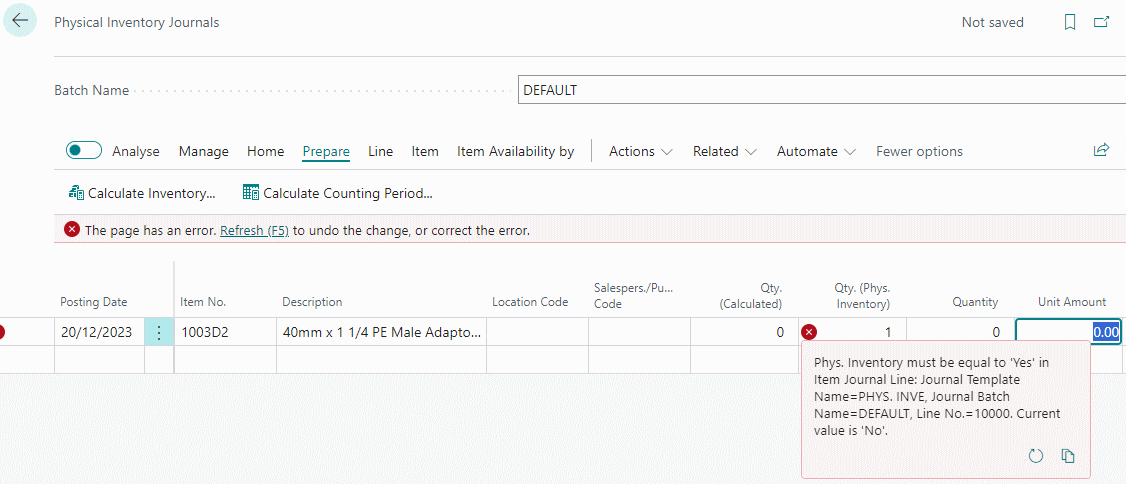I helped a client implement Microsoft Dynamics 365 Business Central recently and after training while they were doing UAT, they came to me with an issue when trying to do an adjustment to book stock into the system.
I helped a client implement Microsoft Dynamics 365 Business Central recently and after training while they were doing UAT, they came to me with an issue when trying to do an adjustment to book stock into the system.
They were just trying to get some stock booked into the system quickly so that they could do some testing of the sales process, so they were trying to do a journal to get the stock in. However, when they entered the item onto the journal they were receiving an error:
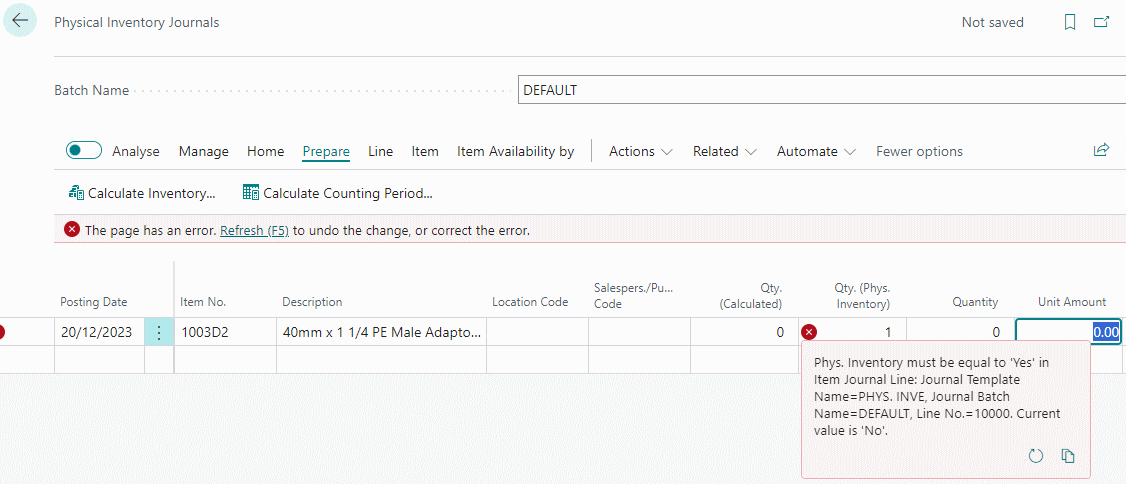
Phys inventory must be equal to 'Yes' in Item Journal Line: Journal Template Name=PHYS. INVE. Journal Batch Name=DEFAULT, Line No.=10000. Current value is 'No'.
This error is because they were working in the wrong inventory journal page. They were on the Physical Inventory Journal page which is used by the stock count process and where you do not manually enter the lines, but instead use the Prepare » Calculate Inventory… action to populate the lines.
Instead, they should have been using the Item Journal page which is where you enter any positive and negative adjustments. Once they were directed at the correct page, they were able to get the stock adjustment done and continue testing the sales process.
The “correct” process they should have used, was not doing an adjustment at all, but have someone raise a purchase order and process the receipt for the goods as this is the way that processing would be done post go-live. However, in this instance, they were doing unit testing of a change specific to the despatch of sales orders and the team members from purchasing weren’t available and wanted to avoid delays in testing the sales side.
 I’ve been doing some work with a client recently to implement Microsoft Dynamics 365 Business Central. We created a number of different configuration packages to import data into different areas of Business Central which were used without issue.
I’ve been doing some work with a client recently to implement Microsoft Dynamics 365 Business Central. We created a number of different configuration packages to import data into different areas of Business Central which were used without issue.