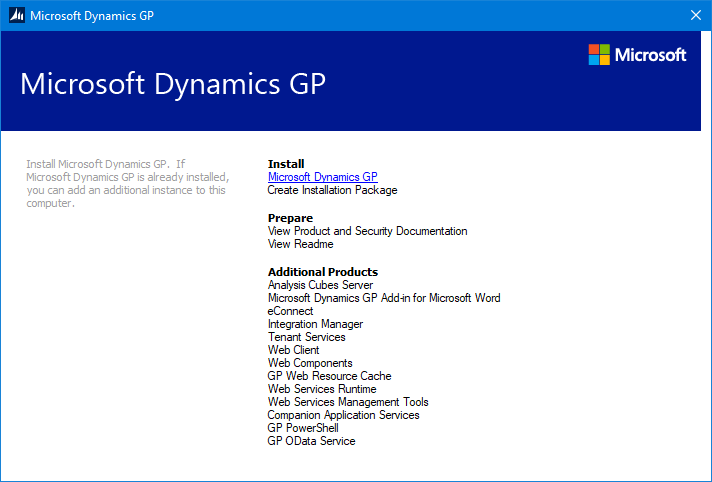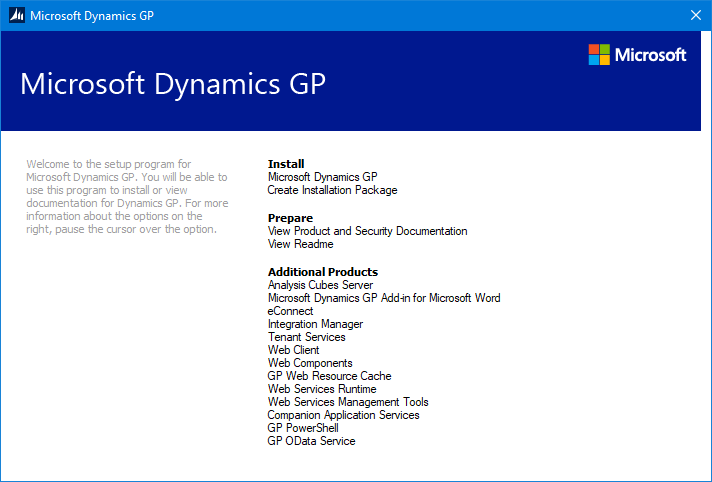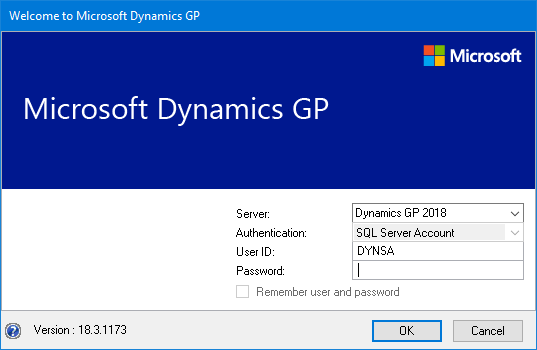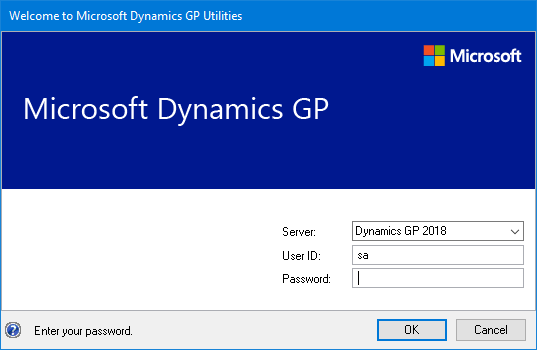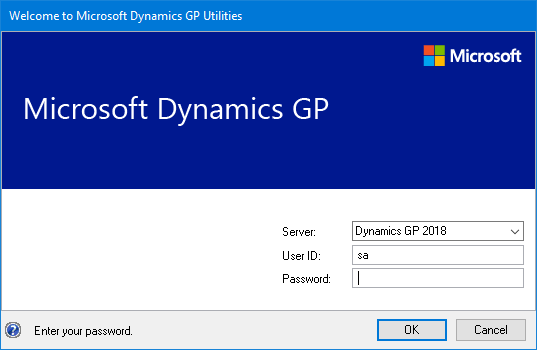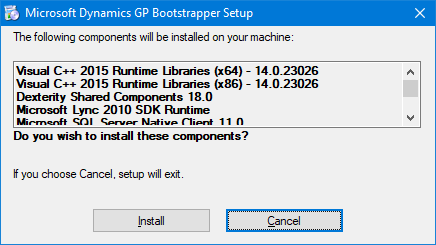I created this blog in June 2011 with WordPress and for a couple of years I used plugins created by other people. However, as I started looking for more advanced functionality, I found that there were either no plugins which did what I wanted or, at best, did most of what I wanted, but not everything or things I didn’t like.
I created this blog in June 2011 with WordPress and for a couple of years I used plugins created by other people. However, as I started looking for more advanced functionality, I found that there were either no plugins which did what I wanted or, at best, did most of what I wanted, but not everything or things I didn’t like.
I’d worked in PHP previously (including writing my own MVC framework), and decided that I would have a go at writing my own WordPress plugins; by December 2018, I had a library of 25 WordPress plugins which are in the WordPress Plugin Repository.
In November 2018, I started looking at ClassicPress, a hard fork of WordPress, as a way of avoiding the new Gutenberg editor introduced in WordPress. In March 2019, I started rewriting the plugins specially for ClassicPress.
Code was improved, security enhanced and new functionality added; in addition, I also wrote several new plugins just for ClassicPress. All of my plugins for ClassicPress are listed below; clicking a tile will take you to my Development site which has details of the plugin:
Add Open Graph TagsAdd Twitter CardsAvatarsBBCodeBreadcrumbsCall-out BoxesCheck Plugin StatusCodeComment ValidatorConditional LinksDisable FLoCDisplay After Post ContentEstimated Read TimeEventsFiltered CategoriesFlagsFloating Featured ImageFrom TwitterGallery From FolderGet GitHub FileIconsImagesInsult GeneratorLoop InjectionMaintenance ModeMarkdownMobile DetectionMultisite FaviconNearbyPage IndexPost ArchiveRemove RevisionsRSS FeedRSS SuffixSeries IndexShortcodes in CommentsShortcodes in WidgetsSidebar LoginSMTPSnippetsTag CloudTaxonomy IndexTaxonomy OrderTheme SwitcherTimelinesTo TwitterToggle Show/HideUpdate Admin MenuURL ShortenerUsername ProtectionWidget Announcements
The above list of plugins will automatically update as new plugins are released.
 This post is part of the Hands on with the Microsoft Dynamics GP Fall 2020 Release series where I am hands on with the newly released Microsoft Dynamics GP Fall 2020 Release.
This post is part of the Hands on with the Microsoft Dynamics GP Fall 2020 Release series where I am hands on with the newly released Microsoft Dynamics GP Fall 2020 Release.