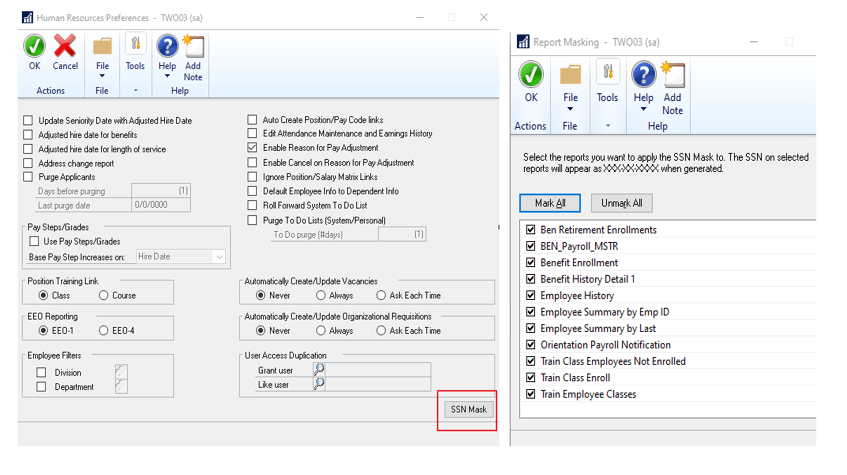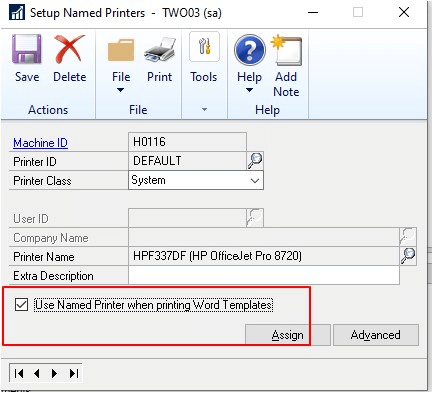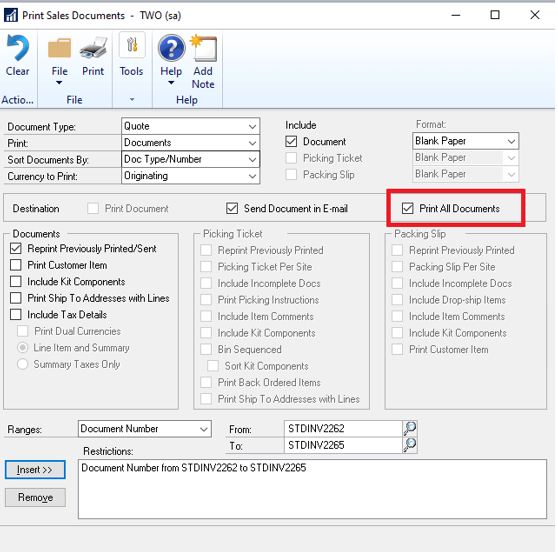I’ve been doing some work with a client to implement the Workflow module of Microsoft Dynamics GP for approvals of Payables Transactions and encountered an oddity; when the user creates a transactions and hits Submit, nothing happens, but was not able to reproduce this on any of my demo or test systems.
I’ve been doing some work with a client to implement the Workflow module of Microsoft Dynamics GP for approvals of Payables Transactions and encountered an oddity; when the user creates a transactions and hits Submit, nothing happens, but was not able to reproduce this on any of my demo or test systems.
There was a customised window in use on the client system, so I removed this and tried with the standard window and got exactly the same result. Some more testing showed that when the action pane was disabled and the old style toolbar being used, the Submit button was missing.
I had tried a 2018 RTM versaion and not been able to reproduce, but this was becuase I had one setting diferent. In Payables Management Setup (), my systems were all set to allow the voucher number to be overridden, but the client had disabled this option.
When we changed this setting in their test company, the workflow submit worked correctly.
I did some further checking and was able to confirm that this is a bug in the Dynamics GP 2018 version which was resolved in the R2 version; the workaround is to allow the voucher number to be overridden and the solution is to upgrade.
Fortunately, we are already talking to this client about upgrading Microsoft Dynamics GP to the latest version; in the short-term they’ll allow override in test while the build and test of the workflows are complete and the deploy to live should tie in with the upgrade project.