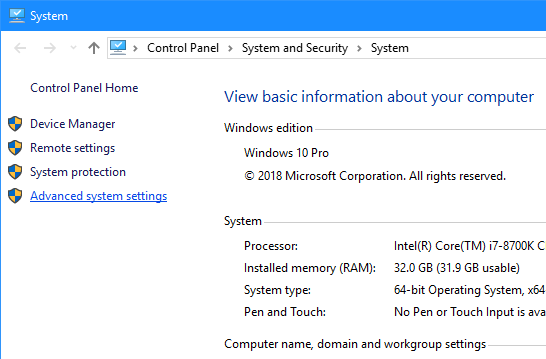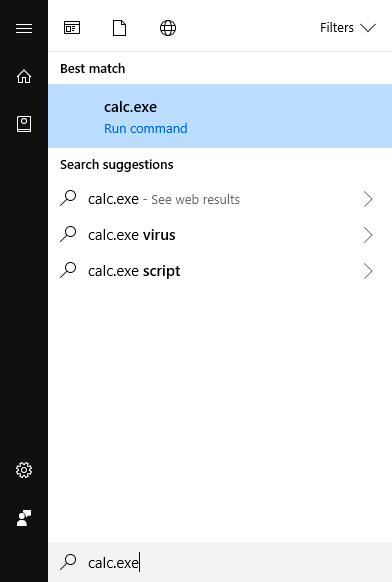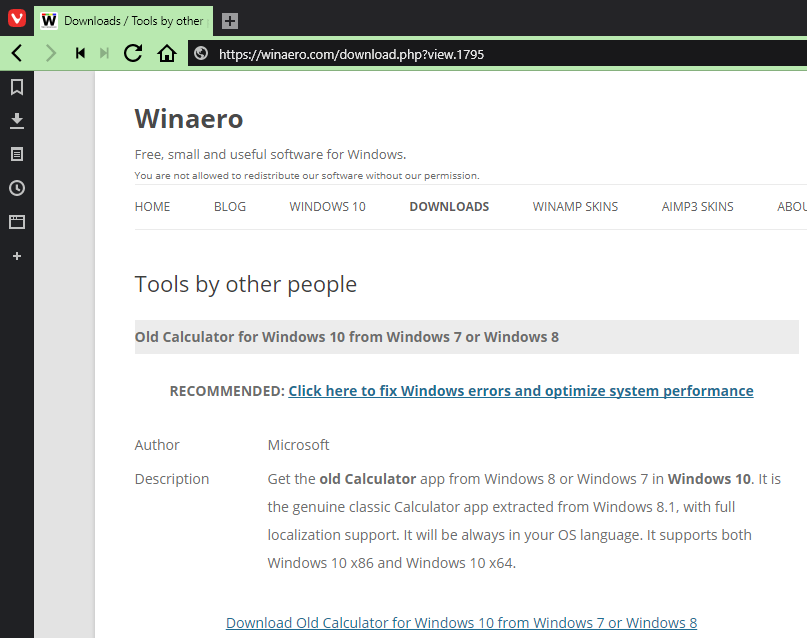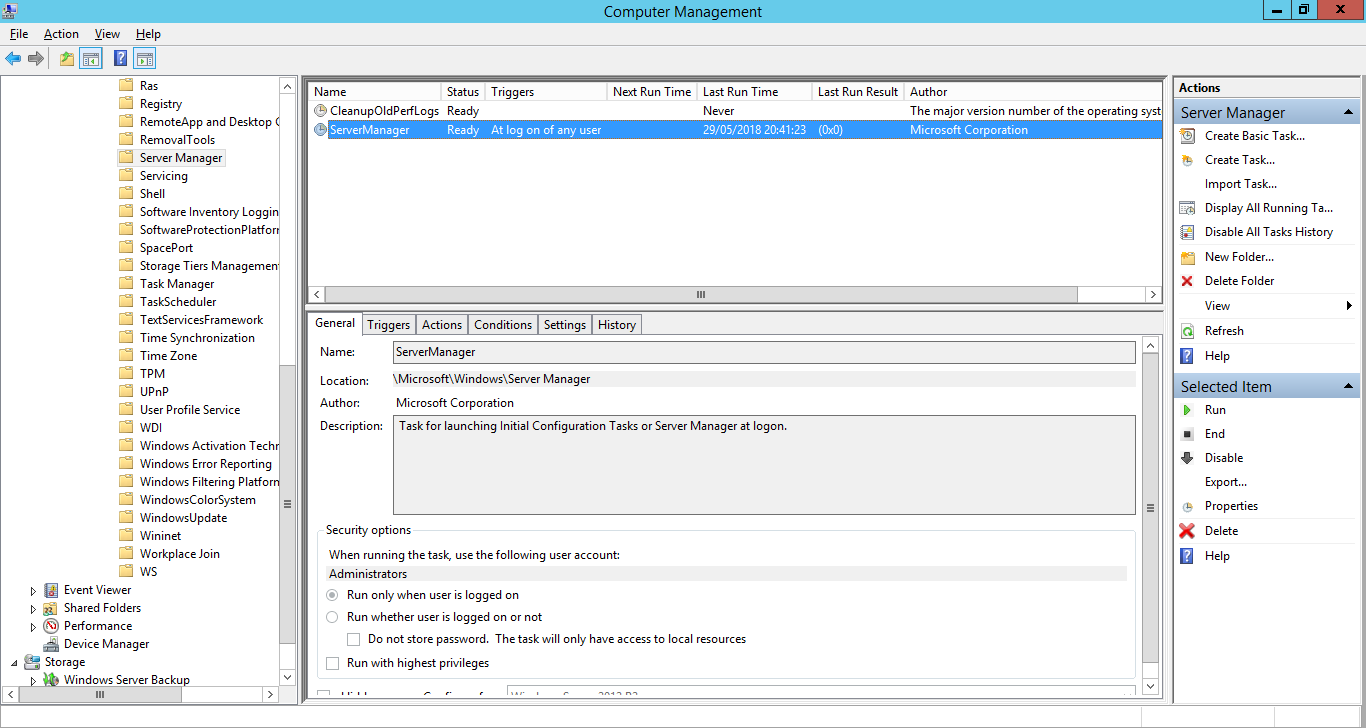As Windows has progressed through the years, some settings have changed and been moved. One of the ones I struggle to find is how to set icons so that they always appear in the system tray. I’m sure this used to be done via right click on the system tray, but in Windows 10, the setting is buried in the Settings app.
As Windows has progressed through the years, some settings have changed and been moved. One of the ones I struggle to find is how to set icons so that they always appear in the system tray. I’m sure this used to be done via right click on the system tray, but in Windows 10, the setting is buried in the Settings app.
In theory, it is possible to find it via a Start menu search, but I never remember the exact words to find it (or if I do they don’t seem to work until after I’ve found the settings via the Settings app.
A few weeks ago, I did a post on using the ms-settings URIs as shortcuts to quickly access the settings.
To quickly get to the relevant settings for choosing which icons show in the system tray, hit Win+R and typems-settings:taskbar:
Continue reading “Choose Which Icons Show in Windows 10 System Tray”
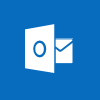 Earlier this month I did a post on command line parameters to create an Outlook item (such as an email or appointment). In that post I mentioned it was easy to create a shortcut for them, but realised afterwards, that it might be beneficial to cover creating the shortcut.
Earlier this month I did a post on command line parameters to create an Outlook item (such as an email or appointment). In that post I mentioned it was easy to create a shortcut for them, but realised afterwards, that it might be beneficial to cover creating the shortcut.