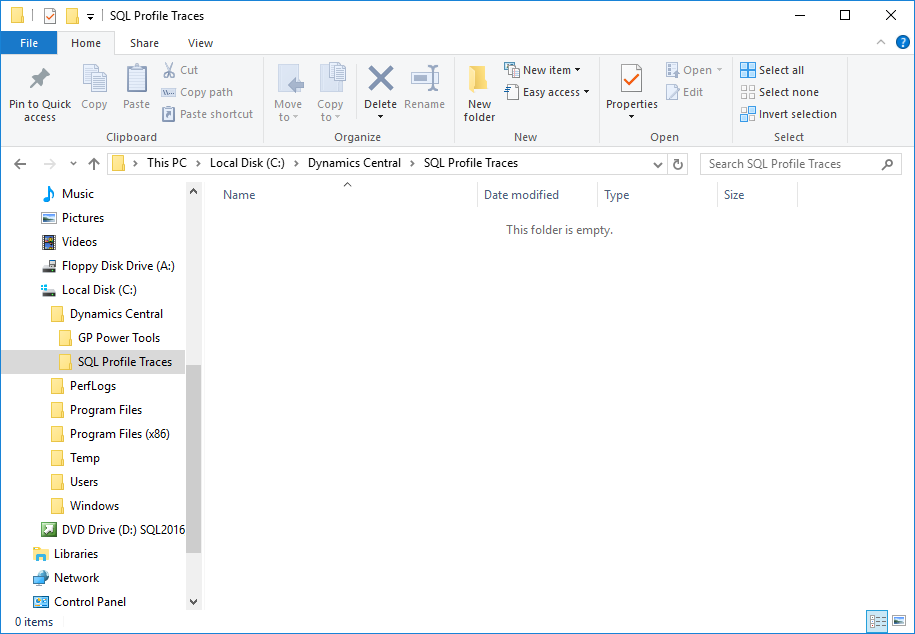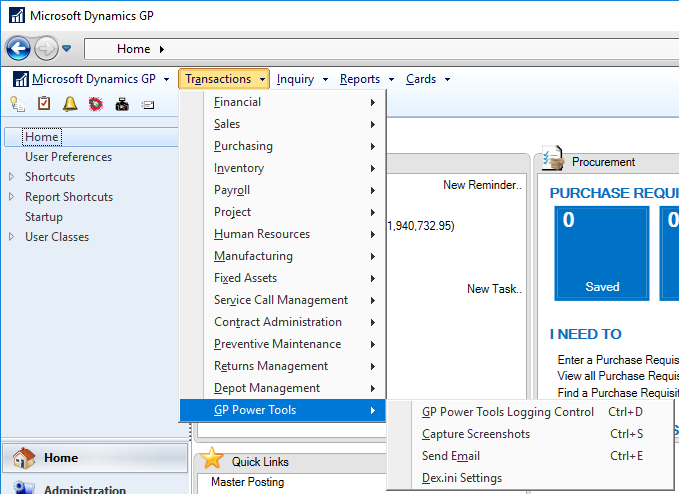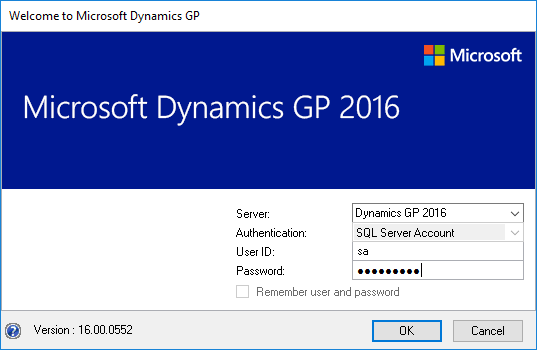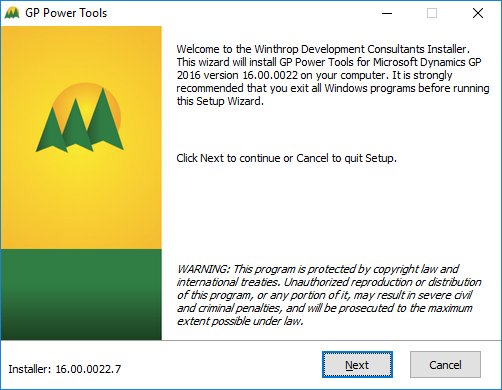In the last post, I covered the tools available in the GP Power Tools. In this post, I’m going to take a quick look at the licencing.
In the last post, I covered the tools available in the GP Power Tools. In this post, I’m going to take a quick look at the licencing.
Versions of GP Power Tools are available for Microsoft Dynamics GP 2010, 2013, 2015 and 2016, but the licencing is version independent so you don’t need to worry when upgrading. All you need to do is download and install the correct version.
A licence for GP Power Tools is valid for one year and must be renewed annually; failure to renew will result in the product stopping working. Reminders of expiry will be given in advance as a reminder to renew, but there is also a grace period after expiry. Once purchased, GP Power Tools will install the keys automatically using a web service.
When you want to purchase a licence for GP Power Tools, head to either the Order Now or Get a Quote page. In the Order Software Licenses select from the threee GP Power Tools sets of tools you require. As covered in the last post, there are three modules available:
- Administrator Tools
- Developer Tools
- Database Tools
For testing purposes, GP Power Tools can be installed on an implementation of Microsoft Dynamics GP which only has the sample company deployed; any other company being added does require a licence, but you can request a 30 day trial.
Trials are also available for modules which you have not bought. For example, if you have previously bought the Administrator Tools, you could get a trial licence for the Database Tools.
If you’re a partner and want to do some testing, learning or internal training on the GP Power Tools prior to recommending it to clients, NFR (Not For Resale) keys are available from Mekorma.
Once you have confirmation your order has been placed, you’re ready to download and install GP Power Tools.
 This post is part of the Hands On With the GP Power Tools (GPPT) – System Module series in which I am taking a hands on look at the varioues tools offered by GPPT.
This post is part of the Hands On With the GP Power Tools (GPPT) – System Module series in which I am taking a hands on look at the varioues tools offered by GPPT.