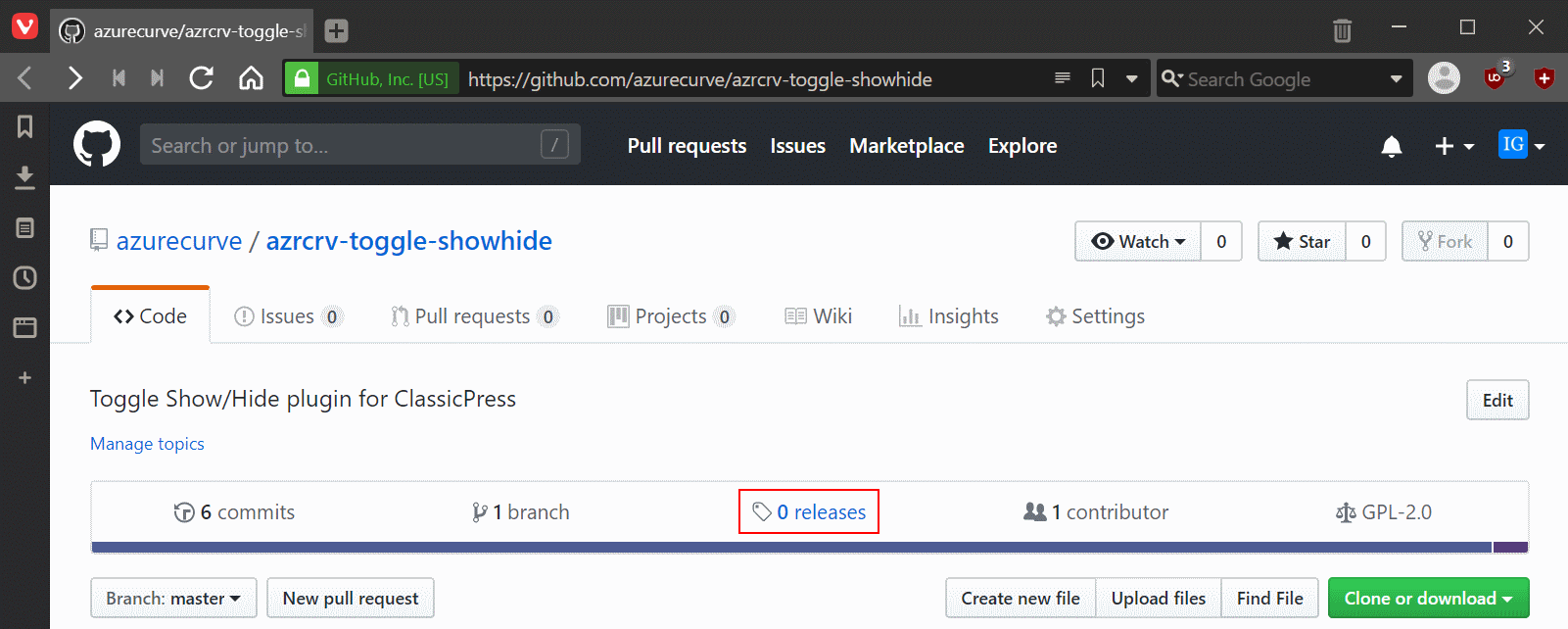This post is part of the series on Git Command Line Snippets where I am taking a look at performing actions on GitHub using the git command line.
This post is part of the series on Git Command Line Snippets where I am taking a look at performing actions on GitHub using the git command line.
Now that we have the json from GitHub for the release, we can upload the release zip (an extra asset) which is used for installing the plugin on a ClassicPress site:
curl -X POST --header "Authorization: token ghp_authorizationtoken" --header "Content-Type: application/zip" --upload-file "path and filename" "https://uploads.github.com/repos/username/repository name/releases/tag id/assets?name=filename"
The highlighted sections need to be replaced with the parameters for your GitHub account, repo and the release.