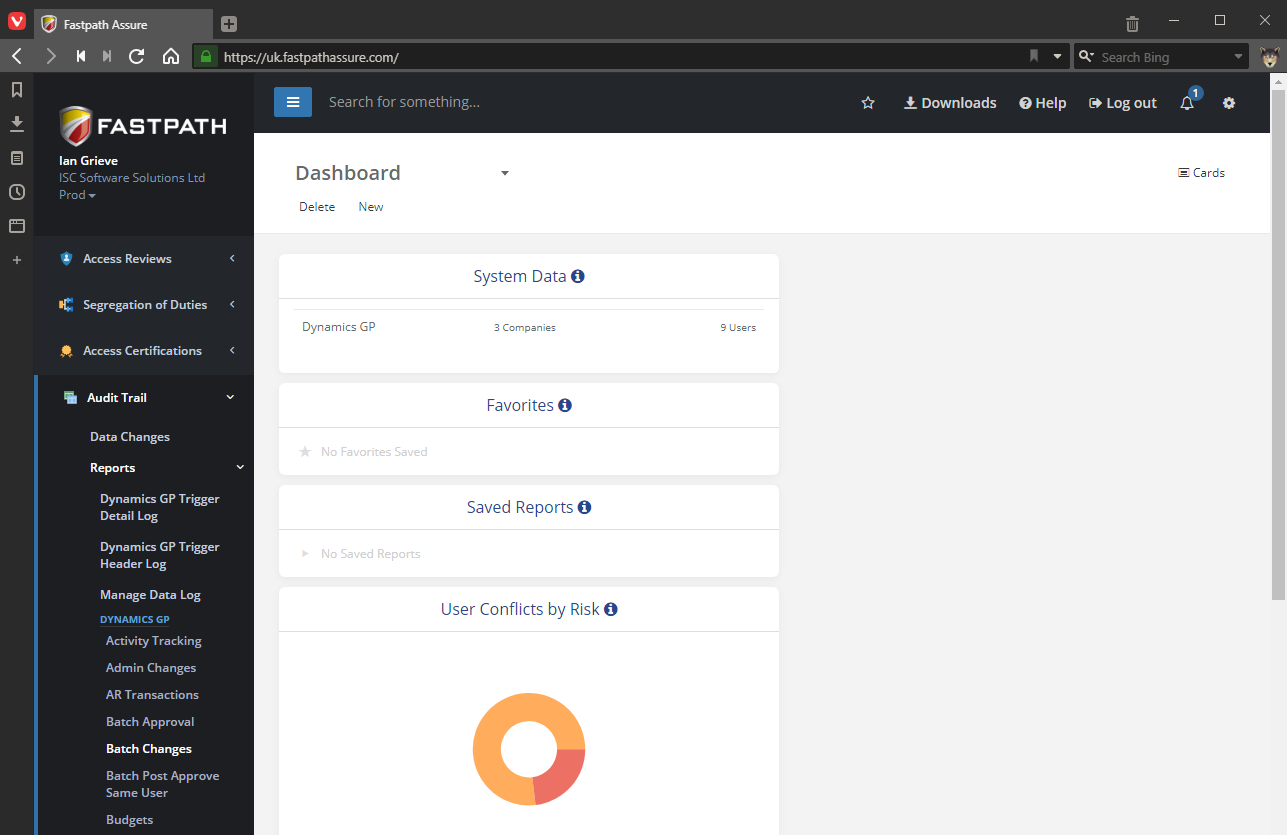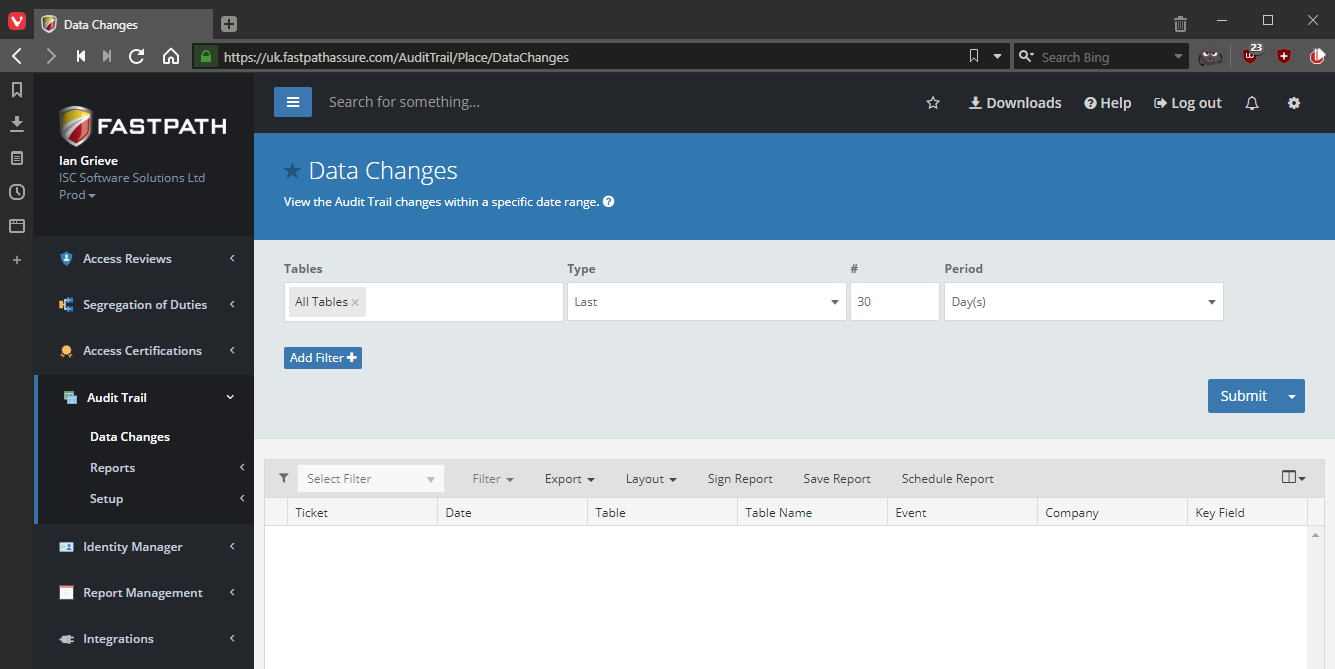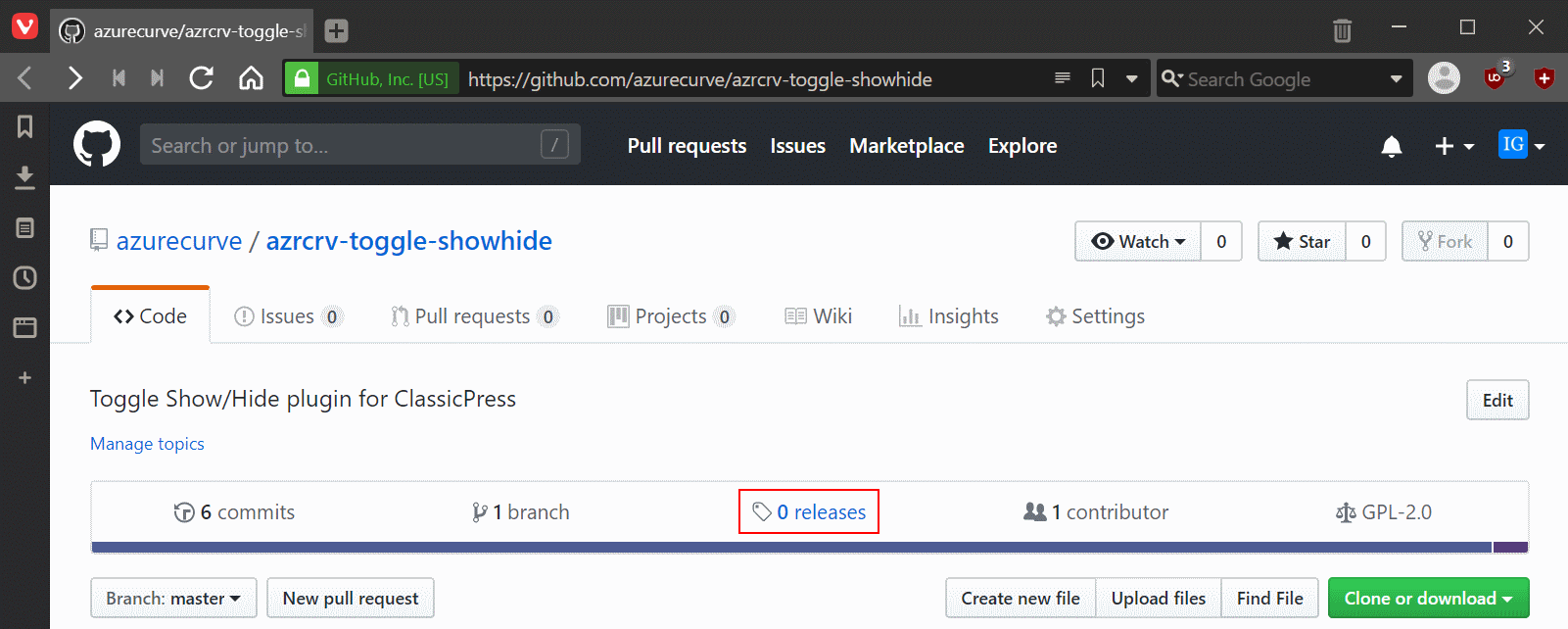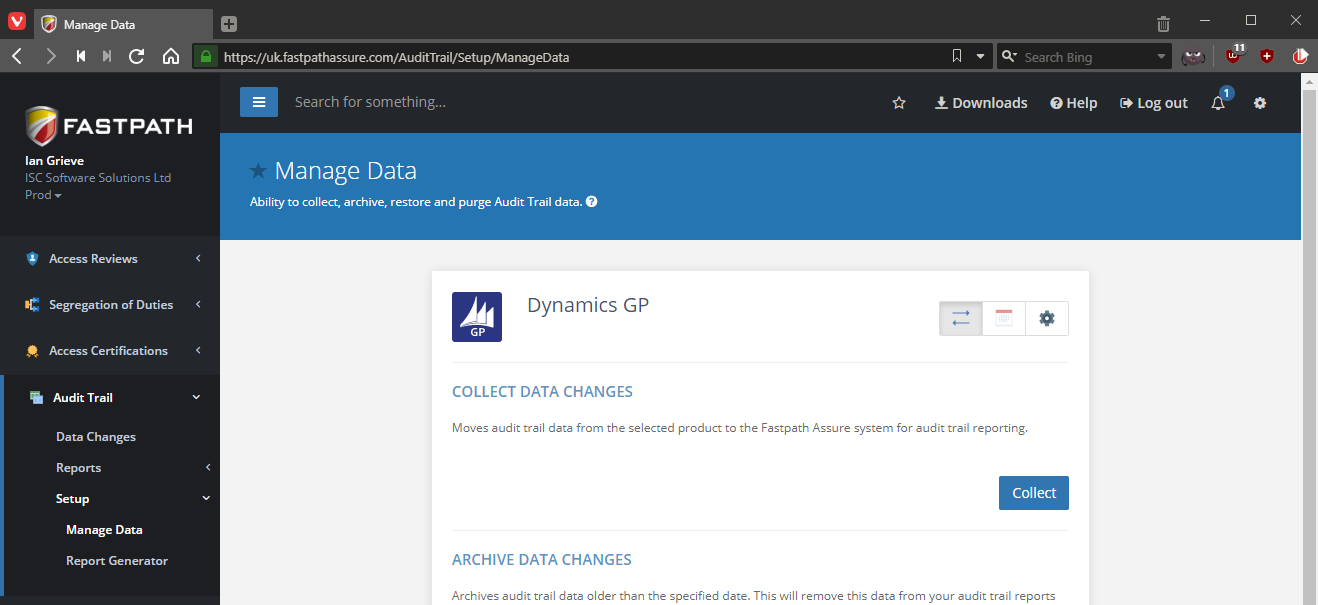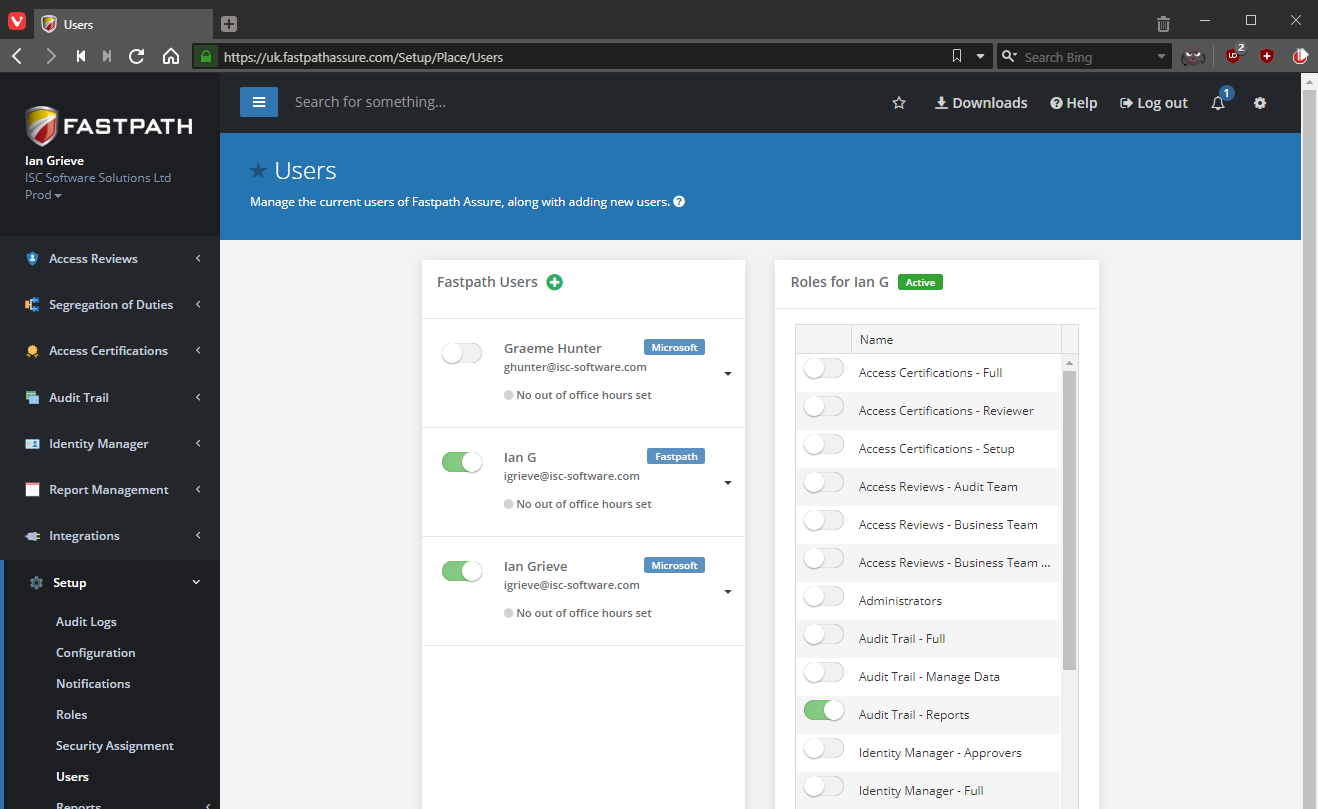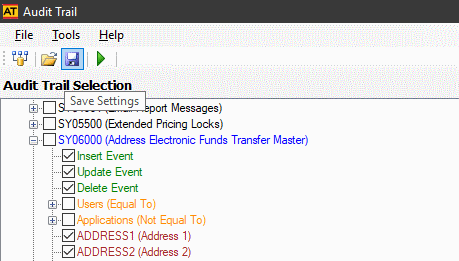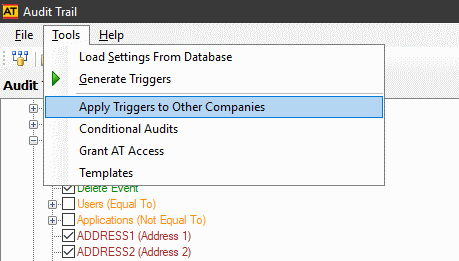ClassicPress is a hard-fork of Wordpress 4.9 and has the same functionality as that version of WordPress although version 2 of ClassicPress is on the way, which is where changes will start to be introduced.
ClassicPress is a hard-fork of Wordpress 4.9 and has the same functionality as that version of WordPress although version 2 of ClassicPress is on the way, which is where changes will start to be introduced.
Some of my sites have been experiencing a growing number of visitors to the point where it is starting to cause problems. The reason for the problems is that the built-in ClassicPress cron handler (WP-Cron) is not a real cron job, but a mimic. And an inefficient one at that.
On high traffic sites this cron-mimic can cause performance problems. A normal system cron job will run continuously and trigger at the scheduled times, but WP-Cron does not run continuously. Instead, it fires on every page load which is where the performance problems can come in; if there are not sufficient PHP workers for the requested processes, a request will be initiated and wait until the next worker comes available. There is also an issue on low traffic sites that a scheduled task won’t start until a page is loaded.
It is recommended that the WP-Cron job be disabled and a system job created and run on a pre-defined schedule.
Disabling WP-Cron is easy to do; edit your wp-config.php file and add the following code above the /* That's all, stop editing! Happy blogging. */ line:
/** Disable cron. */
define('DISABLE_WP_CRON', 'true');
You then need to create the system cron job; the format of this may vary depending on your host. This is the one which works for my host:
cd ${HOME}/public_html; /usr/local/bin/php -q wp-cron.php
Two possible variations are:
cd /home/{username}/public_html; php -q wp-cron.php
php -q /home/{username}/public_html/wp-cron.php
For my main sites I have set the cron to once every hour, but on less trafficked sites I’ve opted for once or twice a day or week.
 This post is part of the series on Implementing Fastpath's Audit Trail and is part of the parent Implementing Fastpath's Assure Suite series.
This post is part of the series on Implementing Fastpath's Audit Trail and is part of the parent Implementing Fastpath's Assure Suite series.