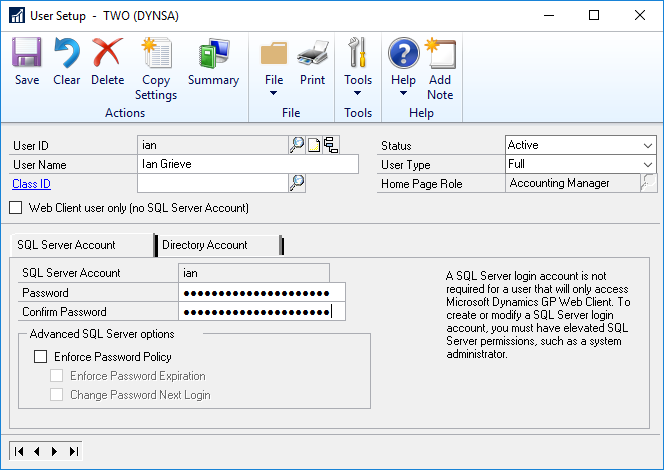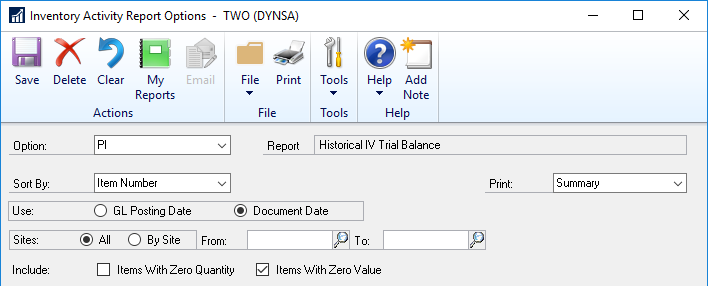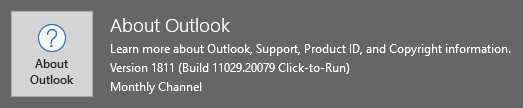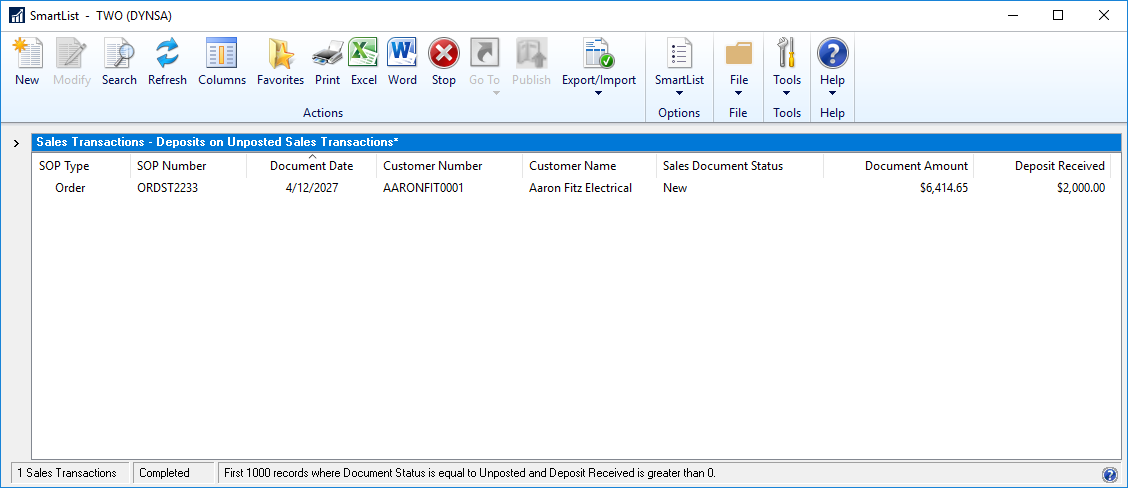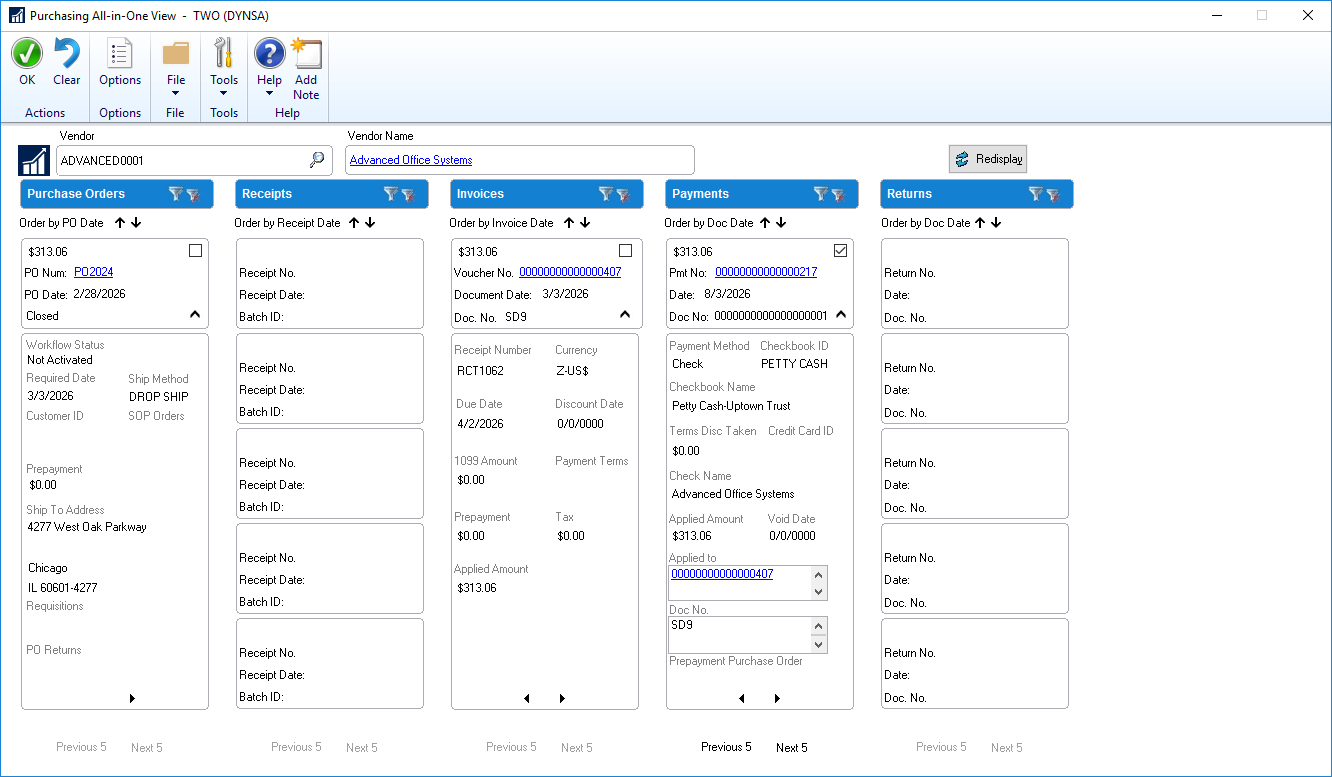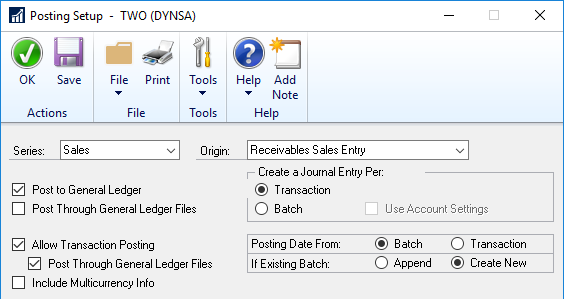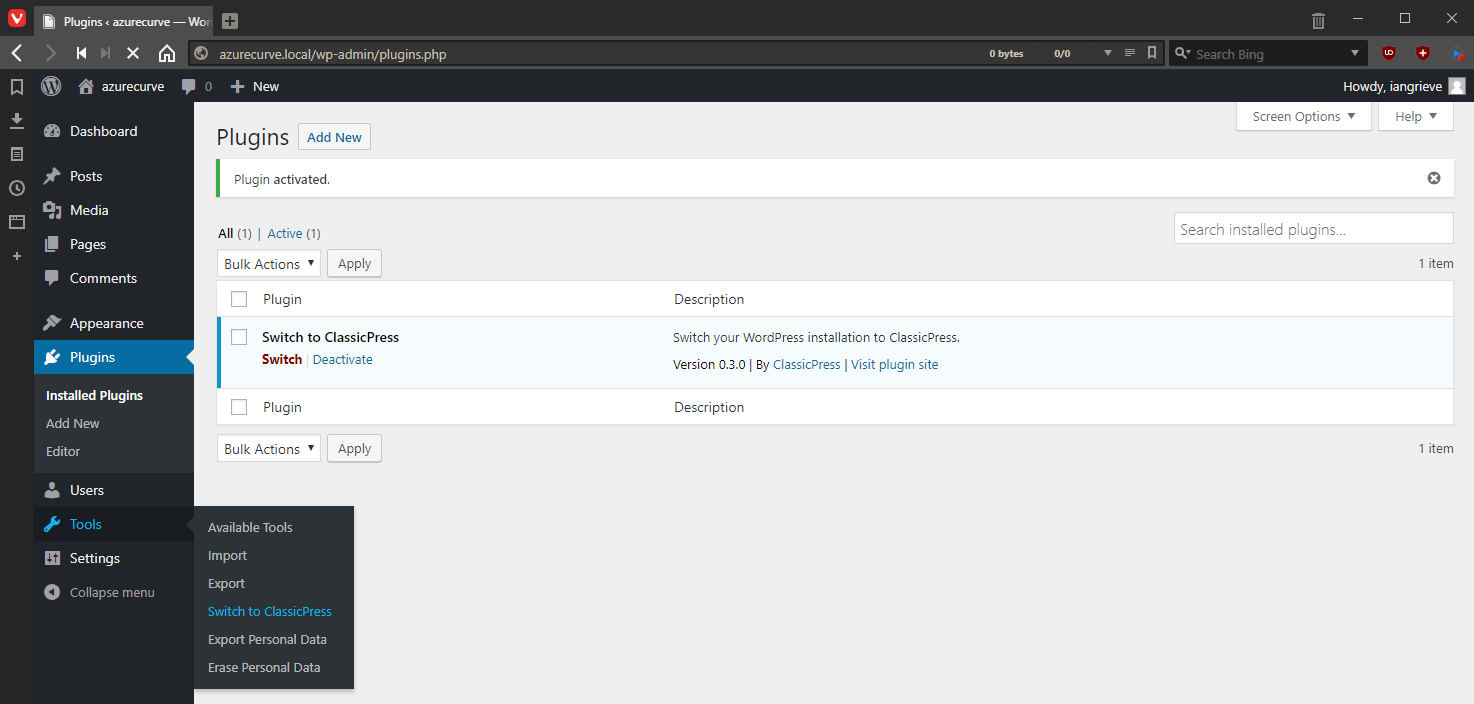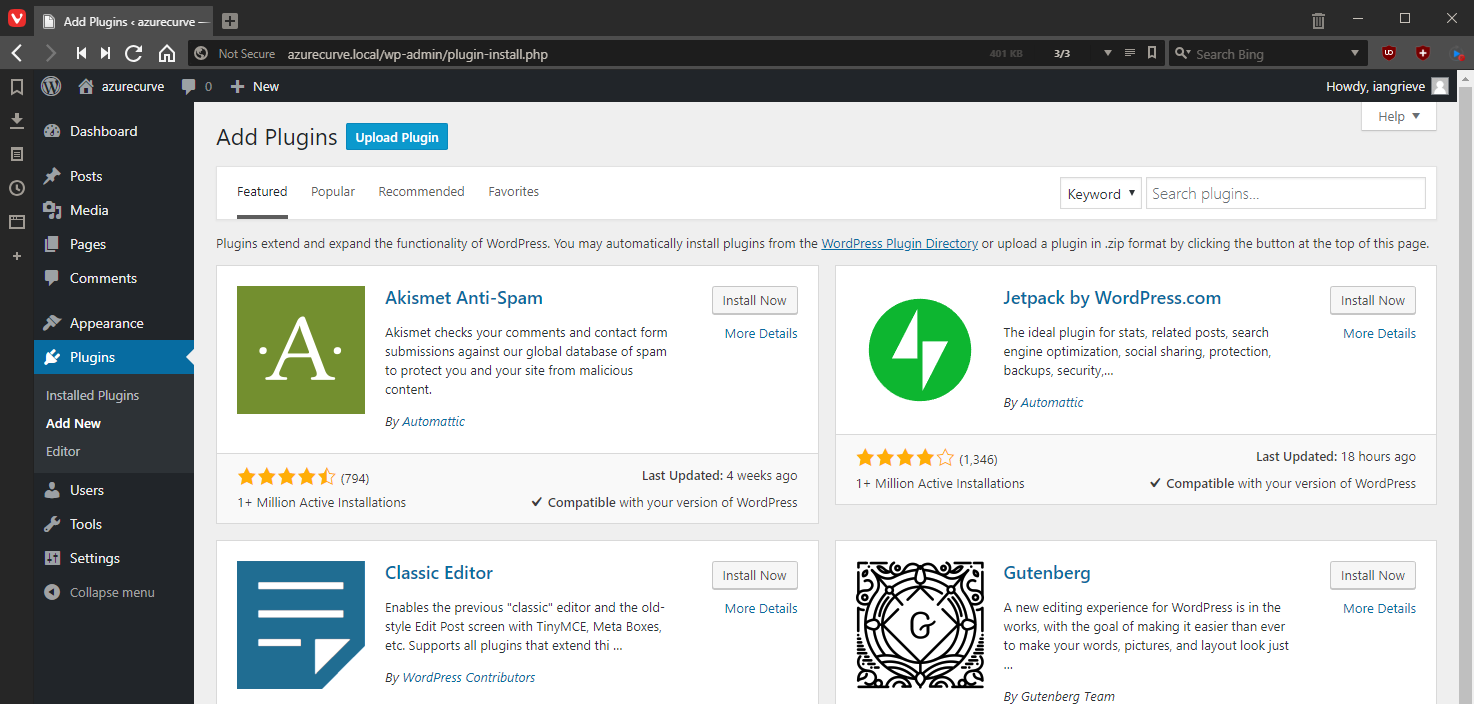This post is part of the Hands On With Microsoft Dynamics GP 2018 R2 New Features series in which I am going hands on with the new features introduced in Microsoft Dynamics GP 2018 R2 (which was released on the 2nd October). I reblogged the new features as Microsoft announced them along with some commentary of how I thought they would be received by both my clients and I. In this series, I will be hands on with them giving feedback of how well they work in reality.
This post is part of the Hands On With Microsoft Dynamics GP 2018 R2 New Features series in which I am going hands on with the new features introduced in Microsoft Dynamics GP 2018 R2 (which was released on the 2nd October). I reblogged the new features as Microsoft announced them along with some commentary of how I thought they would be received by both my clients and I. In this series, I will be hands on with them giving feedback of how well they work in reality.
The eleventh new feature is Increase Dynamics GP Password Maximum Length. This feature sees the maximum length of user passwords increased from 15 to 21 characters:
Any increase in the maximum length of passwords is to be welcomed, but, seeing as this change required a database schema change to increase the SQL field length from 15 to 21, I am a little surprised that the new length is only 21 characters.